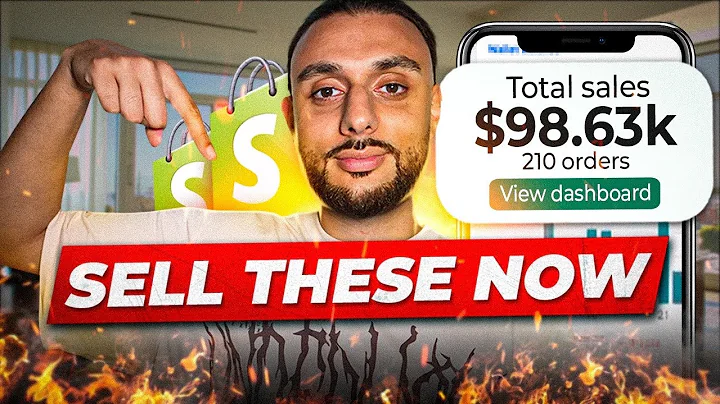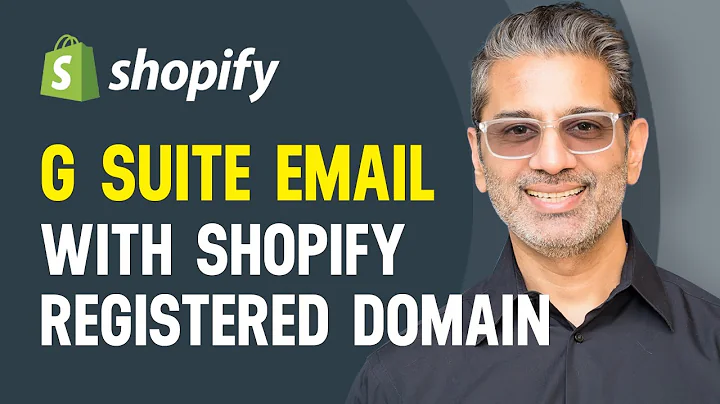Enhance Your Product Pages with Unique Videos Using Shopify
Table of Contents
- Introduction
- Adding a Video to Your Product Page
- Basic Methods
- Adding Video to Product Media
- Embedding Video in Product Description
- Advanced Method
- Adding a Video Inside a Custom Liquid Block
- Using Meta Fields to Output Code
- Creating a Meta Field
- Embedding Custom Code Using Meta Fields
- Resolving Responsive Video Issues
- Applying Responsive Video Fix
- Using Custom Liquid Sections
- Styling the Video Section
- Identifying the Container Class
- Adding a Container for the Video
- Customizing the Container Styling
- Conclusion
Adding a Video to Your Shopify Product Page and Using Meta Fields to Output Code
Videos are a powerful way to engage visitors on your Shopify store's product pages. In this tutorial, we will explore different methods to add videos to your product pages, as well as an advanced technique using meta fields to output code. We will also address responsive video issues and discuss how to style the video section to match your theme.
1. Introduction
In this tutorial, we will cover the different methods of adding videos to your Shopify product pages. We'll start with the basic methods, such as adding videos to the product media or embedding them in the product description. Then, we'll explore a more advanced method using meta fields to embed videos. Additionally, we will address issues related to responsive video resizing and provide solutions for a seamless viewing experience. Finally, we will discuss how to style the video section to fit your store's aesthetic.
2. Adding a Video to Your Product Page
2.1 Basic Methods
2.1.1 Adding Video to Product Media
The most basic way to add a video to your product page is by including it in the product media section. This places the video alongside the product images, creating a unified visual experience. However, one downside is that the significance of the video may not be immediately apparent to visitors. Additionally, the appearance of the video thumbnails depends on your theme's layout.
Pros:
- Videos are easily accessible alongside product images.
- The video is displayed as part of the product media section.
Cons:
- The importance of the video may not be immediately apparent to visitors.
- Appearance of video thumbnails depends on theme layout.
2.1.2 Embedding Video in Product Description
Another basic method is embedding a video directly into the product description. By clicking the "Insert Video" button, you can paste the embed code from platforms like YouTube. However, this method may present issues with responsiveness, as the video may not resize properly on different devices. This can lead to an inconsistent viewing experience for visitors.
Pros:
- Videos are embedded within the product description.
- Easy to embed videos from platforms like YouTube.
Cons:
- May present responsiveness issues.
- Inconsistent viewing experience on different devices.
2.2 Advanced Method
2.2.1 Adding a Video Inside a Custom Liquid Block
For more advanced customization and the ability to have a unique video for each product, you can use a custom liquid block. By leveraging meta fields, you can output the embed code for each product's video. This allows you to have a tailored video experience on every product page. However, implementing this method requires familiarity with liquid code and meta fields.
Pros:
- Unique video for each product.
- Customization and flexibility in video placement.
Cons:
- Requires knowledge of liquid code and meta fields.
- Implementation may be more complex.
3. Using Meta Fields to Output Code
3.1 Creating a Meta Field
To utilize the advanced method of adding a video inside a custom liquid block, you need to create a meta field. Meta fields are additional fields that allow you to add custom information to your products. In the Shopify admin, navigate to "Settings" and then "Custom Data." Create a new definition for the meta field, providing a name, namespace, and key. Select the appropriate type, such as multi-line text for code snippets.
3.2 Embedding Custom Code Using Meta Fields
Once you have created the meta field, you can access its value in the liquid code. Use the product.metafields.namespace.key.value syntax to output the embed code on the product page. This enables you to have a unique video for each product by using a different embed code in the meta field. Make sure to apply responsive video fixes mentioned earlier to ensure proper resizing and display on different devices.
4. Resolving Responsive Video Issues
Videos that do not resize correctly or cause layout issues can be detrimental to the user experience. To address these problems, it is crucial to apply responsive video fixes. By adding specific CSS code to the video container, you can ensure that the video resizes appropriately based on the container's size. This fix provides a seamless viewing experience across various devices.
4.1 Applying Responsive Video Fix
To apply the responsive video fix, add the necessary CSS code to adjust the video's size according to its container. This fix prevents videos from being cut off or causing horizontal scrolling on mobile devices. The CSS code typically targets the iframe element and adds a class for responsive video. Applying this fix ensures that videos behave responsively on different screen sizes.
4.2 Using Custom Liquid Sections
For customization and positioning flexibility, you can use custom liquid sections to add the video section to your product page. This method allows you to place the video anywhere on the page, even in a separate section. However, the appearance of the video section relies on the container class used in your theme. Identify the appropriate container class and add a div with this class to ensure consistent styling.
5. Styling the Video Section
After adding the video section, you may want to customize its appearance to match your theme's design. This requires identifying the container class used in your theme and applying appropriate styling. The container class is usually named logically, such as "page-width," "container," or "wrapper." Once you identify the container class, wrap the video section in a div with this class or apply custom CSS styling to create a consistent and visually pleasing layout.
5.1 Identifying the Container Class
Inspect your website using your browser's developer tools to identify the container class used in your theme. Look for a class applied to the section containing your product page content. The container class is responsible for the overall width and layout of the page. Common container class names include "page-width," "container," or "wrapper."
5.2 Adding a Container for the Video
To ensure proper spacing and alignment of the video section, create a div with the identified container class around the video element. This div acts as a container for the video and ensures that it is displayed within the desired layout. By enclosing the video section in this container div, you can control its placement and appearance on the product page.
5.3 Customizing the Container Styling
If your theme does not have a predefined container class suitable for the video section, you can add custom CSS styling to achieve the desired layout. Using the style attribute within the div, you can apply CSS properties such as padding, margin, and max-width to control the positioning and size of the video section. Experiment with different values to match your theme's styling and ensure a cohesive visual experience.
6. Conclusion
Adding videos to your Shopify product pages can enhance user engagement and showcase your products effectively. By utilizing different methods, such as adding videos to product media or embedding them in the product description, you can present your products in an engaging way. For advanced customization and unique videos on each product page, utilizing meta fields and custom liquid blocks can provide unparalleled flexibility. Ensure a seamless viewing experience by addressing responsive video issues and styling the video section to match your theme's design.
Highlights
- Learn how to add videos to your Shopify product pages using different methods.
- Discover advanced techniques using meta fields to output code and embed unique videos for each product.
- Resolve responsive video issues for a smooth viewing experience on various devices.
- Customize the video section's appearance by identifying and styling the container class used in your theme.
FAQ
Q: Can I add multiple videos to a single product page?
A: Yes, using the advanced method of adding videos inside custom liquid blocks with meta fields, you can include multiple videos on a single product page. Each video will require a unique embed code in its corresponding meta field.
Q: Is it possible to have a different video for each variant of a product?
A: Yes, by associating different meta fields with each variant of a product and utilizing custom liquid blocks, you can have a unique video for each variant. This allows you to showcase variant-specific videos on your product page.
Q: How do I style the container for the video section if my theme does not have a predefined container class?
A: If your theme does not have a predefined container class suitable for the video section, you can add custom CSS styling to the container div. Use the style attribute within the div to apply CSS properties such as padding, margin, and max-width to achieve the desired layout.
Q: Are there any limitations to the size or length of videos that can be added to Shopify product pages?
A: Yes, when adding videos directly to the product media section, they should be under one gigabyte in size and under 10 minutes in length. Ensure that your video meets these requirements to avoid any issues or limitations.
Q: Can I use this tutorial to add videos to other sections of my Shopify store?
A: While this tutorial specifically focuses on adding videos to product pages, you can apply similar techniques to other sections of your Shopify store. However, keep in mind that specific theme customizations and code implementations may be required based on the section you wish to modify.