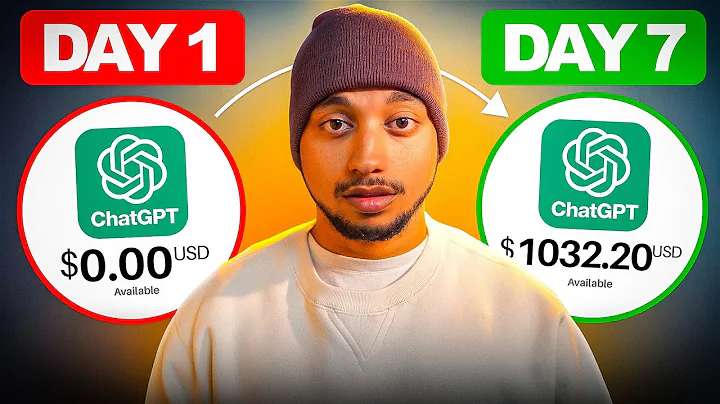Boost Your Sales with Google Merchant Center
Table of Contents:
- Introduction
- Adding a Google Channel App in Shopify
2.1. Accessing the App Section
2.2. Adding the Google Channel App
- Connecting Your Google Account with Shopify
- Benefits of Using Google Sales Channel
4.1. Driving Sales and Reaching More Customers
4.2. Showing Products on Google for Free
4.3. Managing Products Directly through Shopify
- Completing Your Online Store Setup
5.1. Creating a Google Merchant Account
5.2. Setting Up Payment Methods
5.3. Designing the Theme of Your Online Store
5.4. Adding Refund Policy, Terms of Service, and Shipping Policy
5.5. Editing Contact Information
- Syncing Product Data with Google Merchant Account
- Verifying Your Phone Number
- Setting Shipping Settings
8.1. Ensuring Consistency between Shopify and Merchant Center
- Completing the Setup and Submitting Products for Review
- Conclusion
Adding Your Shopify Products to Google Merchant Center
In this article, we will guide you on how to add your Shopify products to Google Merchant Center. The process involves adding a Google Channel App in Shopify and connecting your Google account with the Shopify Google Sales Channel. We will also discuss the benefits of using the Google Sales Channel and provide step-by-step instructions to complete your online store setup and sync product data with the Google Merchant Account. Let's get started!
1. Introduction
Adding your Shopify products to Google Merchant Center can significantly boost your online store's visibility and reach a wider audience. By leveraging the Google Sales Channel, you can drive sales, show your products on Google for free, and manage your inventory seamlessly.
2. Adding a Google Channel App in Shopify
Before you can connect your Shopify store with Google Merchant Center, you need to add the Google Channel App. Here's how you can do it:
2.1. Accessing the App Section
Access the app section in your Shopify store by navigating to the dashboard. Look for the "Apps" tab and click on it.
2.2. Adding the Google Channel App
In the app section, search for the Google Channel App and click on the "Add app" button. When prompted, install the app and follow the instructions to complete the installation process.
3. Connecting Your Google Account with Shopify
To connect your Google account with the Shopify Google Sales Channel, follow these steps:
- Go back to your Shopify store and navigate to the Google Channel App.
- Click on the "Connect Google Account" option and select the Google account that is linked to your Google Merchant Account.
- Complete the required credentials and allow the connection between your Shopify store and Google account.
4. Benefits of Using Google Sales Channel
The Google Sales Channel offers several benefits for Shopify store owners. Let's explore some of them:
4.1. Driving Sales and Reaching More Customers
With the Google Sales Channel, you can drive sales by showcasing your products to a wider audience on Google. This increased visibility can help you reach more customers and boost your revenue.
4.2. Showing Products on Google for Free
The Google Sales Channel allows you to display your products on Google for free. This organic exposure can attract potential buyers and increase brand awareness without any additional advertising costs.
4.3. Managing Products Directly through Shopify
By using the Google Sales Channel, you can manage your products seamlessly through Shopify. You don't need to switch between platforms to update inventory or product information, saving you time and effort.
5. Completing Your Online Store Setup
Before submitting your products to Google Merchant Center, ensure that your online store setup is complete. Follow these steps:
5.1. Creating a Google Merchant Account
If you haven't already, create a Google Merchant Account. This account is necessary for processing and reviewing your product data.
5.2. Setting Up Payment Methods
Add and configure the payment methods for your online store. Make sure they are compatible with both Shopify and Google Merchant Center.
5.3. Designing the Theme of Your Online Store
Customize the theme of your online store to align with your brand image and appeal to your target audience. A visually appealing and user-friendly design can enhance the shopping experience.
5.4. Adding Refund Policy, Terms of Service, and Shipping Policy
Include essential policies like refund policy, terms of service, and shipping policy on your store. These policies instill trust and provide clarity to your customers.
5.5. Editing Contact Information
Update and verify the contact information on your store. This ensures that customers can easily reach out to you with questions or concerns.
6. Syncing Product Data with Google Merchant Account
After completing the setup process, it's time to sync your product data with your Google Merchant Account. Follow these steps:
- Locate the "Google Channel" section in your Shopify dashboard.
- Enter the ID of your Google Merchant Account and click on the "Connect" button. This will initiate the syncing process.
- Allow the necessary permissions and complete the setup.
7. Verifying Your Phone Number
To further authenticate your account, Google may require you to verify your phone number. Enter your phone number and click on the "Get Code" button. Follow the instructions on the screen to complete the verification process.
8. Setting Shipping Settings
It's crucial to ensure consistency in your shipping settings between Shopify and Google Merchant Center. Here's how you can do it:
8.1. Ensuring Consistency between Shopify and Merchant Center
Review and update your shipping settings within both Shopify and Google Merchant Center. Ensure that the shipping rates, options, and regions are aligned to prevent any discrepancies.
9. Completing the Setup and Submitting Products for Review
Once you have completed the setup and synced your product data, it's time to submit your products for review. Keep in mind that the review process may take a few business days. Follow these steps to complete the setup:
- Read and agree to the terms and conditions provided by Google Sales Channel.
- Submit your products for review, and wait for Google's approval. It usually takes three to five business days.
- Monitor the status of your products in the Google Merchant Center dashboard.
10. Conclusion
Adding your Shopify products to Google Merchant Center through the Google Sales Channel can greatly enhance your online store's visibility and sales potential. By following the steps provided in this guide, you can seamlessly connect your Shopify store with Google and reach a wider audience. Ensure that you complete your online store setup, verify your phone number, and set up consistent shipping settings. Once your products are approved, enjoy the benefits of showcasing your products on Google and driving more sales. Embrace this opportunity to grow your business and increase your revenue potential.
Highlights:
- Add Shopify products to Google Merchant Center for increased visibility and reach
- Benefits of using Google Sales Channel, including driving sales and managing products through Shopify
- Step-by-step instructions for adding Google Channel App, connecting Google account, and syncing product data
- Importance of completing online store setup, including payment methods, theme design, policies, and contact information
- Verifying phone number and setting consistent shipping settings between Shopify and Google Merchant Center
- Submitting products for review and monitoring their status in Google Merchant Center dashboard
- Enhance visibility, reach, and sales potential by leveraging Google's platform
- Seize growth opportunities and increase revenue potential with Google Sales Channel
FAQ:
Q: Can I add my Shopify products to Google Merchant Center?
A: Yes, you can easily add your Shopify products to Google Merchant Center by using the Google Sales Channel.
Q: How long does it take for Google to review and approve my products?
A: It usually takes three to five business days for Google to review and approve your products.
Q: Do I need a Google Merchant Account to sell products on Google?
A: Yes, you need to create a Google Merchant Account before you can submit your products for review on Google.