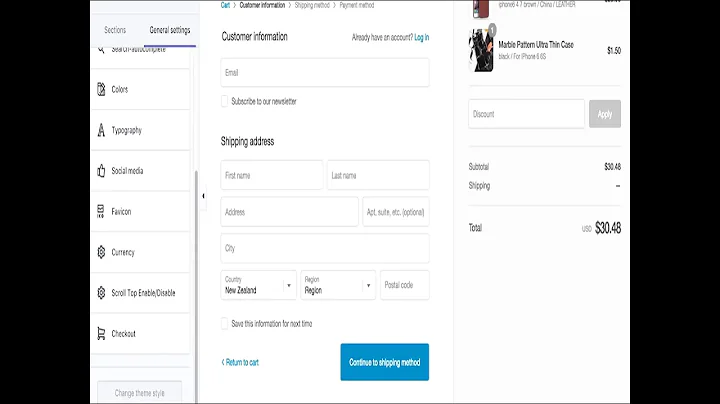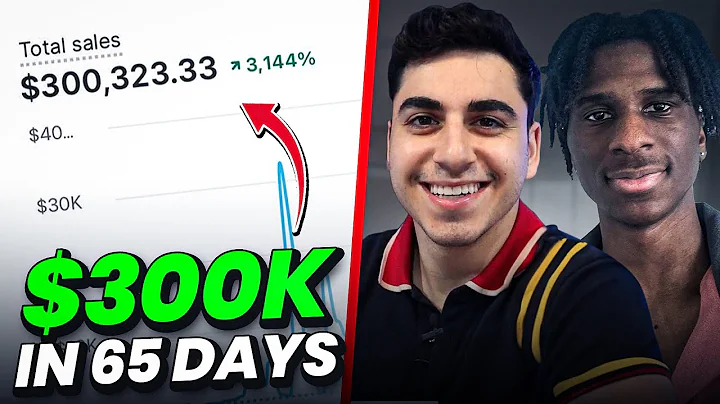Boost Conversions with Clickable Slideshow Images on Shopify
Table of Contents
- Introduction
- What is Shopify?
- The Importance of Clickable Images on a Shopify Store
- How to Make Slideshow Images Clickable on Shopify
- Step 1: Accessing the Online Store
- Step 2: Editing the Code
- Step 3: Saving the Original Code
- Step 4: Copying and Replacing the Code
- Step 5: Customizing the Slideshow
- Step 6: Adding a Link to the Image
- Step 7: Save and Test
How to Make Slideshow Images Clickable on Shopify
Shopify is a popular platform that allows businesses to create and manage their online stores. One of the key features of an e-commerce store is the ability to showcase products or promotions through a slideshow on the homepage. However, by default, the images in the slideshow are not clickable. In this article, we will show you how to make slideshow images clickable on your Shopify store, without the need for any coding skills or third-party apps.
Introduction
Shopify is a powerful e-commerce platform that enables businesses to create and manage their online stores. With its user-friendly interface and extensive range of features, Shopify has become a go-to choice for entrepreneurs looking to set up an online business. One of the key features of an e-commerce store is the ability to showcase products, promotions, or brand images through a visually appealing slideshow on the homepage. However, while the slideshow can grab the attention of visitors, the images themselves are not clickable by default. This means that customers cannot directly access the linked product or promotion from the image in the slideshow. In this article, we will guide you through a simple method to make slideshow images clickable on your Shopify store, allowing you to provide a seamless user experience and drive conversions.
What is Shopify?
Shopify is an e-commerce platform that allows businesses to set up online stores and sell products or services. It provides a comprehensive set of tools and features to help users create, manage, and promote their stores. With its user-friendly interface, extensive range of themes, and robust backend system, Shopify has become one of the most popular choices among entrepreneurs and small businesses. Whether you're just starting out or have an established brand, Shopify offers the flexibility and scalability to meet your online selling needs.
The Importance of Clickable Images on a Shopify Store
Clickable images play a crucial role in enhancing the user experience and driving conversions on an e-commerce store. By making the images in your slideshow clickable, you can provide customers with direct access to the linked product or promotion, eliminating the need for them to search or navigate through your store to find what they're looking for. This can significantly improve their browsing experience, making it easier for them to explore and purchase products. Additionally, clickable images enable you to highlight specific products or promotions by directing customer attention to them. This can help increase sales and promote your brand effectively. By implementing the method we will outline, you can unlock the full potential of your slideshow images and optimize your Shopify store for improved customer engagement and conversion rates.
How to Make Slideshow Images Clickable on Shopify
Step 1: Accessing the Online Store
To begin, log in to your Shopify admin panel and navigate to the "Online Store" section. From the left menu, click on "Themes" and then select the "Customize" option for your current theme.
Step 2: Editing the Code
In the theme customizer, click on the three lines at the top left corner and select "Edit Code." This will take you to the code editor for your Shopify theme.
Step 3: Saving the Original Code
Before making any changes, it's important to save the original code as a backup in case you want to revert back to it in the future. Locate the file called "image-banner.liquid" by using the search bar at the top of the page. Once you find the file, copy the entire code and save it in a safe location.
Step 4: Copying and Replacing the Code
In this step, we will replace the existing code with a new code snippet that will enable the link functionality for the slideshow images. Copy the provided code from the description box of this video or article and paste it in place of the original code in the "image-banner.liquid" file. Save the changes to apply the new code.
Step 5: Customizing the Slideshow
Go back to the theme customizer by clicking on the "Customize" button. Locate and click on the option for customizing the slideshow or image banner.
Step 6: Adding a Link to the Image
Within the slideshow customization options, you will now see a new option labeled "Link." Enter the desired link, such as a product page or promotional offer, in this field. Save the changes to apply the link to the image.
Step 7: Save and Test
Once you have set the link for the image, save all the changes and exit the theme customizer. Visit your Shopify store's homepage to test the functionality. Hover over the image in the slideshow, and you should see it as clickable. Click on the image, and it will direct you to the specified link.
By following these simple steps, you can easily make slideshow images clickable on your Shopify store. This method works for all Shopify themes, including both free and paid options. Take advantage of this feature to enhance the user experience, promote your products or promotions, and increase conversions on your Shopify store.
Highlights
- Shopify is a popular e-commerce platform for creating online stores.
- Slideshow images on a Shopify store are not clickable by default.
- Making slideshow images clickable enhances the user experience and promotes conversions.
- There is a simple method to make slideshow images clickable on Shopify without coding or third-party apps.
- By adding a link to the slideshow image, customers can directly access the linked product or promotion.
- Clickable images improve customer engagement and help drive sales on your Shopify store.
FAQ
Q: Can I make the slideshow images clickable on any Shopify theme?
A: Yes, the method described in this article works for all Shopify themes, including both free and paid options.
Q: Do I need any coding skills or third-party apps to make slideshow images clickable?
A: No, you do not need any coding skills or third-party apps. The method provided allows you to make slideshow images clickable without the need for additional tools.
Q: Can I change the link on the slideshow image anytime?
A: Yes, you can easily update the link on the slideshow image by following the steps outlined in this article.
Q: What are the benefits of making slideshow images clickable on Shopify?
A: Clickable images provide a seamless user experience, improve customer engagement, and drive conversions by directly linking customers to products or promotions.
Q: Will the changes made to the code affect the overall functioning of my Shopify store?
A: As long as you follow the instructions and replace the code correctly, the changes should not affect the overall functioning of your Shopify store. However, it is always recommended to save a backup of the original code as a precaution.