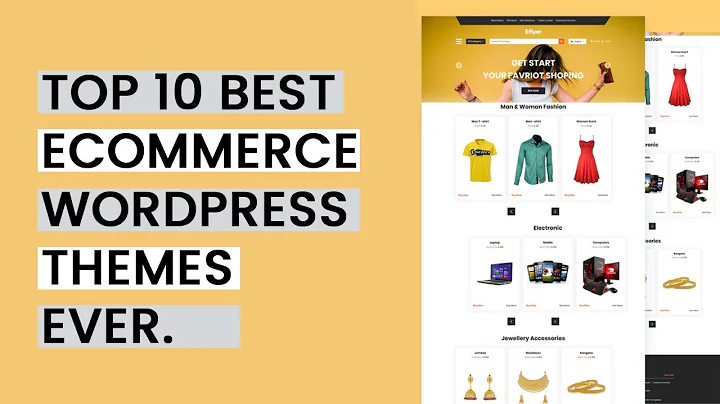Automate Shopify Product Description Updates with AI
Table of Contents:
- Introduction
- The Problem with Manual Product Description Updates
- Introducing GPT for Sheets
- Tools You'll Need
- Setting Up Your Google Sheet
- Creating Prompts for Rewriting Titles and Descriptions
- Running the GPT Commands
- Importing the Updated Data back into Shopify
- Tips to Avoid Excessive API Requests and Costs
- Conclusion
Introduction
In this article, we will explore how to use Chat GPT and Google Sheets in combination to update product descriptions and SEO meta such as SEO title H1 and SEO descriptions at scale for Shopify stores. We will dive into the process of automating these updates to save time and effort, and discuss the potential benefits of using this method.
The Problem with Manual Product Description Updates
Updating product descriptions and SEO meta information manually can be a time-consuming and inefficient process, especially when dealing with large quantities of products. This becomes even more challenging when managing Shopify marketplaces with multiple vendors, as the risk of creating duplicate content increases. In this section, we will discuss the drawbacks of manual updates and the need for a more efficient solution.
Introducing GPT for Sheets
Chat GPT, powered by OpenAI, is a powerful language model that can generate human-like text. By integrating GPT with Google Sheets, we can leverage its capabilities to automate the process of updating product descriptions and SEO meta information. This section will provide an overview of GPT for Sheets and its potential applications for e-commerce businesses.
Tools You'll Need
Before getting started, there are a few tools you'll need to have in place. This section will guide you through the process of obtaining and setting up these tools, including acquiring an OpenAI account and tokens, installing GPT for Sheets, and ensuring you have access to Google Sheets.
Setting Up Your Google Sheet
To begin using GPT for Sheets, you'll need to set up a Google Sheet with the necessary columns and data. This section will walk you through the steps of creating a simple Google Sheet template, including columns for product titles, body HTML, and prompts for rewriting titles and descriptions.
Creating Prompts for Rewriting Titles and Descriptions
Prompts play a crucial role in instructing GPT on how to generate the desired output. In this section, we will explore the process of creating prompts for rewriting product titles, descriptions, and SEO meta information. We will discuss various strategies and examples of effective prompts to achieve the desired results.
Running the GPT Commands
Once you have set up your Google Sheet and created suitable prompts, it's time to run the GPT commands and generate the updated titles and descriptions. This section will guide you through the process of running the commands, explaining the formulas and functions involved, and addressing common challenges or errors encountered during this step.
Importing the Updated Data back into Shopify
After generating the updated titles and descriptions in Google Sheets, the next step is to import the data back into your Shopify store. This section will provide a step-by-step walkthrough of the import process, including file preparation, selecting import options, and verifying the changes in your product listings.
Tips to Avoid Excessive API Requests and Costs
While using GPT for Sheets can be extremely beneficial, it is important to be mindful of potential API request limits and costs. In this section, we will share some best practices and tips to minimize the number of API requests and prevent unexpected expenses. These measures will help you optimize your workflow and reduce any potential risks.
Conclusion
In conclusion, automating the process of updating product descriptions and SEO meta information using GPT for Sheets can save time, improve SEO performance, and enhance the overall efficiency of managing Shopify stores. By following the steps and tips outlined in this article, you can confidently leverage this technology to streamline your e-commerce operations and achieve better results.
Highlights:
- Automating the process of updating product descriptions and SEO meta information in Shopify stores
- Using GPT for Sheets to generate human-like text
- How to set up and use GPT for Sheets effectively
- Step-by-step instructions for running GPT commands and importing data back into Shopify
- Tips to avoid excessive API requests and costs
FAQ Q&A:
Q: How accurate and reliable is the generated text from GPT for Sheets?
A: GPT for Sheets generates text that is remarkably close to human-like. However, it is important to review and verify the output to ensure accuracy and consistency.
Q: Can GPT for Sheets handle large quantities of data?
A: Yes, GPT for Sheets can handle large datasets, but it is recommended to batch process the data to avoid potential errors or API request limits.
Q: Can the prompts be customized to suit specific business needs?
A: Absolutely! Prompts can be tailored to meet your specific requirements and desired output. Experiment with different prompts to find the ones that produce the best results for your products.
Q: What are the potential cost implications of using GPT for Sheets?
A: Using GPT for Sheets incurs costs based on the number of API requests. It is important to be mindful of this and follow best practices to minimize excessive requests and optimize cost-efficiency.