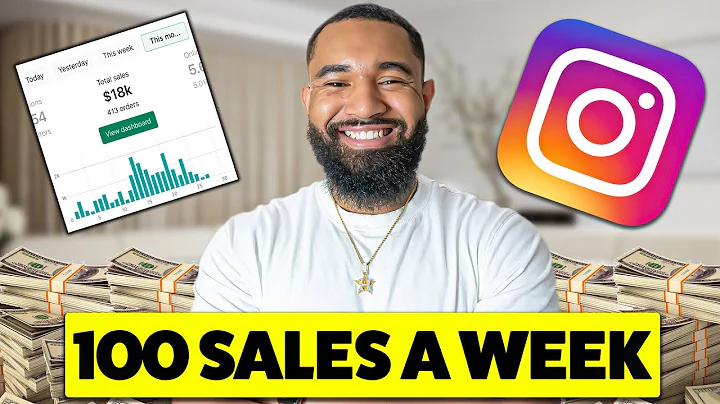Easy Guide to Adding DNS Records for Namecheap Domain
Table of Contents:
- Introduction
- Setting up Custom DNS Records for Namecheap
2.1 Logging into your Namecheap account
2.2 Managing your domain
2.3 Choosing the appropriate DNS option
2.3.1 Namecheap Basic DNS
2.3.2 Namecheap Web Hosting DNS
2.3.3 Custom DNS
- Setting up Custom DNS Records for Different Services
3.1 Pointing your domain to a server IP or Shopify store
3.2 Using Namecheap Basic DNS for custom DNS records
3.3 Configuring DNS settings for namecheap web hosting
- Advanced DNS Settings
4.1 Using DNS templates
4.2 Pointing Namecheap domain to Shopify store
4.3 Setting up DNS records manually
- Adding A Records
5.1 Adding a new A record
5.2 Configuring host name and IP address
- Adding CNAME Records
6.1 Adding a new CNAME record
6.2 Configuring host name and target domain
- Adding TXT Records
7.1 Adding a new TXT record
7.2 Configuring text values
- Adding Other Records
8.1 Adding AAAA Records for IPv6 addresses
8.2 Adding MX records for email forwarding
- Checking and Verifying DNS Records
9.1 Using external websites for DNS record verification
9.2 Checking name servers and A records
- Conclusion
Setting up Custom DNS Records for Namecheap
Setting up custom DNS records in Namecheap can be a straightforward process that allows you to point your domain to different services such as server IPs, Shopify stores, or web hosting servers. By following a few simple steps, you can easily configure your DNS settings and ensure your domain functions as intended.
Introduction
Namecheap provides users with the flexibility to manage their DNS records and point their domain to various services or servers. Whether you want to direct your domain to a server IP, a Shopify store, or a web hosting server, Namecheap offers different options to cater to different needs.
In this guide, we will walk you through the process of setting up custom DNS records in Namecheap. We will cover logging into your Namecheap account, managing your domain, choosing the appropriate DNS option, and configuring DNS settings for different services. Additionally, we will explore advanced DNS settings, adding A, CNAME, TXT, and other records, and checking and verifying your DNS records.
Setting up Custom DNS Records for Namecheap
Setting up custom DNS records in Namecheap involves a few simple steps that you can follow to ensure your domain points to the desired service or server. Whether you want to configure DNS settings for a server IP, a Shopify store, or a web hosting server, Namecheap offers different options to suit your needs.
Logging into your Namecheap account
To begin the process, log into your Namecheap account. Once logged in, you will be directed to the dashboard where you can view all the domains available in your account.
Managing your domain
To manage the DNS records for your specific domain, select the domain from the dashboard and click on the "Manage" button. This will lead you to the domain management interface where you can make the necessary changes.
Choosing the appropriate DNS option
In the domain management interface, locate the "Name Servers" section. By clicking on the drop-down button, you will find three different options: Namecheap Basic DNS, Namecheap Web Hosting DNS, and Custom DNS.
- Namecheap Basic DNS: Select this option if you want to set custom DNS records to point your domain to a server IP, a Shopify store, or any other product/service. This option allows you to manually configure the DNS records.
- Namecheap Web Hosting DNS: Choose this option if you have purchased Namecheap hosting and want to point your domain to the Namecheap web hosting server.
- Custom DNS: Opt for this option if you have bought shared hosting from another service provider (e.g., HostGator, Bluehost, SiteGround) and they have provided you with a list of two name server domains (e.g., ns1.something.com and ns2.something.com). This option allows you to specify the custom DNS records.
After selecting the appropriate DNS option, click on the save icon to save your changes.
Setting up Custom DNS Records for Different Services
Depending on the service or server you wish to point your domain to, different steps need to be followed. In this section, we will cover the process of setting up custom DNS records for specific services using Namecheap Basic DNS.
Pointing your domain to a server IP or Shopify store
If you want to point your domain to a server IP or a Shopify store, you will need to use the Namecheap Basic DNS option. After selecting this option and saving the changes, navigate to the "Advanced DNS" tab.
In the "Advanced DNS" tab, you will find the option to choose DNS templates. If you want to easily point your Namecheap domain to your Shopify store, you can select the appropriate template and save your changes.
If you have existing DNS records, it is recommended to take a screenshot or back them up before making any changes. To add an A record, click on the "Add New Record" option. Specify the host name, which is usually the domain itself (e.g., example.com), and the IP address provided by your hosting service or other service provider. Save the changes once you have entered the necessary details.
To add a CNAME record, follow the same process of clicking on "Add New Record" and selecting the CNAME record type. Specify the host name, which typically represents a subdomain (e.g., www.example.com), and the target domain. For a Shopify store, you will need to use the subdomain provided by Shopify, such as shop.somethingshopify.com. Save the changes once the details are entered.
Similarly, you can add other records such as TXT records, AAAA records for IPv6 addresses, and MX records for email forwarding. The process is similar, but the details and record types may vary.
Conclusion
Setting up custom DNS records in Namecheap allows you to direct your domain to different services or servers with ease. Whether you want to point your domain to a server IP, a Shopify store, or a web hosting server, Namecheap offers the necessary tools and options to configure your DNS settings effectively.
By following the steps outlined in this guide, you can ensure that your domain is correctly configured and functioning as intended. Remember to verify your DNS records and make any necessary changes to guarantee a smooth transition and optimal performance.