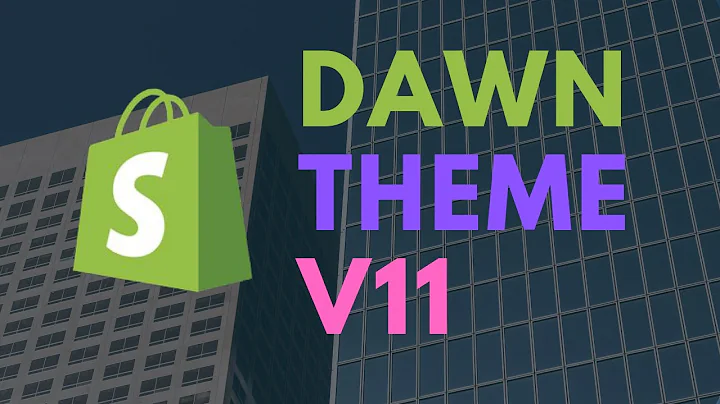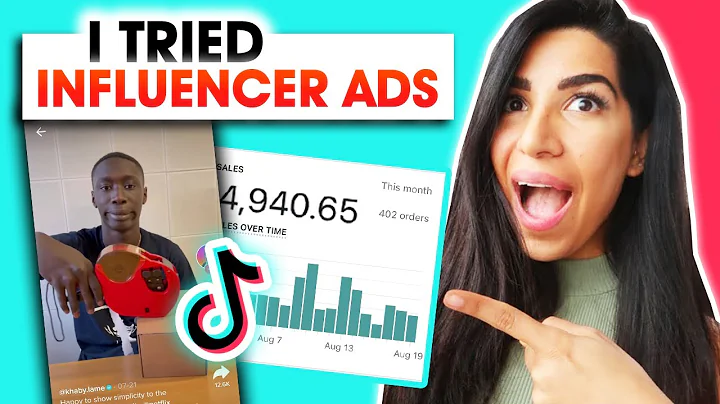Master Shopify Branding: Set Up and Optimize Your Brand Settings
Table of Contents
- Introduction
- Setting Up Brand Information
- Uploading a Logo
- Adding a Square Logo
- Choosing Primary Colors
- Selecting Contrasting Colors
- Setting Secondary Colors
- Including a Cover Image
- Creating a Slogan
- Writing a Short Description
- Adding Social Media Links
- Preferences and Meta Information
- Setting Title and Meta Description
- Choosing a Social Sharing Image
- Theme Customization
- Adjusting Colors
- Selecting Fonts
- Uploading a Favicon
- Adding a Logo to the Header
- Conclusion
How to Set Up and Optimize Your Branding on Shopify
Shopify is a popular e-commerce platform that allows entrepreneurs to easily launch and manage their online stores. One of the most important aspects of running a successful online business is branding. Your brand identity sets you apart from competitors and creates a memorable experience for customers. In this article, we will guide you through the process of setting up and optimizing your branding on Shopify, ensuring that your brand is consistently showcased across all platforms.
1. Introduction
Before we dive into the specifics of setting up your branding on Shopify, let's take a moment to understand the importance of branding for your e-commerce store. A strong brand creates recognition and trust among customers, making them more likely to choose your products or services over others. It also helps build a cohesive and consistent identity for your business, which is essential for long-term success.
2. Setting Up Brand Information
To start building your brand on Shopify, you'll need to provide some key information about your business. This includes your logo, primary and secondary colors, cover image, slogan, and short description. Additionally, you can include links to your social media profiles. Let's go through each step in detail.
2.1 Uploading a Logo
Your logo is the visual representation of your brand. It should be professionally designed to reflect the essence of your business. In the Shopify dashboard, you can easily upload your logo by navigating to the "Brand" section under "Settings." Shopify provides suggestions for the recommended sizes and formats for your logo. Simply follow the instructions and upload your logo file.
2.2 Adding a Square Logo
In addition to your main logo, you should also have a smaller version of your logo that can be used in certain places where a circle-shaped image is required. Shopify automatically adjusts your logo to fit the circle format. Upload the square logo following the same process as before.
2.3 Choosing Primary Colors
Selecting the right colors for your branding is crucial. Colors evoke emotions and can influence customers' perception of your brand. In the Shopify dashboard, you can specify your primary colors under the "Brand" section. Choose colors that align with your brand's personality and values.
2.4 Selecting Contrasting Colors
If you have a specific contrasting color that you want to use in your branding, you can include it in the designated field. A contrasting color can be used to highlight certain elements and create visual interest. If you don't have a specific color in mind, you can leave it as white.
2.5 Setting Secondary Colors
In addition to your primary colors, you can also specify secondary colors. Secondary colors can be used to complement your primary colors and add depth to your brand's visual identity. Enter the secondary colors that align with your brand's aesthetic.
2.6 Including a Cover Image
Your cover image is the key visual element that showcases your brand on profile pages. It should be attention-grabbing and representative of your brand. Shopify provides a recommended size for the cover image. Upload your cover image following the instructions provided.
2.7 Creating a Slogan
A slogan or tagline is a concise statement that captures the essence of your brand and communicates its value proposition. In the Shopify dashboard, you can enter your slogan under the "Brand" section. Follow the character limit and make sure your slogan accurately represents your brand's unique selling points.
2.8 Writing a Short Description
A short description is a brief summary of your business that is often used in bios and listings. It should give customers a clear understanding of what your business offers. Enter your short description in the designated field, keeping it concise and compelling.
2.9 Adding Social Media Links
To enhance your brand's online presence, include links to your social media profiles. In the Shopify dashboard, you can add your social media links in the "Brand" section. This helps customers easily find and connect with your brand on various social media platforms.
3. Preferences and Meta Information
In this section, we will cover the preferences and meta information that contribute to your brand's visibility and search engine optimization (SEO) on Shopify.
3.1 Setting Title and Meta Description
The title and meta description are important for SEO purposes and are displayed on search engine result pages. In the Shopify dashboard, under "Preferences," you can enter your title and meta description. Use relevant keywords and ensure that your title and description accurately represent your brand and the content of your online store.
3.2 Choosing a Social Sharing Image
When your brand is shared on social media or other platforms, an image is often displayed along with it. To control the image that is shown, upload a specific social sharing image in the designated field. This ensures that your brand is visually represented in a consistent and appealing way across different sharing platforms.
4. Theme Customization
To further customize and optimize your branding on Shopify, you can adjust the theme settings according to your brand's visual identity and design preferences.
4.1 Adjusting Colors
In the theme settings, you can fine-tune the colors used throughout your online store. Shopify automatically pulls the colors from your brand settings, but you can manually adjust them if needed. Use the provided options to set your heading and body colors, ensuring consistency and visual harmony.
4.2 Selecting Fonts
The fonts you choose contribute to the overall look and feel of your online store. Shopify offers a wide range of fonts that you can select for your headings and body text. Alternatively, you can upload your own custom fonts to align with your brand's typography. Choose fonts that are legible and reflect your brand's style.
4.3 Uploading a Favicon
A favicon is a small icon that appears in the browser tab when your online store is open. It helps users easily identify and distinguish your website. You can upload your favicon in the Shopify theme settings. Follow the recommended size and format for the best results.
4.4 Adding a Logo to the Header
If your chosen theme does not automatically display your logo in the header, you can easily add it manually. Access the header section in the theme settings and upload your logo image. This ensures that your logo is prominently displayed and reinforces your brand identity.
5. Conclusion
In conclusion, setting up and optimizing your branding on Shopify is essential for establishing a strong and cohesive brand identity for your e-commerce store. By following the steps outlined in this article, you can ensure that your brand is consistently showcased and that your online store attracts and engages customers effectively. Remember, branding is not a one-time task but an ongoing process that requires regular updates and refinement to stay relevant and impactful.