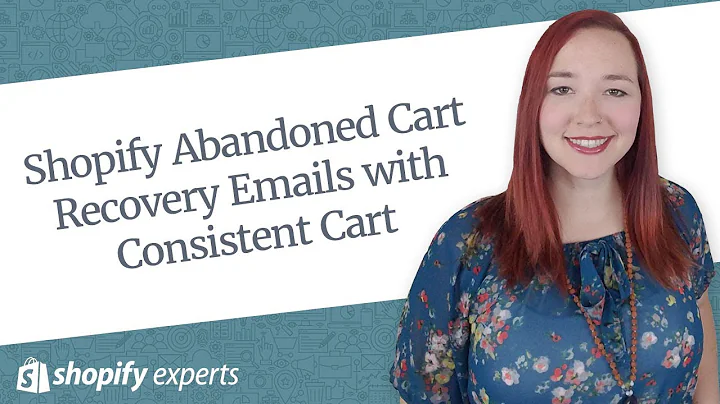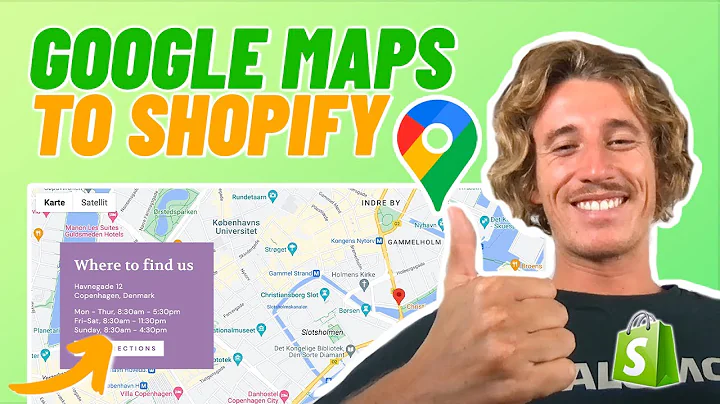Transform Your Shopify Store with Plobal - Mobile App Builder
Table of Contents
- Introduction
- Importance of Mobile Apps for E-commerce Businesses
- Introducing Plobal Apps
- Installing Plobal Apps from the Shopify App Store
- Converting Your Shopify Website into a Mobile App
- Customizing Splash Screens and App Branding
- Designing the Home Page Banners
- Adding Banners and Categories in the Collection Tab
- Customizing Navigation
- Exploring the Product Listing Page and Promotions Tab
- Integrations and Multi-language Support
- Previewing Your Mobile App
- Conclusion
Turning Your Shopify Store into a Mobile App with Plobal Apps
In today's e-commerce landscape, it's crucial for businesses to find ways to stand out and attract customers. With the majority of people relying on mobile devices for all their tasks, turning your Shopify Store into a mobile app can be the answer. The number of mobile users has officially surpassed desktop users, making it essential to optimize mobile channels to reach potential and existing customers.
Importance of Mobile Apps for E-commerce Businesses
The shift towards mobile devices has transformed the way people shop online. Mobile apps offer a more streamlined and personalized shopping experience, resulting in higher conversion rates and customer engagement. By having a mobile app for your Shopify Store, you can provide a convenient and user-friendly platform for customers to browse and purchase your products.
Introducing Plobal Apps
One of the leading mobile app builders for Shopify Stores is Plobal Apps. With Plobal Apps, you can create a native Android and iOS app for your store in just a few minutes. The platform offers a 30-day free trial, access to unlimited push notifications and app data tracking, and 24x7 support from Shopify mobile app experts.
Installing Plobal Apps from the Shopify App Store
To get started with Plobal Apps, you'll need to install the app from the Shopify App Store. Simply open up your Shopify dashboard, click on "Apps" in the left menu bar, and then click "App and sales channel settings" to navigate to the Shopify App Store. Search for "Plobal" in the search bar and navigate to the landing page offering a 30-day free trial. Click the black button to add the app, and you'll be redirected to an authorization page. Review the basic permissions required for optimal functionality and click on the "Add sales channel" button to bring Plobal Apps into your Shopify Store.
Converting Your Shopify Website into a Mobile App
Once you have installed Plobal Apps, you can start converting your Shopify website into a mobile app using the intuitive Plobal Apps dashboard. Here, you can customize and preview various aspects of your app design, including splash screens, custom navigation, homepage banners, and category images.
Customizing Splash Screens and App Branding
In the branding section of the Plobal Apps dashboard, you can easily edit your app name, upload a new app icon, change the toolbar positioning, and upload a custom font. You can also customize splash screens for both Android and iOS devices, ensuring a visually appealing and on-brand app experience.
Designing the Home Page Banners
The home section of the dashboard allows you to design the banners for your app's home page. Utilizing a drag-and-drop style project board, you can easily add different elements and upload high-quality images that represent your brand. The flexibility of the layout allows you to modify and update banners based on promotions or seasonal changes to keep your app fresh and engaging for users.
Adding Banners and Categories in the Collection Tab
In the collection tab, you can add banners or categories to outline the contents of your app. Similar to the setup of the home page, you can edit the elements and link them to products or categories. You can add categories individually or nest them in a tier-like system, providing a clear and organized navigation experience for users.
Customizing Navigation
The navigation tab in the Plobal Apps dashboard enables you to customize the main and hamburger navigation of your mobile app. You can change the positioning from top to bottom for iOS and Android, as well as personalize your menu icons to add a unique touch that reflects your brand.
Exploring the Product Listing Page and Promotions Tab
Plobal Apps offers functionality for the product listing page and promotions tab. You can add stickers such as "selling fast" or "bestseller" to highlight popular products, and these stickers work with your Shopify tagging system. Plobal Apps also integrates with key apps like Yotpo and Recharge, ensuring smooth integration and enhancing your app's functionality. Additionally, if multi-language support is important to you, Plobal Apps can accommodate those needs.
Previewing Your Mobile App
Once you have made all the necessary customizations, you can preview your app using the Plobal Apps dashboard. The preview tab provides a QR code that you can scan using your personal device to see how your app looks. This allows you to test and ensure that your app is visually appealing, user-friendly, and aligned with your brand image.
Conclusion
In conclusion, transforming your Shopify Store into a mobile app can greatly enhance your e-commerce business. Plobal Apps provides an easy-to-use platform for creating a native Android and iOS app that offers a personalized shopping experience for your customers. By utilizing the various customization options available in the Plobal Apps dashboard, you can design an app that aligns with your brand image and engages your target audience. So, take advantage of the mobile revolution and start turning your Shopify Store into a mobile app with Plobal Apps today.
Highlights
- Turn your Shopify Store into a native Android and iOS app.
- Optimize mobile channels to reach potential and existing customers.
- Customize splash screens, banners, navigation, and promotions.
- Integrate with key apps and support multi-language functionality.
- Preview your app to ensure a visually appealing and user-friendly design.
FAQ
Q: Can I modify the app design after it's been published?
A: Yes, you can always come back to the Plobal Apps dashboard to make changes to your app's design and content, ensuring it stays up-to-date with your branding and promotions.
Q: Does Plobal Apps support integration with third-party apps?
A: Yes, Plobal Apps integrates with popular apps like Yotpo and Recharge, allowing you to enhance your app's functionality and provide a seamless shopping experience for your customers.
Q: Is it possible to have multi-language support in my mobile app?
A: Yes, Plobal Apps supports multi-language functionality, so you can cater to customers from different regions and provide a localized experience.
Q: Can I preview my app before publishing it?
A: Yes, the Plobal Apps dashboard provides a preview tab where you can scan a QR code to see how your app looks on your personal device. This allows you to make any necessary adjustments before publishing it to the app stores.