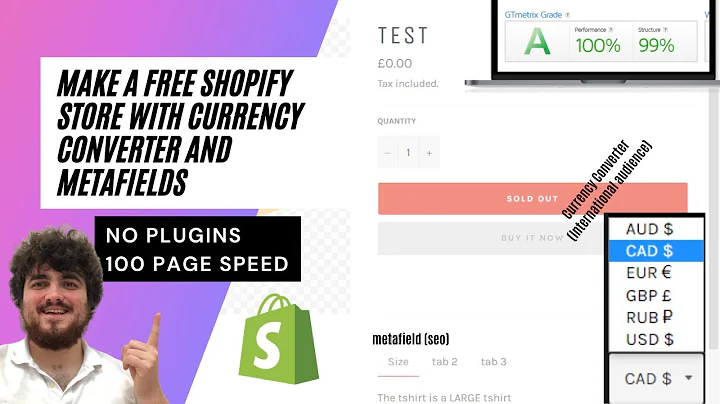Easy Integration of Google Maps on Shopify
Table of Contents
1. Introduction
2. What You Need to Implement Google Maps on Shopify
3. Step-by-Step Guide to Implement Google Maps in Shopify
3.1. Download Section Store App from Shopify App Store
3.2. Add Google Maps Section to Your Theme
3.3. Customize Your Google Maps Section
4. Pros and Cons of Implementing Google Maps on Your Shopify Store
4.1. Pros
4.2. Cons
5. FAQs
5.1. Do I Need an API Key for Google Maps Integration on Shopify Store?
5.2. Do I Need Coding Skills to Implement Google Maps on Shopify?
5.3. How Much Does it Cost to Implement Google Maps on My Shopify Store?
5.4. Is Google Maps Integration on Shopify Store SEO Optimized?
5.5. Can I Customize Google Maps Layout on Shopify?
How to Integrate Google Maps on Your Shopify Store
Are you looking for a way to help your customers find your physical store easily? If yes, then integrating Google Maps on your Shopify store can be a great idea. By adding a Google Maps section, you can provide your customers with your store location, driving direction, and working hours. This can help them to visit your store at the right time without wasting any time. In this article, we will guide you on how you can easily integrate Google Maps on your Shopify store without any coding skills.
What You Need to Implement Google Maps on Shopify
First of all, you need to acquire an API key from Google to access its maps functionality. To get an API key, you can follow these simple steps:
- Open the Google Cloud Console (https://console.cloud.google.com/) and create a new project by clicking on the 'Select a Project' dropdown list in the top menu bar.
- Click on the 'New Project' button and give it a name that you can easily identify.
- Select the project and click on the 'API and Services' tab.
- Click on the 'Enable API and Services' button and search for 'Google Maps JavaScript API'
- Select the API and click on the 'Enable' button.
- Go to the 'Credentials' tab and create a new API key by clicking on the 'Create Credentials' button.
Once you have acquired the API key, you can follow the step-by-step guide below to integrate Google Maps on your Shopify store.
Step-by-Step Guide to Implement Google Maps in Shopify
1. Download Section Store App from Shopify App Store
To implement Google Maps on your Shopify store, you need to download a Shopify app named 'Section Store'. This app is available for free in the Shopify app store. Once you have downloaded the app, you can open it and proceed with the next step.
2. Add Google Maps Section to Your Theme
After opening the Section Store app, you need to go to 'Explore Sections' and search for 'Maps'. This is the Google Maps section that you need to add to your Shopify theme. Click on the section and you will see a one-time charge of $9. Once you have purchased it, you can start adding the section to your theme.
Go to the overview of all your sections and select the theme you are using. Open up the theme editor and delete any section that is already present. You can then add a new section by selecting 'Section Store' and searching for 'Map' in the dropdown menu. Once you have found it, click on the 'Add' button. You will then be prompted to add your Google Maps API key. Copy and paste the key and click on the 'Reload' button to enable the functionality.
3. Customize Your Google Maps Section
After adding the Google Maps section to your Shopify theme, you can customize it according to your needs. You can change the location of your store, working hours, and driving directions. You can also customize the layout of the section, including adding custom padding and margins, changing the background, and altering the text style.
Pros and Cons of Implementing Google Maps on Your Shopify Store
Pros
- Easy navigation for customers to locate your physical store
- Saves time and reduces frustration for customers by providing working hours
- Improves customer experience and builds trust
Cons
- One-time charge of $9 for implementing Google Maps
- May not be suitable for online-only eCommerce stores
FAQs
Do I Need an API Key for Google Maps Integration on Shopify Store?
Yes, you need to acquire an API key from Google to access its Maps functionality.
Do I Need Coding Skills to Implement Google Maps on Shopify?
No, you don't need any coding skills. You can easily implement Google Maps on your Shopify store using the Shopify app named 'Section Store'.
How Much Does it Cost to Implement Google Maps on My Shopify Store?
You need to purchase the Google Maps section on the Section Store app for a one-time cost of $9.
Is Google Maps Integration on Shopify Store SEO Optimized?
Yes, adding the Google Maps functionality to your Shopify store can help improve your SEO ranking.
Can I Customize Google Maps Layout on Shopify?
Yes, you can customize the layout of your Google Maps section on Shopify, including changing the padding, background, and text style.