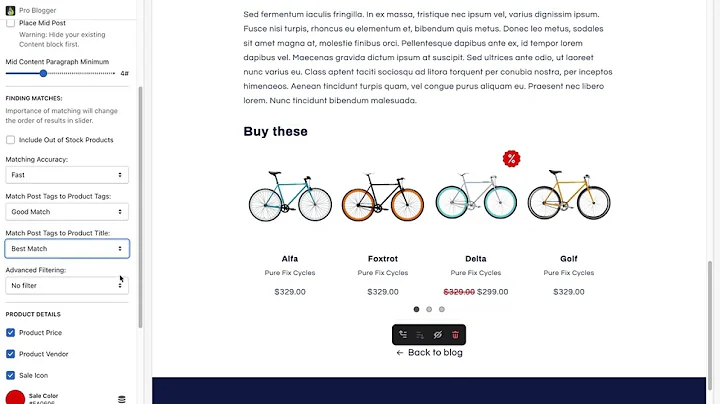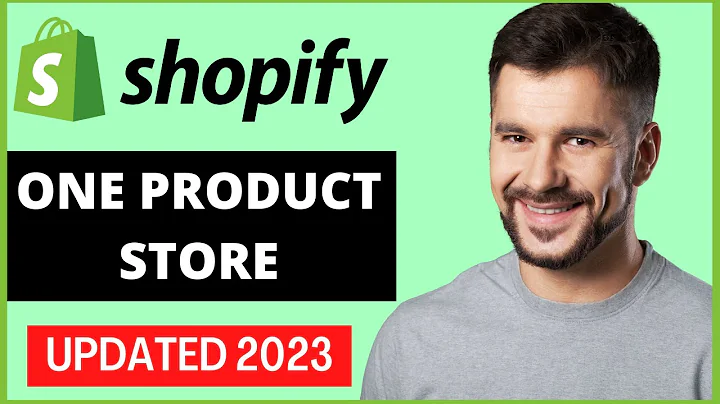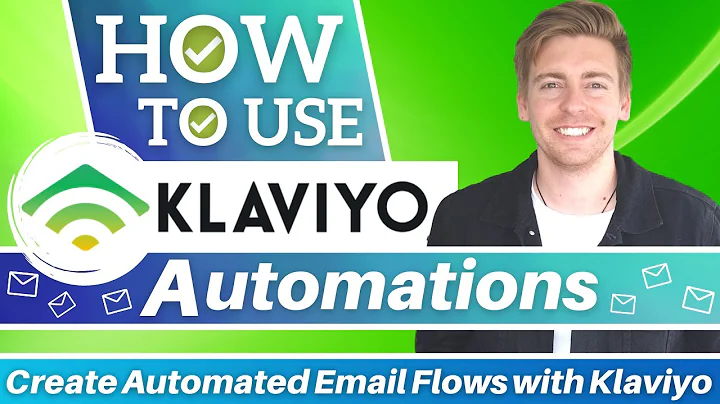Start Your Own Shopify Store: Sell Digital Products
Table of Contents
- Introduction
- Getting Started with Shopify
- Signing Up for a Free Trial
- Creating Your Store
- Adding Products
- Customizing Your Theme
- Adding a Domain
- Managing Your Shopify Store
- Orders
- Products
- Customers
- Analytics
- Marketing
- Selling Digital Downloads on Shopify
- Adding the Digital Downloads App
- Uploading Your Digital Products
- Managing Your Digital Downloads
- Conclusion
Getting Started with Shopify
Shopify is a popular e-commerce platform that allows you to create your own online store and sell products. Whether you're a small business owner or an individual looking to sell digital downloads, Shopify makes it easy to get started. In this article, we'll walk you through the process of setting up your own Shopify store and selling digital downloads.
Signing Up for a Free Trial
The first step in getting started with Shopify is to sign up for a free trial. This will give you access to all of Shopify's features and allow you to create your own store. To sign up, simply go to the Shopify website and click on the "Start free trial" button. You'll be asked to enter your email address and create a password.
Creating Your Store
Once you've signed up for a free trial, you can start creating your store. Shopify makes it easy to set up your store by providing a step-by-step process. You'll be asked to enter your store name, address, and other basic information. You'll also be asked to choose a theme for your store. Shopify offers a variety of free and paid themes that you can choose from.
Adding Products
After you've created your store, you can start adding products. Shopify makes it easy to add products by providing a simple interface. You'll be asked to enter the product name, description, price, and other details. If you're selling digital downloads, you'll need to add the digital downloads app to your store.
Customizing Your Theme
Once you've added your products, you can customize your theme to make your store look unique. Shopify provides a variety of customization options, including changing the colors, fonts, and layout of your store. You can also add a slideshow, social media icons, and other features to your store.
Adding a Domain
Finally, you'll want to add a domain to your store. This will give your store a professional look and make it easier for customers to find you. Shopify allows you to either buy a domain through them or connect an existing domain to your store.
Managing Your Shopify Store
Once you've set up your Shopify store, you'll need to manage it. Shopify provides a variety of tools to help you manage your store, including orders, products, customers, analytics, and marketing.
Orders
The orders section of your Shopify store allows you to manage your orders. You can view and fulfill orders, track shipments, and manage refunds and returns.
Products
The products section of your Shopify store allows you to manage your products. You can add new products, edit existing products, and manage your inventory.
Customers
The customers section of your Shopify store allows you to manage your customers. You can view customer information, create customer groups, and manage customer accounts.
Analytics
The analytics section of your Shopify store allows you to track your store's performance. You can view sales reports, traffic reports, and other analytics to help you make informed decisions about your store.
Marketing
The marketing section of your Shopify store allows you to create and manage marketing campaigns. You can create email campaigns, social media campaigns, and other types of marketing campaigns to promote your store.
Selling Digital Downloads on Shopify
If you're selling digital downloads on Shopify, you'll need to use the digital downloads app. This app allows you to upload your digital products and manage your downloads.
Adding the Digital Downloads App
To add the digital downloads app to your Shopify store, simply go to the Shopify app store and search for "digital downloads." Once you've found the app, click on the "Add app" button to add it to your store.
Uploading Your Digital Products
Once you've added the digital downloads app to your store, you can start uploading your digital products. Simply go to the products section of your store and select the product you want to sell. Then, click on the "More actions" button and select "Add digital attachment." You can then upload your digital product and set the download limit.
Managing Your Digital Downloads
Once you've uploaded your digital products, you can manage your downloads through the digital downloads app. You can view the number of downloads, set download limits, and manage your customers' downloads.
Conclusion
Shopify is a powerful e-commerce platform that makes it easy to create your own online store and sell products. Whether you're selling physical products or digital downloads, Shopify provides all the tools you need to get started. By following the steps outlined in this article, you can create your own Shopify store and start selling digital downloads in no time.