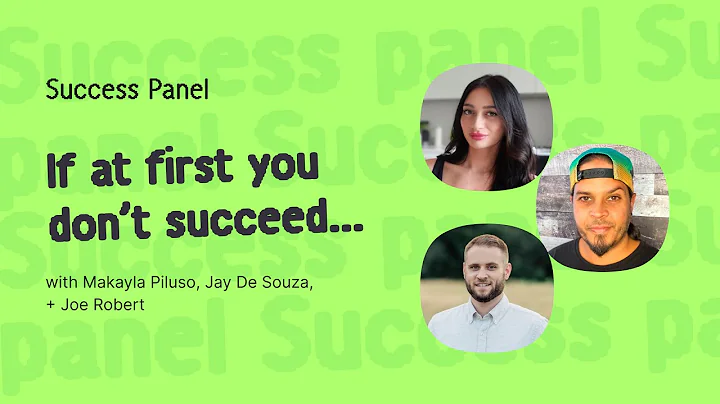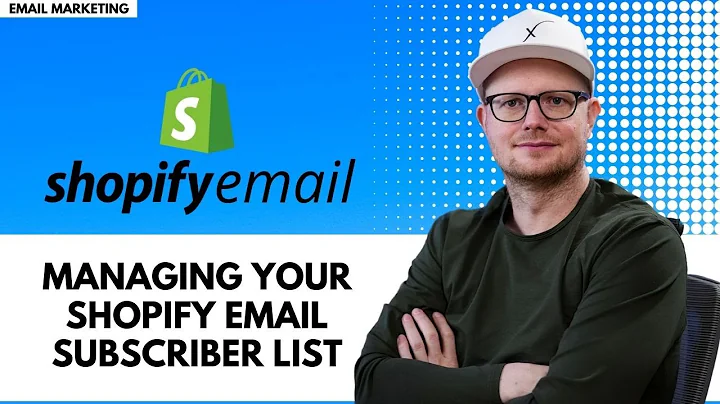The Ultimate Guide to Integrating Printful with Shopify
Table of Contents:
- Introduction
- Benefits of integrating Printful with Shopify
- Steps to connect Printful with Shopify
- 3.1 Creating a Printful account
- 3.2 Logging in to Shopify
- 3.3 Installing the Printful app
- 3.4 Connecting your Printful account with Shopify
- Adding your first product
- 4.1 Selecting a Product Template
- 4.2 Editing product details
- 4.3 Designing product mock-ups
- 4.4 Writing product description
- 4.5 Setting pricing and profit
- 4.6 Uploading the product to your Shopify store
- Managing and updating your products
- 5.1 Editing product information
- 5.2 Deleting a product
- Conclusion
Article:
How to Integrate Printful with Your Shopify Store: A Step-by-Step Guide
Are you an aspiring e-commerce entrepreneur looking to start your own dropshipping business? Look no further! With Printful and Shopify, you can easily create and sell high-quality products without worrying about inventory, production, or shipping. In this guide, we will walk you through the process of integrating Printful with your Shopify store and adding your first product. Let's get started!
1. Introduction
Printful and Shopify are a powerful combination when it comes to setting up an online store. Printful allows you to design and create custom products, such as t-shirts, swimwear, or jewelry. Shopify, on the other hand, provides you with a platform to market and sell these products to your customers. By integrating Printful with Shopify, you can automate the entire dropshipping process, from product creation to order fulfillment.
2. Benefits of integrating Printful with Shopify
Before we dive into the integration steps, let's explore the advantages of using Printful and Shopify together:
- Ease of use: Both Printful and Shopify have user-friendly interfaces, making it convenient for beginners to set up their online stores.
- Wide range of products: Printful offers a diverse range of products to choose from, allowing you to cater to different customer preferences.
- No inventory management: With Printful, you don't have to worry about storing and managing inventory. Products are printed on-demand, saving you time and money.
- Quality assurance: Printful ensures high-quality production and printing, giving your customers the best possible experience.
- Dropshipping made easy: By automating the order fulfillment process, Printful handles production, packaging, and shipping, while you focus on marketing and growing your business.
- Global shipping: Printful offers worldwide shipping, allowing you to reach customers from all corners of the globe.
Now that you understand the benefits, let's proceed with the integration process.
3. Steps to connect Printful with Shopify
Follow the steps below to seamlessly integrate Printful with your Shopify store:
3.1 Creating a Printful account
To get started, you'll need to create a free Printful account. Simply click on the provided link in the description, and follow the signup process. Once you have created your account, proceed to the next step.
3.2 Logging in to Shopify
Log in to your Shopify store by clicking on the "Login" button in the top right corner of the Shopify website. Enter your credentials and click "Sign In" to access your store's dashboard.
3.3 Installing the Printful app
In your Shopify dashboard, click on the "Apps" tab located on the left-hand side of the menu. Then, click on the "Visit Shopify App Store" button. This will redirect you to the Shopify App Store. Here, search for the "Printful print-on-demand" app and click on it to view more details.
3.4 Connecting your Printful account with Shopify
After reviewing the app details, click on the "Install App" button to install the Printful app. You will be prompted to confirm the installation. Once confirmed, the app will be added to your Shopify store.
Now, go back to the Printful website and click on the "Connect" button to connect Printful with your Shopify store. This will establish a seamless integration between the two platforms.
4. Adding your first product
Now that the integration is complete, it's time to add your first product. Follow the steps below:
4.1 Selecting a Product Template
Go to the Printful website and navigate to the "New Products" tab. Here, you can browse through the various products offered by Printful. Select the product you want to add to your Shopify store.
4.2 Editing product details
Once you have chosen a product, click on "Continue" to customize its details. You can select different colors, sizes, and upload your designs or artwork.
4.3 Designing product mock-ups
Next, proceed to the "Mock-ups" section where you can choose from a variety of mock-ups to display on your Shopify store. Select the ones that best showcase your product.
4.4 Writing product description
In the "Description" section, write a compelling product title and a detailed description. You can also add tags to optimize your product's searchability.
4.5 Setting pricing and profit
Move on to the "Pricing" section, where you can set the retail price for your product. Printful provides a base price, and you can adjust the retail price to determine your profit margin.
4.6 Uploading the product to your Shopify store
Click on the "Submit to Store" button to upload the product to your Shopify store. It will automatically sync with your Shopify inventory, making it available for sale on your online store.
5. Managing and updating your products
Once you have added products to your store, you may need to manage or update them. Here's how:
5.1 Editing product information
In your Shopify dashboard, go to the "Products" tab. From there, you can select the product you wish to edit and make changes to its title, description, tags, or other details.
5.2 Deleting a product
If you want to remove a product from your store, simply select the product and click on the "Delete Product" button at the bottom of the page.
6. Conclusion
Integrating Printful with your Shopify store opens up a world of possibilities for your dropshipping business. From creating custom products to selling and fulfilling orders effortlessly, Printful and Shopify provide a seamless solution. By following the steps outlined in this guide, you can kickstart your online store and start monetizing your creative ideas. So, what are you waiting for? Start integrating Printful with Shopify and unlock your e-commerce potential.
Highlights:
- Learn how to integrate Printful with Shopify in a few simple steps
- Discover the benefits of using Printful and Shopify for your dropshipping business
- Create high-quality, custom products without worrying about inventory or shipping
- Automate order fulfillment and focus on marketing and growing your business
- Manage and update your products easily using the Shopify dashboard
FAQ
Q: Can I connect an existing Shopify store with Printful?
Yes, you can connect an existing Shopify store with Printful. Simply follow the steps outlined in this guide to integrate the two platforms seamlessly.
Q: Can I sell products other than apparel using Printful and Shopify?
Absolutely! Printful offers a wide range of products, including apparel, accessories, home decor, and more. You can choose from various categories to diversify your product offerings.
Q: How long does it take for products to be shipped to customers?
The production and shipping times may vary depending on the product and the customer's location. Printful provides estimated production and shipping times, which you can communicate to your customers.
Q: Can I customize the packaging for my products?
Yes, Printful offers options for custom packaging. You can add your logo or branding to create a unique unboxing experience for your customers. Check Printful's website for more details on customization options.
Q: Does Printful offer fulfillment services for international customers?
Yes, Printful provides global shipping services. You can sell and ship products to customers all around the world using Printful's international fulfillment network.
Q: Can I update the pricing of my products on Shopify after they are uploaded?
Yes, you can easily update the pricing of your products on Shopify. Simply go to your Shopify dashboard, navigate to the product you want to update, and edit the retail price accordingly.