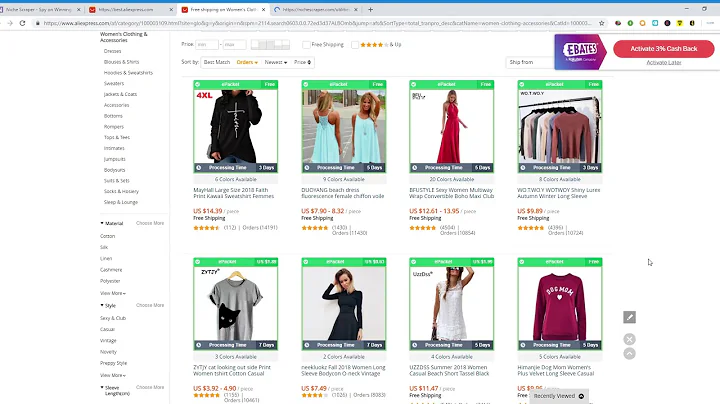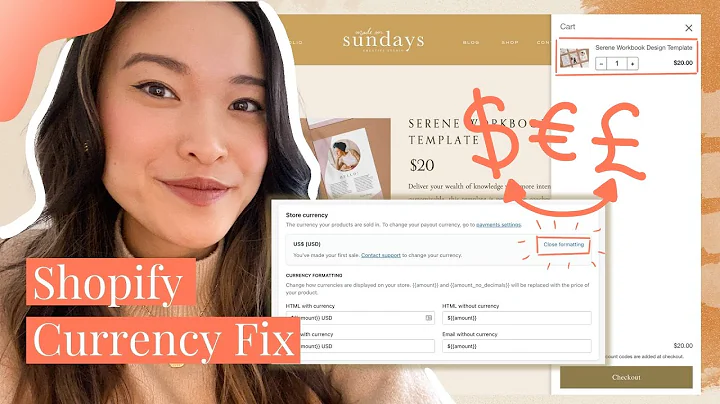Boost Sales with Product Bundles in Shopify
Table of Contents
- Introduction
- What is Shopify?
- Why Use Product Bundles in Shopify?
- How to Create Product Bundles in Shopify
- Step 1: Searching for Bundle Apps in the Shopify App Store
- Step 2: Installing the Bundler App
- Step 3: Creating a Bundle
- Step 4: Providing Bundle Details
- Step 5: Configuring the Discount
- Step 6: Selecting Products for the Bundle
- Step 7: Setting Discount Conditions
- Step 8: Customizing the Bundle Landing Page
- Step 9: Saving and Testing the Bundle
- Pros and Cons of Using Product Bundles in Shopify
- Conclusion
How to Create and Manage Product Bundles in Shopify
Shopify is a popular e-commerce platform that provides an easy-to-use interface for creating and managing online stores. One feature that sets Shopify apart is the ability to create product bundles, which allows you to combine multiple products into a single offering. In this article, we will guide you through the process of creating and managing product bundles in Shopify.
Introduction
Before we dive into the specifics of creating product bundles, let's first understand what Shopify is. Shopify is a cloud-based platform that allows individuals and businesses to create their own online stores and sell products. It provides a range of features and tools to help merchants manage their e-commerce operations effectively.
What is Shopify?
Shopify is a user-friendly e-commerce platform that simplifies the process of setting up and managing an online store. It offers a wide range of features, including customizable themes, secure payment gateways, inventory management, and marketing tools. With Shopify, you can easily build and launch your own e-commerce website without any technical expertise.
Why Use Product Bundles in Shopify?
Product bundling is a marketing strategy that involves combining multiple products or services into a single offering. By creating product bundles, you can entice customers to purchase more items, increase the average order value, and enhance the overall shopping experience. Here are some reasons why you should consider using product bundles in your Shopify store:
- Increase Sales: Offering product bundles can encourage customers to buy more items, resulting in higher sales revenue.
- Cross-Selling Opportunities: Bundling complementary products allows you to cross-sell and expose customers to a wider range of your offerings.
- Simplify Inventory Management: Instead of managing inventory for individual products, bundling allows you to track inventory for bundles, making it easier to manage stock levels.
- Competitive Advantage: Product bundles can differentiate your store from competitors and attract customers with unique, value-added offerings.
- Customer Convenience: Bundles provide customers with pre-selected products that meet their needs, saving them time and effort.
Now that we understand the benefits of product bundles, let's dive into the step-by-step process of creating and managing them in Shopify.
How to Create Product Bundles in Shopify
Step 1: Searching for Bundle Apps in the Shopify App Store
To create product bundles in Shopify, you will need to use a bundle app from the Shopify App Store. Start by clicking on the "Search" button in your Shopify dashboard and type "bundle" to find bundle apps.
Step 2: Installing the Bundler App
Choose a bundle app that suits your requirements and click on it to access its listing in the Shopify App Store. Once you've decided on an app, click on the "Add App" button and follow the installation instructions.
Step 3: Creating a Bundle
After installing the bundle app, navigate to its settings in the Shopify backend. Click on the "Create Bundle" button to start creating your first bundle.
Step 4: Providing Bundle Details
In the bundle creation interface, enter the necessary details for your bundle. This includes the bundle name, title, description, pricing, call-to-action button text, and priority settings.
Step 5: Configuring the Discount
Set the discount for your bundle. You can choose to fix a specific amount or offer a discount percentage. You may also include free shipping as part of the bundle.
Step 6: Selecting Products for the Bundle
Choose the products you want to include in the bundle. Select the products from your Shopify store and assign them to the bundle. Make sure to set appropriate discount prices for the bundled products.
Step 7: Setting Discount Conditions
Set any conditions for the discount to be applied. This can include minimum purchase quantities, required tags, or specific customer groups.
Step 8: Customizing the Bundle Landing Page
Configure the appearance of the bundle landing page, including the colors and layout. This will help create an attractive and visually appealing page.
Step 9: Saving and Testing the Bundle
Once you have completed all the necessary settings, click on the "Save Bundle" button. Test the bundle on your Shopify store to ensure everything appears and functions correctly.
Pros and Cons of Using Product Bundles in Shopify
As with any marketing strategy, there are pros and cons to consider when using product bundles in Shopify. Let's take a closer look at some of them:
Pros:
- Increase sales and revenue
- Cross-selling opportunities
- Simplify inventory management
- Competitive advantage
- Customer convenience
Cons:
- Potential margin reduction due to discounts
- Higher complexity in managing product bundles
- Limited customization options in some bundle apps
Overall, product bundling can be a powerful sales tactic that can benefit your Shopify store. However, it is important to weigh the pros and cons and carefully plan your bundle offerings to achieve the desired results.
Conclusion
Creating and managing product bundles in Shopify is a valuable strategy to boost sales and enhance the shopping experience for your customers. By following the step-by-step process outlined in this article, you can create enticing product bundles that drive customer engagement and increase revenue. Remember to evaluate the pros and cons, customize your bundles, and regularly analyze their performance to optimize your results. Start incorporating product bundles into your Shopify store today and watch your sales soar.
Highlights
- Shopify is a user-friendly e-commerce platform that simplifies the process of setting up and managing an online store.
- Product bundling in Shopify can increase sales, cross-selling opportunities, and simplify inventory management.
- To create product bundles in Shopify, you need to install a bundle app from the Shopify App Store.
- Steps to create a bundle include searching for bundle apps, installing the chosen app, creating a bundle, providing bundle details, configuring the discount, selecting products, setting discount conditions, customizing the landing page, and saving the bundle.
- Pros of using product bundles in Shopify include increased sales, cross-selling opportunities, simplified inventory management, competitive advantage, and customer convenience.
- Cons of using product bundles include potential margin reduction, higher complexity in managing bundles, and limited customization options in some apps.
FAQ
Q: Can I customize the appearance of the bundle landing page?
A: Yes, you can customize the colors and layout of the bundle landing page to match your brand's aesthetics.
Q: Is there a limit to the number of products I can include in a bundle?
A: The number of products you can include in a bundle may vary depending on the bundle app you use. Check the app's documentation or contact the app developer for specific limitations.
Q: Can I offer free shipping as part of a product bundle?
A: Yes, you can offer free shipping as part of a product bundle. This can be an enticing incentive for customers to purchase the bundle.
Q: Do product bundles require an upgraded Shopify plan?
A: The availability of certain features, such as free shipping or discounts, may depend on your Shopify plan. Some features may require an upgraded plan.
Q: How often should I analyze the performance of my product bundles?
A: It is recommended to regularly analyze the performance of your product bundles to assess their effectiveness and make necessary adjustments. Monitoring them monthly or quarterly can help you optimize your results.
Q: Can I offer different discounts for different product bundles?
A: Yes, you can offer different discounts for different product bundles. The bundle app you choose should allow you to set specific discount rates for each bundle.
Q: Can I deactivate a product bundle if I no longer want to offer it?
A: Yes, you can deactivate a product bundle at any time. Simply go to the bundle settings and change the bundle status to "inactive." The deactivated bundle will no longer be visible in your store.