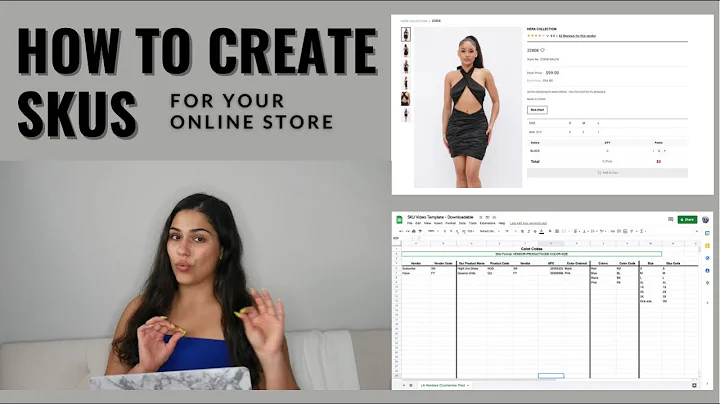Seamlessly Migrate Shopify Products to Printify with Ease
Table of Contents
- Introduction
- What details will be updated when migrating listings to Printify
- Product model for fulfillment
- Design placement
- Shipping rate
- What details won't change when migrating listings to Printify
- Product listing title
- Product description
- URL and SEO setup
- Mock-up image
- Product price
- Available product variants after migration
- Migrating your products to Printify
- Opening your Printify account
- Finding and navigating to "My Products"
- Choosing the product for migration
- Matching variants from Shopify to Printify
- Migrating the product
- Updating and republishing the product
- Considerations for selective publishing
- Unlinking product variants from Printify
- Conclusion
Migrating Your Shopify Products to Printify with Ease
If you are a Shopify user looking to migrate your products to Printify, but don't want to lose all the hard work you've put into building your listing's reputation and SEO, you're in luck! Printify provides a seamless way to change your fulfillment partner while keeping the same product listing in Shopify. In this tutorial, we will guide you step by step on how to migrate your products to Printify without any hassle.
What details will be updated when migrating listings to Printify
When migrating your listings to Printify, there are some details that will be updated automatically to reflect the new fulfillment partner. These details include:
- Product model for fulfillment: You'll choose the product model that will be used for fulfillment from Printify's extensive catalog.
- Design placement: You'll need to upload your design to Printify so that it can be placed correctly on the product.
- Shipping rate: If you're using the Printify shipping calculator, the shipping rate will be adjusted to match Printify's shipping costs. However, if you're using the weight-based shipping setup, you'll need to manually update the shipping rate on Shopify.
What details won't change when migrating listings to Printify
Not all details will be modified when migrating your listings to Printify. The following details will remain the same:
- Product listing title: The title of your product listing won't be altered during the migration process.
- Product description: Your product description will also remain unchanged.
- URL and SEO setup: The URL for accessing the product and the SEO setup you have in place will remain intact.
- Mock-up image: The mock-up image used for your listing will continue to be the same.
- Product price: The price of your product will remain as set in your Shopify store. However, if the product is republished after migration, the mock-up image will default to Printify's mockup. The product price will also default to Printify's suggested variant price, but you can manually adjust it if needed.
Available product variants after migration
After the migration process, you'll only be able to add variants to your listing from Printify's side. Any product variants from Shopify that don't have a corresponding Printify variant assigned will be removed from the Shopify product listing.
It's important to note that if you have any duplicated products in your Shopify store with the same SKU number as the original one, it won't be possible to migrate the duplicate.
Migrating your products to Printify
Now that we've covered the details that will be updated and won't be changed during the migration process, let's dive into the steps of migrating your products over to Printify.
- Opening your Printify account: If you don't already have a Printify account, you'll need to sign up and create one.
- Finding and navigating to "My Products": Once you're logged in, locate the "My Products" tab within your Printify account.
- Choosing the product for migration: From the "My Products" page, select the product that you'd like to fulfill through Printify.
- Matching variants from Shopify to Printify: If the product already exists in Printify's catalog, you can match each variant separately. This ensures that each Shopify variant has a corresponding Printify variant. Keep in mind that any Shopify variant without a Printify variant assigned will be automatically removed from the Shopify listing.
- Migrating the product: Once you've matched the variants, click on the "Migrate Product" button to initiate the migration process.
- Updating and republishing the product: The migrated product will have the original mock-up image and retail price from your Shopify store. If you need to update these details, simply click on the product, make the necessary adjustments, and republish it.
- Considerations for selective publishing: If you only want to update certain details and not migrate the entire listing, Printify offers selective publishing. This allows you to customize the migrated product to your specific requirements.
Unlinking product variants from Printify
If at any point you'd like to unlink a product variant from Printify, you can do so by going to the "Orders" tab in your Printify account. Once an order is made on a product, you can click on the order and then click on the green link icon in the order details. This will disconnect the specific variant and stop automated fulfillment for it. Any future orders containing this specific variant will be categorized separately in the "Other Orders" tab.
In conclusion, migrating your Shopify products to Printify is a straightforward process that allows you to switch fulfillment partners while preserving your listing's reputation and SEO. By following the steps mentioned here and utilizing the features provided by Printify, you can seamlessly transition your products and continue growing your business.
Highlights:
- Migrate your Shopify products to Printify without losing your hard work and SEO.
- Updated details include the product model, design placement, and shipping rate.
- Unchanged details consist of the product listing title, description, URL, mock-up image, and price.
- Only product variants from Printify's catalog can be added after migration.
- Follow the step-by-step process to migrate and update your products on Printify.
- Utilize selective publishing for updating specific details.
- Unlink product variants if needed using the Printify "Orders" tab.
FAQ:
Q: Will migrating my Shopify products to Printify affect my product listing title and description?
A: No, the product listing title and description will remain the same during the migration process.
Q: Can I update the mock-up image and product price after migrating to Printify?
A: Yes, you can update the mock-up image and adjust the product price if necessary.
Q: What happens to duplicated products in my Shopify store during the migration?
A: If you have duplicated products with the same SKU number as the original, it won't be possible to migrate the duplicate.
Q: Can I unlink a product variant from Printify after it has been migrated?
A: Yes, you can unlink a product variant by going to the "Orders" tab and clicking on the green link icon in the order details.
Q: What should I do if I only want to update certain details and not migrate the entire listing?
A: Printify offers selective publishing, allowing you to customize the migrated product according to your specific requirements.