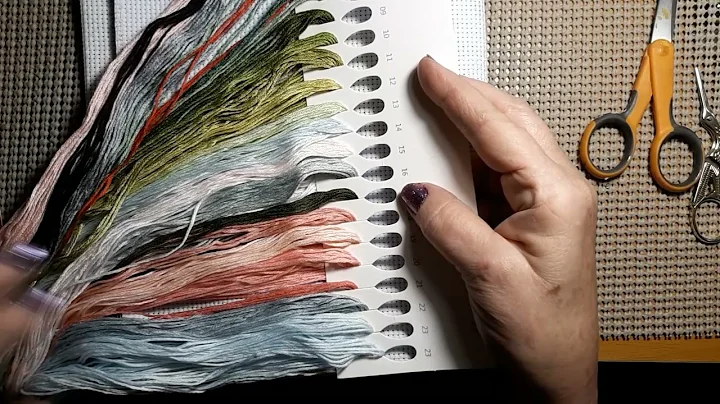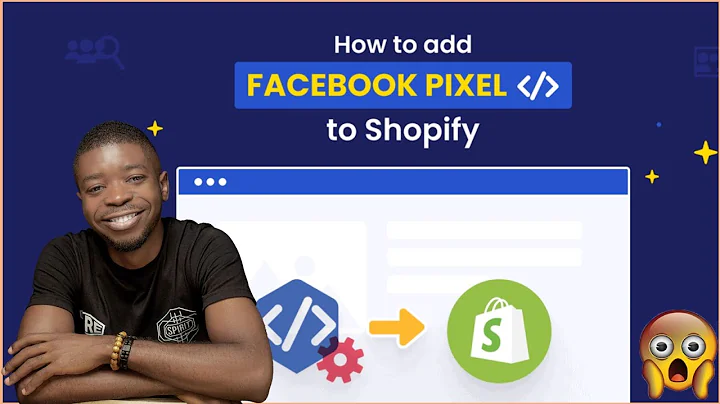Maximize Sales with Google Ads for Your Shopify Store
Table of Contents
- Introduction
- Setting Up Google Ads for Your Shopify Store
- Creating a Google Ads account
- Connecting Google Ads to Shopify
- Adding Google Ads to your Shopify website
- Choosing your campaign type
- Selecting your conversion goal
- Setting up audience targeting
- Installing Tracking Code for Lead Tracking
- Downloading the Google Tag Manager
- Installing the tracking code on your Shopify website
- Creating a Google Ads Campaign
- Naming your campaign
- Setting your daily budget
- Choosing your target audience
- Selecting keywords for your campaign
- Previewing your ads
- Monitoring Performance and Optimizing Your Campaign
- Analyzing conversion results
- Adjusting bid strategies
- A/B testing ad variations
- Making data-driven optimizations
- Conclusion
How to Run Google Ads for Your Shopify Store
Running Google Ads for your Shopify store can be an effective way to drive sales and reach a larger audience. With the right setup and optimization strategies, you can maximize the potential of your ads and generate more traffic to your website. In this guide, we will walk you through the process of setting up Google Ads for your Shopify store and provide tips on how to optimize your campaigns for better results.
1. Introduction
Running Google Ads can be a valuable marketing strategy for your Shopify store. It allows you to target potential customers who are actively searching for products or services related to your business. By appearing in Google search results, you can increase visibility, drive traffic to your website, and ultimately boost sales.
2. Setting Up Google Ads for Your Shopify Store
Creating a Google Ads account
To get started, you'll need to have a Google Ads account. If you don't have one already, you can create a new account on the Google Ads website. Once you have an account, you can proceed to the next steps.
Connecting Google Ads to Shopify
In order to integrate Google Ads with your Shopify store, you need to access your Shopify dashboard. Navigate to the Applications section and search for the Google app. Install the app and follow the instructions to connect your Google account to Shopify.
Adding Google Ads to your Shopify website
After connecting the Google app, you can add Google Ads to your Shopify website. Open a new tab and go to ads.google.com. Sign in with your Google account linked to Shopify. This will take you to your Google Ads account.
Choosing your campaign type
In your Google Ads account, you can create a new campaign or select an existing one. Choose the main campaign type that aligns with your goals. You can select from search, display, shopping, discovery, or video campaigns. Consider your target audience and the nature of your products or services when making this selection.
Selecting your conversion goal
Before proceeding with your campaign, you need to define your conversion goal. Are you looking to drive website visits, phone calls, or form submissions? In the case of Shopify stores, it is often important to focus on getting leads or sales. Choose the conversion goal that best aligns with your objectives.
Setting up audience targeting
To improve the effectiveness of your Google Ads campaign, you can set up audience targeting. This helps you narrow down the reach of your ads and focus on specific demographics or interests. You can target people who are interested in your product category or have specific search behavior related to your offerings.
3. Installing Tracking Code for Lead Tracking
To track leads and conversions on your Shopify store, you need to install a tracking code. This code allows you to monitor customer behavior and determine the effectiveness of your ads. It is important to accurately track conversions to understand the ROI of your Google Ads campaign.
Downloading the Google Tag Manager
To install the tracking code, you can download the Google Tag Manager. This tool simplifies the process of adding and managing tags on your website. Follow the instructions provided by Google to set up the Tag Manager for your Shopify store.
Installing the tracking code on your Shopify website
Once you have the Google Tag Manager set up, you can proceed with installing the tracking code on your Shopify website. Copy the code provided by Google and paste it between the head tags of your website's code. This ensures that the tracking code is loaded on every page of your website.
4. Creating a Google Ads Campaign
With the tracking code in place, you are now ready to create a Google Ads campaign for your Shopify store. The following steps will guide you through the process.
Naming your campaign
Give your campaign a descriptive name that reflects its purpose and target audience. This will help you identify and manage your campaigns more effectively as you scale your advertising efforts.
Setting your daily budget
Determine the amount you are willing to spend on your Google Ads campaign each day. Start with a conservative budget initially and adjust it based on the performance of your ads.
Choosing your target audience
Define the geographic location and language preferences of your target audience. This ensures that your ads are shown to people who are most likely to engage with your Shopify store.
Selecting keywords for your campaign
Choose relevant keywords that align with your products or services. Conduct thorough keyword research to identify the most effective keywords for your campaign. Use tools like Google's Keyword Planner or other keyword research tools to uncover high-converting keywords.
Previewing your ads
Before launching your campaign, preview your ads to ensure they are displaying correctly. Check the headlines, descriptions, and display URLs to make sure they are accurate and appealing to your target audience.
5. Monitoring Performance and Optimizing Your Campaign
Once your Google Ads campaign is up and running, it is important to monitor its performance regularly and make necessary optimizations to improve results. Here are some optimization strategies to consider:
Analyzing conversion results
Track and analyze the conversion results of your campaign. Monitor the number of interactions, cost per conversion, and interaction rates. Identify areas of improvement and make data-driven decisions based on the performance data.
Adjusting bid strategies
Experiment with different bid strategies to optimize your campaign. Test different bidding options such as manual bidding or automated bidding to find the best approach for your specific goals.
A/B testing ad variations
Create multiple ad variations and test them against each other. Observe which ads perform better in terms of click-through rates and conversions. Use the insights gained from the A/B testing to refine your ads and eliminate underperforming variations.
Making data-driven optimizations
Regularly review the performance metrics of your campaign and make adjustments accordingly. Adjust keyword bids, refine targeting parameters, and optimize ad copy based on the data you collect. Continuously monitor and iterate on your campaign to maximize its effectiveness.
6. Conclusion
Running Google Ads for your Shopify store can be a game-changer when it comes to driving sales and growing your business. By setting up Google Ads correctly, installing tracking code, and optimizing your campaigns, you can reach a larger audience and increase conversions. Remember to monitor performance, make data-driven optimizations, and continuously improve your ads for the best results.
Highlights
- Learn how to set up Google Ads for your Shopify store.
- Understand the importance of integrating Google Ads with your Shopify website.
- Install tracking code to accurately monitor leads and conversions.
- Create effective Google Ads campaigns to drive traffic and increase sales.
- Optimize your campaigns based on performance data and targeted optimizations.
- Continuously monitor and refine your ads to maximize effectiveness.
FAQ
Q: How much does it cost to run Google Ads for a Shopify store?
A: The cost of running Google Ads for your Shopify store can vary depending on factors such as your budget, competition, and targeting. It is important to set a daily budget that aligns with your goals and monitor the performance of your ads to make necessary adjustments.
Q: Can I target specific locations with my Google Ads campaign?
A: Yes, you can target specific geographic locations with your Google Ads campaign. This allows you to focus your ads on the areas where your target audience is located, increasing the chances of reaching potential customers.
Q: How long does it take to see results from a Google Ads campaign on Shopify?
A: The time it takes to see results from a Google Ads campaign on Shopify can vary. It depends on factors such as your targeting, budget, and the competitiveness of your industry. It is important to give your campaign enough time to collect data and make optimizations based on the performance metrics.
Q: Can I track conversions and leads from my Google Ads campaign on Shopify?
A: Yes, you can track conversions and leads from your Google Ads campaign on Shopify by installing tracking code on your website. This allows you to monitor customer behavior and determine the effectiveness of your ads in driving conversions.
Q: How often should I optimize my Google Ads campaign for my Shopify store?
A: It is recommended to regularly monitor and optimize your Google Ads campaign for your Shopify store. Depending on the performance metrics and the amount of data collected, you may need to make optimizations on a weekly or monthly basis. Continuously monitor the performance of your ads and make adjustments as necessary to maximize results.