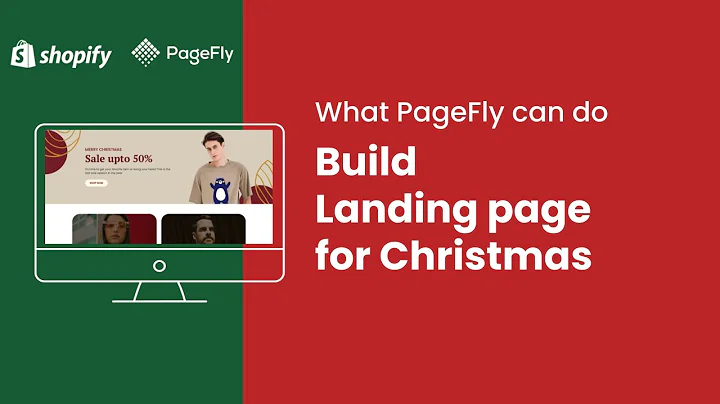Mastering Navigation Menus in Shopify
Table of Contents
- Introduction
- Setting Up Navigation Menus in Shopify
- Creating Links in Navigation
- Organizing Links in Menus
- Main Menu
- Footer Menu
- Creating Drop-Down Menus
- Creating Multi-Level Menus
- Mega Menus Explained
- Themes that Support Mega Menus
- Customization Options for Mega Menus
- Adding Images and Promotions in Mega Menus
- Adding Badges in Mega Menus
- Conclusion
Setting Up Navigation Menus in Shopify
Introduction
When it comes to running an online store on Shopify, it's crucial to have well-organized navigation menus to help visitors easily navigate through your website. In this guide, we will walk you through the process of setting up navigation menus in Shopify, including creating links, organizing menus, and even creating advanced menu structures like drop-down menus, multi-level menus, and mega menus.
Setting Up Navigation Menus
To start setting up your navigation menus, you need to access the "Online Store" section in your Shopify dashboard and select "Navigation." By default, Shopify provides two menus: the main menu and the footer menu. However, you can create additional menus by clicking on the "Add menu" button.
Creating Links in Navigation
Once you have created a menu, you can begin adding links to it. You can link to various elements within your store, such as pages, collections, products, and more. Additionally, you can also add external links or create placeholder links. Shopify simplifies the process by providing a selection of pre-populated links that you can choose from or easily paste in a custom link.
Organizing Links in Menus
When organizing your links, it's essential to consider the placement of each link within your menus. The main menu should primarily showcase the key pages and sections visitors want to see, such as the product pages or the search bar. On the other hand, the footer menu is where you can include secondary links such as shipping information, FAQs, returns, and terms of service.
Creating Drop-Down Menus
Drop-down menus allow you to create subcategories under specific menu items, further organizing your navigation. To create a drop-down menu, simply drag and drop a menu item below another item and to the right. This will create a drop-down effect when visitors hover over the main menu item.
Creating Multi-Level Menus
In addition to drop-down menus, Shopify also provides the ability to create multi-level menus. By dragging and dropping menu items below other items and to the right, you can add multiple levels of subcategories. This allows visitors to navigate through nested menu structures and easily find the content they're looking for.
Mega Menus Explained
For more visually appealing and advanced menu structures, Shopify offers mega menus. However, it's important to note that not all themes support mega menus by default. Some themes require code customization or the use of third-party apps. In this guide, we will cover both methods to accommodate different themes and preferences.
Themes that Support Mega Menus
If your chosen theme supports mega menus, you can enable this feature through the Shopify customizer. By adding a column mega menu or any other compatible mega menu option, you can create visually stunning menus with additional customization options.
Customization Options for Mega Menus
Mega menus provide various customization options, such as displaying collection images, adding promotions, including text overlays, and linking to specific products or pages. However, these options can vary depending on your theme or the app you choose to use. Make sure to explore the available options within the theme customizer or your chosen mega menu app.
Conclusion
Setting up navigation menus in Shopify is vital for providing a smooth and intuitive user experience. By following the steps outlined in this guide, you can create well-organized menus with drop-down and multi-level menu structures. For themes that support it, you can also enhance your menus with visually appealing mega menus. Remember to consider your theme's capabilities and customize the menus accordingly to make your online store easy to navigate for your customers.
Highlights
- Learn how to set up navigation menus in your Shopify store.
- Understand how to create links and organize menus effectively.
- Discover the process of creating drop-down menus and multi-level menus.
- Explore the concept and implementation of mega menus.
- Customize your menus with images, promotions, and badges.
- Choose themes and apps that support the specific menu structure you desire.
- Improve user experience by creating intuitive and visually appealing navigation.
FAQ
Q: Can I create mega menus with any Shopify theme?
A: No, not all Shopify themes support mega menus by default. Some themes require code customization or the use of third-party apps for this functionality.
Q: How do I add images and promotions in my mega menu?
A: Depending on your theme or app, you can usually add images and create promotions within the mega menu customization options. This allows you to showcase products, offer discounts, and attract customers' attention.
Q: Can I create multi-level menus without using mega menus?
A: Yes, you can create multi-level menus without using mega menus. Shopify provides the option to create nested menu structures with multiple levels of subcategories for easy navigation.
Q: Is it possible to include different types of badges in my mega menu?
A: The availability of badges and the types of badges you can add in your mega menu depend on your theme or app. However, many customization options allow you to include badges to highlight specific products or promotions.