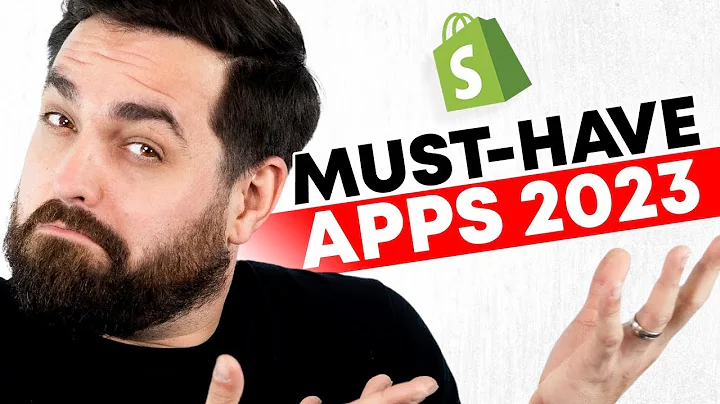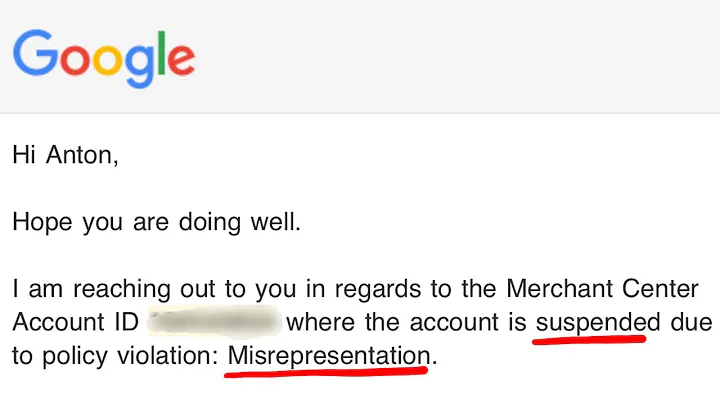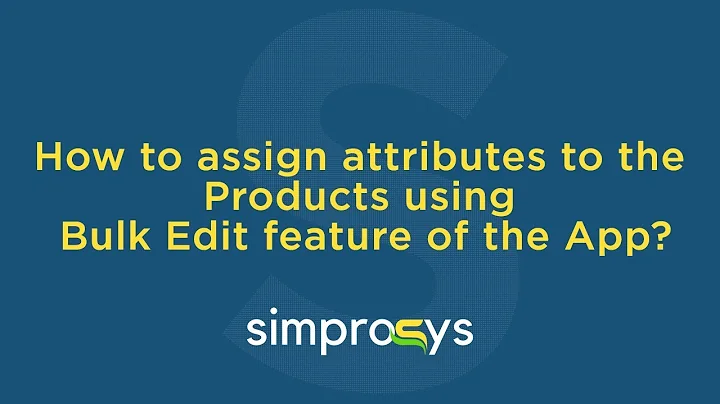Maximize Sales: Connect Shopify to Google Merchant Center
Table of Contents
- Introduction
- What is Google Merchant Center?
- Benefits of Connecting Shopify to Google Merchant Center
- Step 1: Creating a Merchant Center Account
- Step 2: Installing the Google Merchant Center Application on Shopify
- Step 3: Linking Your Google Account
- Step 4: Adding and Verifying Your Business Information
- Step 5: Setting Up Your Shipping and Return Policy
- Step 6: Confirming Contact Information
- Step 7: Syncing Product Data
How to Connect Shopify to Google Merchant Center
In this article, we will discuss how to connect your Shopify store to Google Merchant Center. By doing so, you can maximize your sales and profit by showcasing your product across various Google platforms. Shopify is an excellent platform for building an e-commerce store, especially for beginners. With Google Merchant Center, you can display your products for free, reaching a wider audience and increasing visibility. To get started, you need to create a Merchant Center account and follow a few simple steps to connect it to your Shopify store.
1. Introduction
Shopify is a popular platform for building e-commerce stores, and Google Merchant Center allows you to display your products on Google for free. By connecting your Shopify store to Google Merchant Center, you can significantly increase your product's exposure and reach a wider audience. In this article, we will guide you through the process of connecting Shopify to Google Merchant Center step by step, ensuring that you can effectively showcase your products and maximize your sales.
2. What is Google Merchant Center?
Google Merchant Center is a free tool provided by Google that allows you to upload your product data and make it available across various Google platforms. By connecting your Shopify store to Google Merchant Center, your products can appear in Google search results, Google Shopping ads, and other relevant placements. This enables potential customers to discover and purchase your products directly within Google's ecosystem, without having to visit your Shopify store.
3. Benefits of Connecting Shopify to Google Merchant Center
Connecting your Shopify store to Google Merchant Center offers several benefits for your e-commerce business. Some of the key advantages include:
- Expanded reach: By showcasing your products across Google's various platforms, you can increase your brand's visibility and reach a wider audience.
- Free advertising: Displaying your products on Google is free, allowing you to promote your products without incurring additional costs.
- Increased sales potential: By reaching a larger audience and appearing in search results, you can attract more potential customers and increase your sales.
- Product visibility: Google's ad placements and search results provide additional exposure for your products, increasing the chances of conversion.
- Streamlined product management: By syncing your products between Shopify and Google Merchant Center, you can easily manage and update your product information in one place.
4. Step 1: Creating a Merchant Center Account
The first step to connecting Shopify to Google Merchant Center is creating a Merchant Center account. To do this, follow these steps:
- Open Google Chrome and search for "Google Merchant Center".
- Click on the first link in the search results to access the Merchant Center website.
- Click on "Sign up for free" to create a new account.
- Provide your business information, including your website link, and continue to the Merchant Center.
5. Step 2: Installing the Google Merchant Center Application on Shopify
Once your Merchant Center account is set up, you need to install the Google Merchant Center application on your Shopify store. Follow these steps:
- Log in to your Shopify store and navigate to the "Apps" section.
- If you can't find the "Apps" section, you can search for the application or click on "Sales Channel" and then "Shopify App Store" to access it.
- Search for "Google Merchant Center" in the Shopify App Store.
- Install the application of your choice, considering the available options that best suit your needs.
6. Step 3: Linking Your Google Account
After installing the Google Merchant Center application, you need to link your Google account to your Shopify store. Here's how:
- Open the installed application and click on "Connect Google Account".
- Choose the Google account you used to create your Merchant Center account.
- Click on "Allow" to grant access to your account.
Make sure to choose the best application for linking your merchant center, as some third-party applications may offer better functionality and fewer errors than the official Shopify application.
7. Step 4: Adding and Verifying Your Business Information
To ensure that your Merchant Center account is properly set up, you need to add and verify your business information. Follow these steps:
- Go back to your Google Merchant Center and refresh the page.
- Click on the "Setup" section and then click on "Open application".
- Add your business address and verify your phone number.
- Enter all the required information manually if needed.
8. Step 5: Setting Up Your Shipping and Return Policy
A crucial aspect of your e-commerce store is the shipping and return policy. Here's how you can set it up:
- Click on "Shipping and Return" in the Google and YouTube section.
- Edit or create your shipping and return policy according to your business requirements.
- Make sure to save your changes.
9. Step 6: Confirming Contact Information
Next, you need to confirm your contact information to complete the setup of your Google Merchant Center account. Follow these steps:
- Confirm your contact information as prompted.
- Click on "Connect" to connect your Google Merchant Center account to your Shopify store.
- This will sync your product data between the two platforms.
10. Step 7: Syncing Product Data
After connecting your Google Merchant Center account to Shopify, you can sync your product data to make it visible on Google. This step ensures that your products are shown in various Google placements. Review and complete the setup process based on the options available to you.
In conclusion, by following these steps, you can successfully connect your Shopify store to Google Merchant Center and maximize your sales potential. Make sure to choose the most suitable application for linking your merchant center to ensure a seamless integration. Enjoy the benefits of free advertising and increased product visibility on Google.
FAQ
Q: Is it necessary to connect my Shopify store to Google Merchant Center?
A: Connecting your Shopify store to Google Merchant Center can significantly increase your product's visibility and reach. It allows you to showcase your products on Google platforms, expanding your audience and potentially increasing sales.
Q: Can I use any application to link my Shopify store to Google Merchant Center?
A: Yes, there are various applications available in the Shopify App Store that can be used to link your Merchant Center account. While the official Google and YouTube application is an option, some third-party applications may offer better functionality and fewer errors.
Q: Are there any costs associated with displaying my products on Google through Merchant Center?
A: No, displaying your products on Google through Merchant Center is free. It provides you with an opportunity for additional advertising and exposure without any additional costs.
Q: Can I manage my product information easily after connecting my Shopify store to Google Merchant Center?
A: Yes, by syncing your product data between Shopify and Google Merchant Center, you can easily manage and update your product information from one central location.
Q: How long does it take for my products to appear on Google after connecting my store to Merchant Center?
A: After completing the setup process and syncing your product data, it may take some time for your products to appear on Google. The exact duration may vary, but it is generally advisable to monitor your Merchant Center account to ensure successful integration.
Q: Can I connect multiple Shopify stores to the same Google Merchant Center account?
A: Yes, you can connect multiple Shopify stores to the same Google Merchant Center account. This allows you to manage all your product listings and marketing data in one place, making it more efficient and convenient for your business.
Q: Can I track the performance of my products on Google after connecting my store to Merchant Center?
A: Yes, Google Merchant Center provides various reporting and tracking tools that allow you to monitor the performance of your products. You can analyze metrics such as clicks, impressions, and conversions to assess the effectiveness of your Google campaigns.