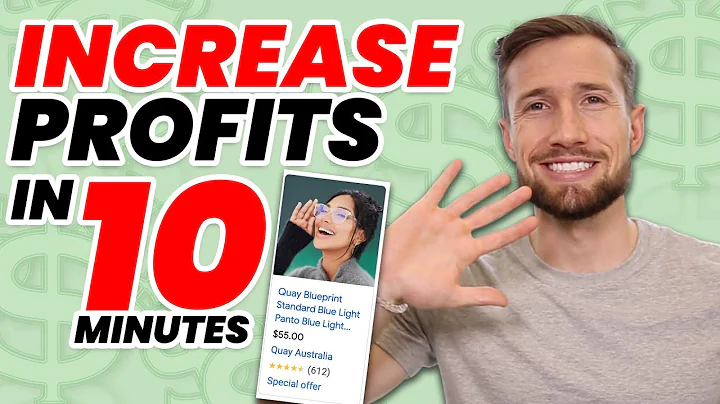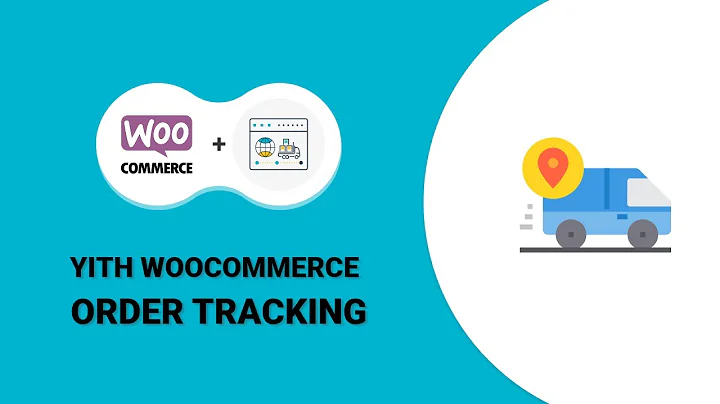Fix Breadcrumbs Error
Table of Contents
- Introduction
- Understanding Website Indexing
- Checking Website Indexing
- Logging in to Google Search Console
- Verifying Website Ownership
- Checking Page Indexing
- Checking Mobile Usability
- Identifying and Solving Issues
- Understanding Breadcrumbs
- Checking for Missing Items in Breadcrumbs
- Finding Solutions for Missing Items
- Making Changes in Website
- Accessing cPanel
- Editing Theme Files
- Adding Item Meta Tags
- Saving and Testing Changes
- Checking Indexing Status
- Inspecting URLs in Google Search Console
- Verifying Changes in Live URLs
- Conclusion
Understanding and Checking Website Indexing
In this tutorial, we will guide you through the process of checking if your website is being indexed by Google and how to solve any issues that may arise. Indexing is crucial for ensuring that your website appears in search results and is easily discoverable by users. By following the steps outlined in this guide, you can ensure that your website is properly indexed and avoid any potential ranking penalties.
Checking Website Indexing
Logging in to Google Search Console
The first step in checking your website's indexing is to log in to Google Search Console. This is a free tool provided by Google that allows website owners to monitor and optimize their site's presence in their search results. If you haven't already, create a Google account and log in to Google Search Console.
Verifying Website Ownership
After logging in, you need to verify that you are the owner of the website you want to check. Google provides several methods for verification, such as adding a meta tag to your website's HTML or uploading an HTML file to your site's root directory. Follow the instructions provided by Google to complete the verification process.
Checking Page Indexing
Once you have verified ownership, you can start checking the indexing status of your website's pages. In Google Search Console, navigate to the index coverage report to see an overview of the indexed pages on your site. Make sure that all the important pages are indexed and there are no errors or warnings.
Checking Mobile Usability
In addition to checking page indexing, it's also important to check the mobile usability of your website. Google prioritizes mobile-friendly websites in its search results, so ensuring that your site is mobile responsive is crucial. Use the mobile usability report in Google Search Console to identify and fix any issues related to mobile usability.
Identifying and Solving Issues
Understanding Breadcrumbs
One common issue that can affect the indexing of your website is missing items in breadcrumbs. Breadcrumbs are a navigational feature that helps users easily understand the structure of your website. If there are missing items in the breadcrumbs, it can impact the indexing and user experience.
Checking for Missing Items in Breadcrumbs
To identify missing items in breadcrumbs, use the URL inspection tool in Google Search Console. Start with the homepage and inspect the breadcrumbs to see if there are any missing items. If there is an issue, the tool will provide details about the specific missing item.
Finding Solutions for Missing Items
Finding a solution for missing items in breadcrumbs can be challenging, especially if you are using a free website theme. In such cases, it may be necessary to make changes to the theme files manually. Access your website's cPanel and locate the theme files. Edit the relevant files to add the missing items in accordance with the proper syntax.
Making Changes in Website
Accessing cPanel
To access your website's cPanel, log in to your hosting provider's account and locate the cPanel section. This is where you can manage various aspects of your website, including file management and server settings.
Editing Theme Files
Once you have accessed the cPanel, navigate to the theme files of your website. If you are using WordPress, go to the wp-content folder and then locate the theme folder. Open the appropriate file for editing (e.g., style.css or functions.php) and make the necessary changes to add the missing items to the breadcrumbs.
Adding Item Meta Tags
To ensure proper indexing of the added items, meta tags need to be added in the theme files. Insert the meta tags after the name item, following the syntax for adding item meta. Use the item property, content, and other required attributes to provide relevant information about the added items.
Saving and Testing Changes
After making the changes, save the edited file and test the updated breadcrumbs. Use the URL inspection tool in Google Search Console to inspect the URLs and check if the missing items in the breadcrumbs have been resolved. Additionally, test the live URLs directly to ensure that the changes are reflected in the search results.
Checking Indexing Status
Inspecting URLs in Google Search Console
Once you have made the necessary changes and tested them, it's important to recheck the indexing status of your website's URLs. Use the URL inspection tool in Google Search Console to inspect the URLs and verify if the missing item issue has been resolved. The tool will provide detailed information about the status of the inspected URLs.
Verifying Changes in Live URLs
To further confirm the changes, test the live URLs directly by searching for them on Google. Check if the URLs appear in the search results and if the breadcrumbs are displayed correctly. If everything looks fine, it means that the changes you made have been successfully indexed by Google.
Conclusion
In this tutorial, we have covered the process of checking website indexing and resolving issues related to missing items in breadcrumbs. By following the steps outlined in this guide, you can ensure that your website is properly indexed and improve its visibility in search results. Remember to regularly monitor your website's indexing status and make necessary changes to maintain its search presence.