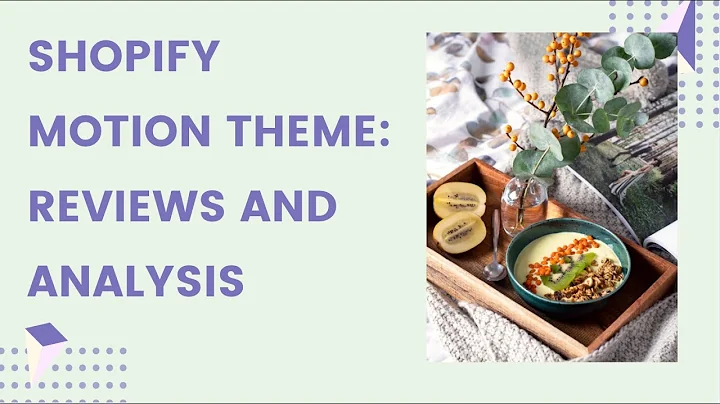Expand Payment Options: Add Klarna to Your Shopify Store!
Table of Contents
- Introduction to Adding Clana to Your Shopify Store
- Checking Your Checkout System Compatibility
- Setting Up Ping Pong Checkout
- Setting Up Checkout.com
- Adding Custom Payment Methods
- Managing Payment Providers
- Integrating Clana as a Payment Method
- Displaying Payment Methods on Your Store
- Additional Tips for Setting Up Your Shopify Store
- Conclusion
Introduction to Adding Clana to Your Shopify Store
If you're looking to expand the payment options for your Shopify store, adding Clana as a payment method is a great choice. In this guide, we'll walk you through the process of setting up Clana and integrating it with your Shopify checkout system. By the end of this article, you'll be well-equipped to offer Clana as a payment option to your customers.
Checking Your Checkout System Compatibility
Before proceeding with adding Clana to your Shopify store, it's important to ensure that your checkout system is compatible. Some checkout systems have the ability to integrate Clana, while others do not. To check if your current checkout system supports Clana, follow these steps:
- Access your Shopify store settings.
- Navigate to "Apps and Sales Channels" and click on the "Shopify App Store."
- Search for "Ping Pong" in the app store.
If Ping Pong is not available or compatible with your checkout system, you'll need to set up a new checkout system.
Setting Up Ping Pong Checkout
Ping Pong is one of the checkout systems that supports Clana integration. If you're setting up a new checkout system, Ping Pong is a great option. Here's how you can set up Ping Pong checkout and integrate Clana:
- Access your Shopify store settings.
- Click on "Checkouts and Accounts" in the sidebar.
- Locate the "Payments" section and click on "Add Payment Method".
- Search for "Clana" and select it.
- Click on "Activate" and then select "Connect" to open the Ping Pong application in a new tab.
- Follow the installation process and create a Ping Pong account, if necessary.
- Complete the Ping Pong setup process, including verification.
- Once completed, Clana will be added as a payment method to your checkout system.
Setting Up Checkout.com
If you prefer using Checkout.com as your checkout system, you can also integrate Clana with it. Here's how you can set up Checkout.com and add Clana as a payment method:
- Access your Shopify store settings.
- Click on "Checkouts and Accounts" in the sidebar.
- Locate the "Payments" section and click on "Add Payment Method".
- Search for "Clana" and select it.
- Click on "Activate" and then select "Connect" to open the Checkout.com application in a new tab.
- Follow the installation process and enter your API credentials and payment method preferences.
- Complete the registration and setup process according to your specific requirements.
Adding Custom Payment Methods
If you prefer to have manual payment methods in addition to Clana, you can set them up in the checkout system. Options such as cash on delivery, bank deposits, or custom methods can be added to provide more flexibility to your customers. Follow these steps to add custom payment methods:
- Access your Shopify store settings.
- Click on "Checkouts and Accounts" in the sidebar.
- Locate the "Payments" section.
- Choose the option to add a custom payment method.
- Set up the custom method according to your specific requirements.
Managing Payment Providers
In addition to Clana and custom payment methods, Shopify offers various payment providers. It's important to manage and configure these providers to suit your needs. Here's how you can manage payment providers in your Shopify store:
- Access your Shopify store settings.
- Click on "Checkouts and Accounts" in the sidebar.
- Locate the "Payments" section.
- Choose the payment provider you want to manage.
- Enter the required account information, API credentials, and payment settings.
- Follow any additional instructions provided by the payment provider.
Integrating Clana as a Payment Method
Once you have set up Ping Pong or Checkout.com and added Clana as a payment method, it's important to integrate it into your online store. This ensures that customers can easily select Clana as their preferred payment option during checkout. Here's how you can integrate Clana into your store:
- Access your Shopify store settings.
- Click on "Online Store" in the sidebar.
- Locate the "Payment Methods" section.
- Make sure Clana is enabled and visible in the available payment methods.
- Consider adding the Clana logo to your payment methods section to enhance visibility.
- You can also add call-to-action buttons with Clana as a payment option throughout your store.
Displaying Payment Methods on Your Store
To provide a seamless shopping experience for your customers, it's important to clearly display the available payment methods on your Shopify store. Make sure to include Clana as one of the prominently featured options. Here's how you can display payment methods:
- Access your Shopify store settings.
- Click on "Online Store" in the sidebar.
- Locate the section where payment methods are displayed.
- Ensure that Clana is listed and visible in the available payment options.
- Consider adding the Clana logo or icon to improve visibility and recognition.
- You can also include Clana as a payment option in call-to-action buttons across your store.
Additional Tips for Setting Up Your Shopify Store
Setting up your Shopify store goes beyond just adding Clana as a payment method. Here are some additional tips to help you optimize your store:
- Use platforms like Judge.me to import reviews and build credibility for your products.
- Consider using apps like Translate and Adapt to create localized content for different regions.
- Explore sticky cart apps to provide multiple call-to-action buttons throughout the shopping process.
- Pay attention to your processing times and consider having a verification step before enabling Clana payments.
- Stay informed about the latest payment methods and consider adding installment-based options for customer convenience.
Conclusion
Congratulations! You've learned how to add Clana as a payment method to your Shopify store. By following the steps outlined in this guide, you have expanded the payment options available to your customers, making their shopping experience more convenient. Remember to regularly evaluate and optimize your checkout system to better serve your customers' needs. Happy selling!