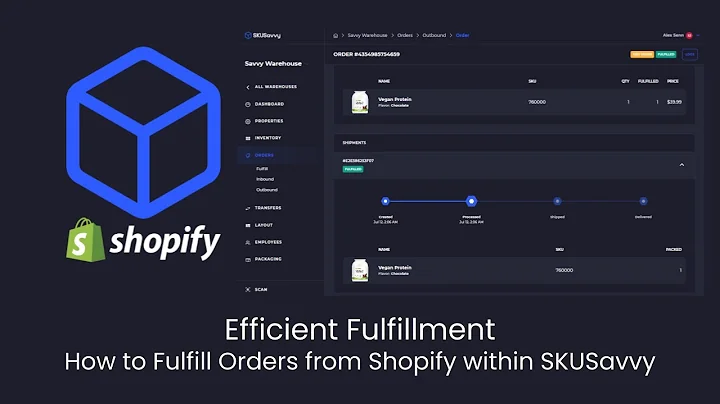Optimize Your Shopify Shipping: Free, Flat, & Weight-Based Rates!
Table of Contents:
- Introduction
- Setting up Shipping Settings in Shopify
2.1. Three main ways to set up shipping
2.2. Considerations for product fulfillment
- Using Profiles to Categorize Products
3.1. Grouping products with similar shipping rates
- Setting up Shipping Rates for the Entire Store
4.1. Creating a Shipping Zone
4.2. Adding Shipping Rates
- Integrations and Apps for Calculating Rates
- Setting up Free Shipping
- Adding Flat Rate Shipping
- Segmenting Products by Weight
8.1. Setting Conditions for Weight-Based Rates
- Segmenting Products by Price
9.1. Setting Conditions for Price-Based Rates
- Setting up Shipping for Specific Products
10.1. Creating a New Profile
10.2. Adding Products to the Profile
- Using Shipping as a Sales and Marketing Strategy
11.1. Offering Free Shipping for Orders Over a Certain Amount
- Conclusion
Setting up Shipping Settings in Shopify
In this article, we will guide you on how to set up your shipping settings in Shopify. Shipping is an essential aspect of running an online store, and it's important to have a clear understanding of the different options available to you. Whether you're offering free shipping, charging a flat rate, or basing shipping costs on the weight or price of your products, we'll walk you through the process step by step. So let's dive in and get started!
Introduction
Shipping plays a crucial role in e-commerce, as it directly impacts customer satisfaction, sales, and overall profitability. By setting up your shipping settings correctly, you can provide a seamless and transparent shipping experience for your customers while maximizing your profits. In this article, we will explore the various ways you can set up shipping rates in Shopify and discuss strategies for using shipping as a sales and marketing tool. So, let's get started and learn how to optimize your shipping settings in Shopify.
Setting up Shipping Settings in Shopify
First, let's start by understanding the different ways you can set up shipping rates in Shopify. There are three main methods you can choose from, depending on your products, store, and fulfillment process. These methods include free shipping, flat rate shipping, and weight-based shipping.
If you offer free shipping, any order that comes through your store will not be charged for shipping. This is a popular option that can be used as a promotional strategy to attract more customers and increase order values. However, it's important to consider the impact of absorbing the shipping costs into your product prices.
The second method is using flat rate shipping, where you charge a fixed price for shipping regardless of the order size or weight. This is suitable for stores that have a consistent shipping cost or want to provide a predictable shipping experience for their customers. It simplifies the calculation process and ensures transparency in shipping costs.
Lastly, weight-based shipping allows you to calculate shipping rates based on the weight of the products being shipped. By integrating with your carrier, you can automatically determine the shipping cost based on weight and provide accurate rates to your customers. This method is especially useful for stores with a wide range of product weights or when the shipping cost is directly influenced by weight.
Considerations for Product Fulfillment
Before deciding on the best shipping method for your store, it's important to consider your product fulfillment process. Think about how your products are getting to the customer. Are you dropshipping and relying on suppliers, or are you shipping products from your own warehouse or storage space?
The fulfillment process will impact your shipping rates and options. If you're dropshipping, you need to coordinate with your suppliers to ensure accurate shipping rates for their products. On the other hand, if you handle your own fulfillment, you have more flexibility in determining shipping rates based on your actual costs.
Additionally, if you're using a fulfillment service or working with a specific carrier, integrating their app or service with your Shopify store can streamline the shipping rate calculation process. This integration allows you to automatically obtain accurate rates based on dimensions, weights, or other criteria specified by the carrier.
Using Profiles to Categorize Products
To simplify the management of shipping rates, Shopify allows you to create profiles to categorize different products. Profiles provide a convenient way to group products with similar shipping rates, allowing you to apply specific rates to specific groups of products.
For example, if you're dropshipping and have a range of products from a particular supplier, you can create a profile for that supplier and assign shipping rates specifically to those products. This way, you can charge a certain rate for that group of products and set different rates for other products in your store.
Creating profiles reduces the need to manually assign shipping rates to individual products and makes it easier to manage your shipping settings as your store grows. Let's explore how to create and use profiles in more detail.
Setting up Shipping Rates for the Entire Store
Before diving into creating profiles and assigning specific rates, it's important to set up your general shipping rates for your entire store. This ensures that all products have a baseline shipping rate applied to them if they don't fall under any specific profile.
To set up general shipping rates, start by accessing the shipping settings in your Shopify dashboard. Navigate to the settings panel, then click on "Shipping and Delivery." Here, you'll find the options to manage general shipping rates or create specific rates for individual products.
Click on "Manage rates" to access the shipping settings for your store. Here, you can view and modify the existing rates, as well as add new ones. It's important to note that when using the general profile, any new products added to your store will automatically inherit the shipping information specified in the general rates.
To begin setting up rates, scroll down to the "Shipping To" section and create a shipping zone. A shipping zone represents the area or location to which you'll be shipping your products. It can be a country, continent, or even the entire world, depending on your customer base and shipping preferences.
Once you've created a shipping zone, you can proceed to add rates for that zone. Click on "Add" to create a new rate or edit an existing one. Let's explore the different types of rates you can set up in Shopify.
Integrations and Apps for Calculating Rates
While Shopify provides built-in options for setting up shipping rates, you also have the option to use integrations and apps to calculate rates automatically. If you're using a popular carrier or fulfillment service, they may offer their own integration that takes into account dimensions, weights, and other factors when calculating shipping rates.
Using these integrations can save you time and ensure accurate rates for your specific products. Depending on the fulfillment service or carrier, you may need to install their app or add their integration to your Shopify store. Once installed, the app will handle the rate calculation process, providing you with accurate rates based on your products' specifications.
Consider these integrations and apps to streamline your shipping process and simplify the rate calculation process. However, keep in mind that some integrations may come with additional costs or requirements, so be sure to review the details before implementing them.
Setting up Free Shipping
Offering free shipping can be a powerful marketing tool for your store. It attracts customers and encourages them to make a purchase by eliminating the additional cost of shipping. By providing free shipping, you can enhance the overall shopping experience for your customers and potentially increase your average order value.
To set up free shipping, navigate to the "Shipping Rates" section and click on "Add." Specify the shipping rate name as "Free Shipping" and set the price as "Free." This ensures that the customer will not be charged for shipping when selecting this option at checkout.
Implementing free shipping comes with several benefits, such as increased customer satisfaction, improved conversion rates, and higher customer loyalty. However, it's essential to consider the financial implications of absorbing the shipping costs into your product prices. Make sure the pricing structure works for your business and doesn't negatively impact your profitability.
Adding Flat Rate Shipping
Another common shipping method is offering flat rate shipping. With flat rate shipping, you charge a fixed price for shipping regardless of the order size or weight. This provides transparency and simplifies the checkout process for your customers.
To add a flat rate shipping option, navigate to the "Shipping Rates" section and click on "Add." Choose a descriptive rate name, such as "Standard Shipping," and set the price per order, such as $10. This means that all customers will see the standard shipping option at checkout, with a consistent charge of $10 per order.
Flat rate shipping is suitable for stores with a consistent shipping cost or those wanting to offer a predictable shipping experience. It can help simplify your shipping process, both for you and your customers, as you don't need to calculate rates based on individual products or order characteristics.
Segmenting Products by Weight
If you have a wide range of products with varying weights, it may be more appropriate to charge shipping based on weight. This method allows you to capture the actual shipping costs associated with heavier or bulkier items while providing accurate rates to your customers.
To set up weight-based shipping, access the "Shipping Rates" section and click on "Add." However, before adding rates, it's crucial to set up conditions based on weight. This ensures that the correct rate is applied to the order based on its weight range.
For example, you can set a minimum weight of zero kilograms and a maximum weight of 10 kilograms, with a corresponding rate of $10. This means that orders weighing between zero to 10 kilograms will be charged $10 for shipping. You can add additional rates for different weight ranges to accurately reflect your shipping costs.
Weight-based shipping is useful for businesses that deal with products of varying weights, ensuring that customers are charged an appropriate shipping fee based on the weight of their order. This method allows for increased accuracy and transparency in shipping costs.
Segmenting Products by Price
In addition to segmenting products by weight, you can also consider segmenting them by price to determine different shipping rates. This method allows you to charge different shipping fees based on the order price, ensuring that the shipping cost aligns with the overall value of the purchase.
To set up price-based shipping, access the "Shipping Rates" section and click on "Add." Specify the rate name, such as "Standard Shipping," and set the price per order, such as $10. However, before adding the rate, set the conditions based on the order price range.
For example, you can set a range of zero to $50, meaning that orders with a total value within this range will be charged the flat rate of $10 for shipping. If the order value exceeds $50, you can create a new rate called "Free Shipping on Orders Over $50" and set the price as $0, effectively providing free shipping for orders surpassing $50.
Segmenting products by price is a strategic approach that can incentivize customers to spend more on your store. By offering free shipping for orders above a certain threshold, you can encourage customers to increase their order value to qualify for the free shipping option. This serves as both a sales and marketing tool, promoting customer loyalty and potentially increasing your overall revenue.
Setting up Shipping for Specific Products
In some cases, you may want to apply specific shipping rates to certain products or groups of products. Shopify allows you to create new profiles that cater specifically to those products, making it easier to manage shipping rates and ensure accurate charges.
To set up specific shipping rates, access the "Shipping Rates" section and click on "Create New Profile." This new profile will serve as an umbrella under which you can group specific products together and assign different shipping rates specifically to that group.
For example, if you have a category of products like surfboards that require a different shipping rate due to their size and weight, you can create a profile called "Surfboards." When you click on "Add Products," you can select only the surfboard products that should fall under this profile. This way, products like wetsuits won't be added to this profile, ensuring accurate and specific shipping rates.
Once you've created the profile and added the products, you can proceed to create different shipping zones and set up rates just as you did for the general shipping rates. This allows you to cater to specific markets or regions, applying appropriate shipping fees based on the unique characteristics of the designated products.
Creating profiles for specific products streamlines the management of shipping rates and allows for a customized approach. It ensures that certain products are treated differently when it comes to shipping, providing accurate rates and a better shopping experience for your customers.
Using Shipping as a Sales and Marketing Strategy
Shipping is not just a logistical aspect of running an online store; it can also be a powerful sales and marketing tool. By strategically implementing different shipping options, you can influence customer behavior and drive sales.
One effective strategy is to offer free shipping for orders over a certain amount. As mentioned earlier, customers are often more inclined to make a purchase when they perceive shipping as "free." By setting a minimum order value to qualify for free shipping, you can encourage customers to spend more on your store, increasing your average order value and overall profitability.
However, it's important to align this strategy with your business goals and financial capabilities. While free shipping can attract more customers and boost sales, you need to ensure that the shipping costs are adequately covered and won't negatively impact your bottom line.
Consider your store's niche, target audience, and product pricing when deciding how to use shipping as a sales and marketing strategy. For example, if you sell large, bulky items like surfboards, customers may understand the need to pay for shipping due to the unique nature of those products. On the other hand, promoting free shipping for smaller items can be a great promotional technique to incentivize customers to spend more on your store.
Conclusion
Optimizing your shipping settings in Shopify is crucial for running a successful e-commerce store. By providing a seamless and transparent shipping experience, you enhance customer satisfaction, drive sales, and maximize your profitability. Whether you choose to offer free shipping, charge a flat rate, or base shipping costs on weight or price, understanding the different options and strategies available to you will help you make informed decisions for your business.
In this article, we covered the various ways you can set up shipping rates in Shopify, from setting general rates to creating profiles for specific products. We also discussed the importance of considering your product fulfillment process, as well as using shipping as a sales and marketing tool.
Remember, shipping is not just about logistics—it's an opportunity to engage and delight your customers. By implementing the right shipping strategy for your store, you can create a positive shopping experience and build customer loyalty. So take the time to analyze your products, target audience, and business goals, and make informed decisions when setting up your shipping settings in Shopify.
Now that you have a comprehensive understanding of how to optimize your shipping settings in Shopify, you're ready to set up a streamlined shipping process that meets the needs of your customers and drives the success of your online store. Happy shipping!
Highlights:
- Understanding the different ways to set up shipping rates in Shopify
- Considering product fulfillment and the impact on shipping options
- Using profiles to categorize products and assign specific shipping rates
- Setting up general shipping rates for the entire store
- Integrations and apps for calculating shipping rates automatically
- Offering free shipping as a marketing strategy
- Implementing flat rate shipping for a predictable shipping cost
- Segmenting products by weight or price for accurate shipping rates
- Creating shipping profiles for specific products or product categories
- Using shipping as a sales and marketing tool to increase order values
FAQs:
Q: How can I set up free shipping for my Shopify store?
A: To set up free shipping, go to your Shopify dashboard and access the shipping settings. Click on "Manage rates," and under the desired shipping zone, add a new rate with the name "Free Shipping" and price set to "Free."
Q: Can I charge different shipping rates based on the weight of the products?
A: Yes, you can set up weight-based shipping rates in Shopify. Specify the weight range and corresponding rates for each range to accurately charge shipping fees based on the weight of the products.
Q: Should I use integrations and apps to calculate shipping rates in Shopify?
A: Integrations and apps can be useful for automatically calculating shipping rates based on specific criteria. If you're using a popular carrier or fulfillment service, consider using their app or integration to streamline the rate calculation process.
Q: How can I encourage customers to spend more using shipping as a sales strategy?
A: One effective strategy is to offer free shipping for orders over a certain amount. By setting a minimum order value, you can incentivize customers to increase their order size to qualify for the free shipping option.
Q: Should I create shipping profiles for specific products in my store?
A: Creating shipping profiles for specific products or product categories can simplify the management of shipping rates. It allows you to assign different rates specifically to those products, ensuring accurate charges and a customized shipping experience.