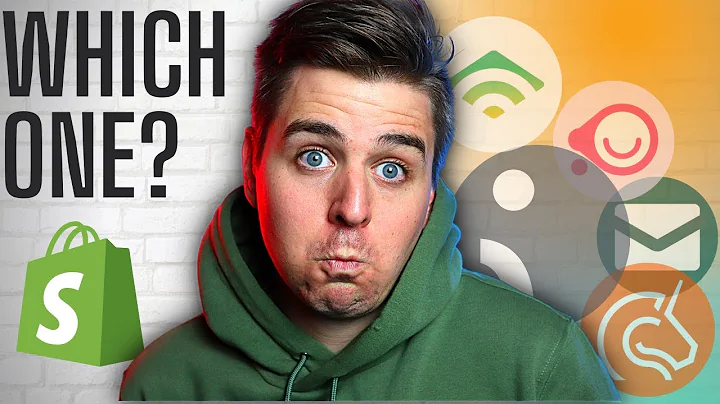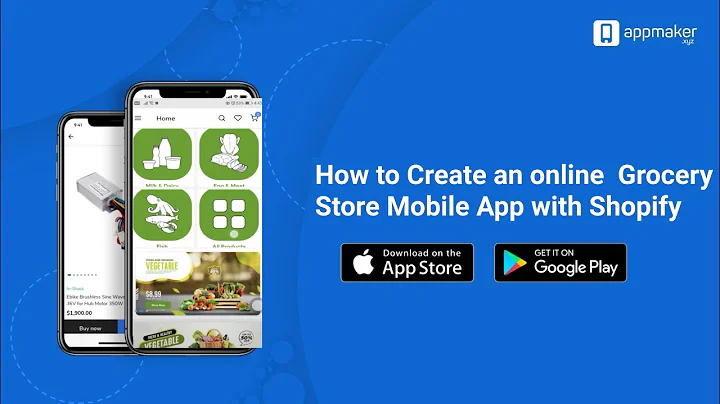Enhance Your Shopify Store with Custom Fields
Table of Contents
- Introduction
- Adding Custom Fields on Shopify
- 2.1. Using Variants
- 2.2. Creating Custom Fields
- Steps to Add Custom Fields on Shopify
- 3.1. Logging in to Your Shopify Account
- 3.2. Accessing the Product Section
- 3.3. Adding Variants
- 3.4. Using Custom Fields for Professional Look
- 3.5. Adding Custom Fields without Coding
- 3.6. Navigating the Shopify Editor
- 3.7. Adding Meta Fields
- 3.8. Customizing Meta Fields
- 3.9. Adding More Fields for Categorization
- Enhancing Your Shopify Store
- 4.1. Recommended Integrations
- 4.2. Meta Fields for Drop Shipping
- 4.3. Importance of Product Organization
- 4.4. Creating an Effective Categorization System
- 4.5. Continuous Improvement and Analysis
- Conclusion
- FAQ
How to Add Custom Fields to Products on Shopify
As an online store owner on Shopify, you may want to customize your product listings by adding additional fields. These custom fields can provide more information about your products and enhance the shopping experience for your customers. In this article, I will guide you through the process of adding custom fields to your products on Shopify, without the need for coding.
1. Introduction
The ability to add custom fields to your products on Shopify allows you to display relevant information and provide more details to your customers. While Shopify already provides options for variants, such as color and size, you may have specific requirements for additional variables or fields that are not covered by the default options. With the right approach, you can easily add these custom fields to your product listings in a professional and user-friendly manner.
2. Adding Custom Fields on Shopify
There are two main methods for adding custom fields to your products on Shopify. The first method involves using variants, which allow you to add multiple different variables or fields to your products. The second method involves creating custom fields without coding, using the built-in features of the Shopify editor.
2.1. Using Variants
Shopify already provides the option to add variants to your products. This allows you to name the variant anything you like and include multiple different variables. For example, you can add fields for color, size, material, or style. While this method is suitable for many use cases, it may not always provide the most professional look, especially for larger e-commerce stores.
2.2. Creating Custom Fields
If you want to add custom fields in a more professional and customized manner, Shopify also allows you to create custom fields using its editor. This method does not require any coding knowledge and offers flexibility in terms of design and placement. By adding meta fields, you can define and customize additional fields for your product listings.
3. Steps to Add Custom Fields on Shopify
Now let's dive into the step-by-step process of adding custom fields to your products on Shopify. Follow these instructions to enhance your product listings and provide detailed information to your customers.
3.1. Logging in to Your Shopify Account
To begin, log in to your Shopify account. Once you are logged in, navigate to the "Online Store" section.
3.2. Accessing the Product Section
In the "Online Store" section, click on "Customize" to open the block editor. Within the block editor, open the product you want to edit or add custom fields to.
3.3. Adding Variants
If you prefer to use variants for adding custom fields, simply click on the "Variants" option in the product section. You can add as many variants as you need and name them according to your requirements. This method is suitable for basic customizations and provides a straightforward way to add multiple different variables to your products.
3.4. Using Custom Fields for Professional Look
If you want a more professional look and feel for your custom fields, follow the next steps to create them without any coding.
3.5. Adding Custom Fields without Coding
Within the Shopify editor, click on "ADD block" in the "Product information" section. From the available block options, select "Text" to add a text block to your product information.
3.6. Navigating the Shopify Editor
Move the text block to the desired location within the product information section, either above or below the variant picker. This allows you to control the placement of your custom fields.
3.7. Adding Meta Fields
Click on the added text block, and then click on "Insert Dynamic Source" in the top right corner. From the options provided, select "ADD meta field" to open the settings section.
3.8. Customizing Meta Fields
In the settings section, you can add different meta fields and define their types. For example, you can define a meta field as a product variant and create a list of product variants. This allows you to add custom fields with specific options and values for each variant.
3.9. Adding More Fields for Categorization
To further enhance your product organization, you can add additional fields for categorization. For example, you can add fields for vendors, titles, or any other relevant categorization criteria. This helps in creating a well-structured and easily navigable website for your customers.
4. Enhancing Your Shopify Store
Adding custom fields to your products is just one aspect of building a successful Shopify store. To further improve your online business, consider implementing recommended integrations, utilizing meta fields for drop shipping, organizing your products effectively, and continuously analyzing and improving your website performance.
4.1. Recommended Integrations
Depending on the nature of your store and the products you offer, there are various integrations available to enhance your Shopify store. Explore the Shopify marketplace and consider adding integrations that align with your business goals and requirements.
4.2. Meta Fields for Drop Shipping
If you are utilizing drop shipping as your main method of fulfillment, custom fields can simplify the process of adding variants to drop shipped products. By utilizing meta fields, you can efficiently manage and display relevant information for each variant, improving the overall user experience.
4.3. Importance of Product Organization
In addition to adding custom fields, it is crucial to organize your products effectively. Proper categorization allows customers to easily find the products they are looking for. Consider creating collections, seasonal options, or categorize products based on themes or games if applicable. A well-organized website enhances the user experience and increases the chances of making a sale.
4.4. Creating an Effective Categorization System
When implementing a categorization system, pay attention to how your customers would search for specific items. Think about their needs and preferences and structure your categories accordingly. A logical and intuitive categorization system will make it easier for customers to navigate your store and find the products they are interested in.
4.5. Continuous Improvement and Analysis
To ensure the success of your Shopify store, it is essential to constantly analyze and improve your website. Take advantage of the reporting features provided by Shopify to identify areas of improvement or issues that may be impacting your sales. Continuously optimize your website to provide a seamless shopping experience and drive more conversions.
5. Conclusion
Adding custom fields to your products on Shopify allows you to provide detailed information and enhance the user experience on your online store. Whether you choose to use variants or create custom fields without coding, Shopify offers flexible options to accommodate your specific requirements. By effectively organizing your products and continuously improving your website, you can create a successful and profitable Shopify store.
6. FAQ
Q: Can I add custom fields to my Shopify products without coding?
A: Yes, Shopify provides the option to add custom fields without any coding knowledge. You can utilize the built-in features of the Shopify editor to create and customize meta fields to enhance your product listings.
Q: How can adding custom fields benefit my Shopify store?
A: Adding custom fields allows you to provide more information about your products and customize the shopping experience for your customers. It can also help with organizing your products and improving the overall user experience on your website.
Q: Are there any recommended integrations for a Shopify store?
A: Yes, depending on your store's needs, there are various integrations available on Shopify's marketplace. You can explore and add integrations that align with your business goals and requirements, such as drop shipping apps, SEO tools, or inventory management systems.
Q: How can I improve the categorization of my products on Shopify?
A: To create an effective categorization system, think about how your customers would search for specific items. Consider their needs and preferences, and structure your categories accordingly. A well-organized categorization system will make it easier for customers to navigate your store and find the products they are interested in.
Q: How often should I analyze and improve my Shopify store?
A: It is recommended to regularly analyze and improve your Shopify store to ensure its success. Continuously optimize your website based on data and feedback. Take advantage of the reporting features provided by Shopify to identify areas of improvement and make necessary adjustments to provide a seamless shopping experience.