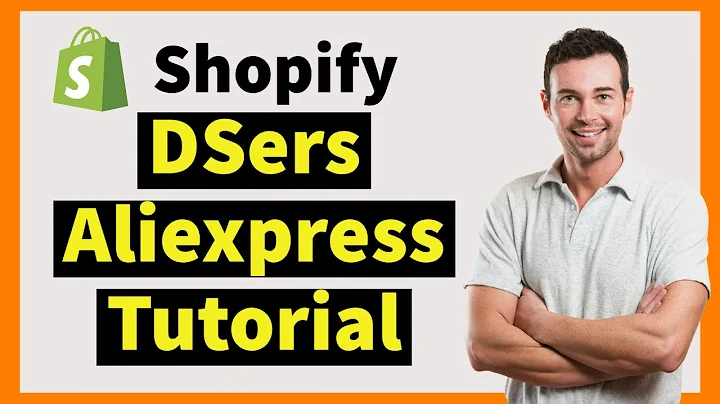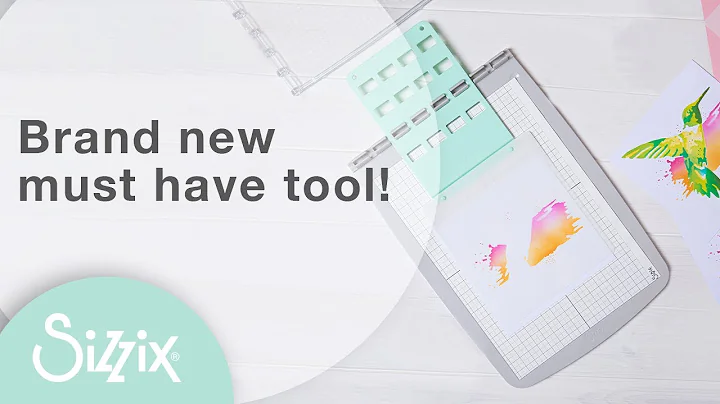Enhance Your Product Customization with Swatch Images in Shopify
Table of Contents
- Introduction
- Creating a Swatch in Photoshop
- Exporting the Swatch
- Uploading the Swatch to Shopify
- Customizing the Swatch
- Using Swatches with Variants
- Charging for Custom Swatch Options
- Advantages of Using Swatches
- Disadvantages of Using Swatches
- Conclusion
How to Create and Use Swatches for Custom Colors in Shopify
In today's article, we will explore how to create and use swatches for custom colors in Shopify. If you've ever wanted to offer your customers the ability to choose from a wide range of color options for your products, this guide is for you.
1. Introduction
As an online retailer, it's important to offer a personalized shopping experience to your customers. One way to achieve this is by giving them the option to select custom colors for your products. By using swatches, you can make it easy for your customers to visualize and choose their desired color.
2. Creating a Swatch in Photoshop
To create a swatch, you'll need to use image editing software like Photoshop. Start by creating a new file with a size of 1000x1000 pixels and a DPI of 72. This is the recommended size for swatches in Shopify.
Once you have your blank canvas, use the eyedropper tool to sample the color you want to create a swatch for. You can either sample a color from an existing image or manually input the color values. Once you have the desired color, use the paint bucket tool to fill the canvas with that color.
3. Exporting the Swatch
After creating the swatch, you need to export it in a compatible format for Shopify. The recommended format is PNG. Save the swatch with a descriptive name, such as "red-m13.swatch", to easily identify it later.
4. Uploading the Swatch to Shopify
To upload the swatch to Shopify, log in to your Shopify admin panel and navigate to the Apps section. Look for the Infinite Products app and open it. Locate the color swatches settings and click on it.
Here, you can create a new swatch set or edit an existing one. If you have multiple swatches, it's recommended to create a new set for each color. Click on "Add" and choose the swatch file you exported earlier. Save the changes.
5. Customizing the Swatch
Once you have uploaded the swatch, you can customize its settings. Scroll down to view all the colors in the swatch set. If you want to charge extra for specific colors, you can set a price for each color variant.
If you prefer to have a single color without using swatches, you can manually input the color value in the color selector. This allows you to offer a wide range of colors without the need for additional images.
6. Using Swatches with Variants
If you have variants for your products, you can assign specific swatches to each variant. This allows your customers to easily differentiate between different color options when browsing your products. Simply edit the variant settings and select the desired swatch for each color option.
7. Charging for Custom Swatch Options
If you want to offer custom swatch options as a premium feature, Shopify allows you to add a charge for these options. You can set a specific price for each custom swatch choice, giving you the opportunity to generate additional revenue from your color customization feature.
8. Advantages of Using Swatches
Using swatches for custom colors in Shopify offers several advantages. Firstly, it provides a visual representation of the color options for your customers, making it easier for them to make choices. Secondly, using swatches ensures faster loading times for your product pages compared to using images for each color option. Lastly, it allows you to offer a wider range of color options without cluttering your product pages.
9. Disadvantages of Using Swatches
While swatches offer many benefits, there are also a few disadvantages to consider. One drawback is that creating and editing swatches requires some knowledge of image editing software like Photoshop. Additionally, if you have a large number of colors or variants, managing and organizing swatches may become time-consuming.
10. Conclusion
In conclusion, using swatches for custom colors in Shopify is a fantastic way to enhance the shopping experience for your customers. By following the step-by-step guide in this article, you can easily create and use swatches to offer a wide range of color options for your products. Remember to consider the advantages and disadvantages of using swatches and tailor your approach to best meet the needs of your business. Happy swatching!
Highlights
- Learn how to create and use swatches for custom colors in Shopify
- Provide a personalized shopping experience for your customers
- Use image editing software like Photoshop to create swatches
- Export swatches in PNG format for compatibility with Shopify
- Customize swatches and set prices for specific color options
- Easily manage swatches and variants for your products
- Offer custom swatch options as a premium feature
- Enjoy faster loading times for your product pages
- Provide a wide range of color options without cluttering your site
- Consider the advantages and disadvantages of using swatches
FAQ
Q: Can I use swatches for other types of customization besides color?
A: While swatches are primarily used for color customization, they can also be applied to other aspects like patterns or textures.
Q: Is it possible to change the order of the swatches on my product page?
A: Yes, you can rearrange the order of the swatches by adjusting the order in which they appear in the swatch set.
Q: Can I add multiple swatch sets to a single product?
A: Yes, you can add multiple swatch sets to a product if you want to offer different types of customization options.
Q: How do I remove a swatch from a product or variant?
A: To remove a swatch, simply edit the product or variant settings and deselect the swatch associated with it.
Q: Can I use swatches with variants that have different prices?
A: Yes, you can set different prices for each variant and assign the corresponding swatch to each option.
Q: Are there any limitations to the number of swatches I can create?
A: There is no specific limit to the number of swatches you can create, but keep in mind that managing a large number of swatches may become time-consuming.