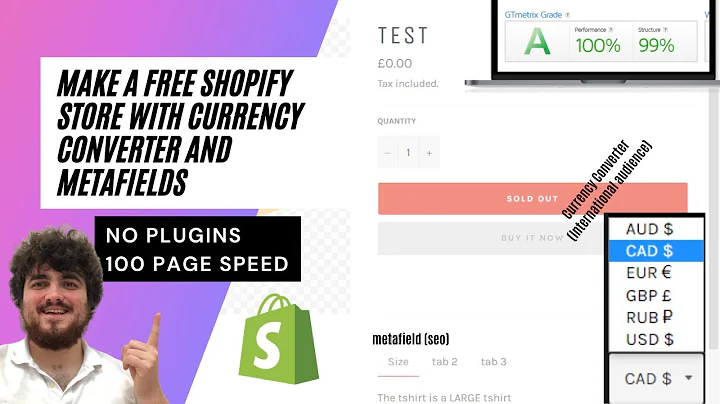Easy Product Migration: Lightspeed to Shopify
Table of Contents
- Introduction
- Exporting Products from Lightspeed
- Importing Products to Shopify
- Checking the Converted File
- Reviewing and Editing Data
- Checking the Product Details
- Using Variant Metafields
- Working with Product Metafields
- SEO Data in Lightspeed and Shopify
- Importing the Edited File
- Troubleshooting Failed Imports
- Verifying Successful Migration
- Conclusion
Introduction
In this tutorial, I will guide you on how to migrate your products from Lightspeed to Shopify. This process will allow you to seamlessly transfer your product data and settings, ensuring a smooth transition to Shopify. We will cover the steps of exporting products from Lightspeed, importing them to Shopify, and checking the converted file. Additionally, we will discuss working with metafields, managing SEO data, and troubleshooting any failed imports. By the end of this tutorial, you will have a clear understanding of how to successfully migrate your products from Lightspeed to Shopify. So let's get started!
Exporting Products from Lightspeed
Before we can begin the migration process, we need to export your products from Lightspeed. In the Lightspeed admin, navigate to the product section and locate the products you wish to migrate. Click on "Export Products" and then download the exported file. This file will contain all the necessary product information for the migration.
Importing Products to Shopify
Once you have the exported file from Lightspeed, it's time to import the products into Shopify. We will be using the Matrixify (Excelify) app for this. Open the Matrixify (Excelify) app in your Shopify admin and go to the import section. Simply drag and drop the exported file into the app. The app will recognize the file as a Lightspeed format and display the products. However, it is recommended to perform a dry run to review and edit the data before importing it directly.
Checking the Converted File
To perform a dry run, select the "dry run" checkbox in the options of the Matrixify (Excelify) app. This will convert the file to the app's template file, allowing you to review and edit the data. Download the import results file and open it. You will see an Excel file template with columns imported from Lightspeed. Review the data and make any necessary changes to ensure its relevance for your Shopify store. Pay special attention to fields like SKUs, barcodes, prices, and quantities.
Reviewing and Editing Data
In the import results file, you will notice two types of columns: variant metafields and product metafields. Variant metafields contain internal variant IDs, price units, taxes, and other details specific to your products. Product metafields include SEO-related data such as titles, descriptions, and meta keywords. You can use these metafields to enhance your product listings on Shopify. Make any desired modifications to the data in the file to align it with your store's requirements.
Checking the Product Details
Before proceeding with the import, ensure that all the product details look correct in the import results file. Double-check the SKUs, barcodes, weights, prices, and quantities. These details are crucial for accurate inventory management and pricing on your Shopify store. Take the time to verify every product's information, including any additional details in the variant metafields.
Using Variant Metafields
The variant metafields in the import results file allow you to include additional details that are not available as specific fields in Shopify. This could include price units, tax information, or other essential data related to your products. Take advantage of these metafields to store any relevant information that might be crucial for your Shopify store's operations. Ensure that you fill in the correct data for each variant.
Working with Product Metafields
In addition to variant metafields, the import results file also includes product-level metafields. These metafields relate to SEO data, such as titles, descriptions, and meta keywords. These fields are recognized by Shopify for SEO purposes, providing an opportunity to optimize your product pages. However, note that meta keywords are not displayed on your website unless you modify your theme to include them. Use these metafields to enhance your product's search visibility on Shopify.
SEO Data in Lightspeed and Shopify
Lightspeed and Shopify handle SEO data differently. When migrating, ensure that you review and update the SEO-related columns in the import results file. This includes the SEO title, description, and meta keywords. Check that these fields accurately represent your products and align with your SEO strategy. Make any necessary adjustments to improve your products' visibility on Shopify.
Importing the Edited File
Once you have reviewed and made any modifications to the import results file, you can proceed with the actual import. Import the edited file into the Matrixify (Excelify) app by clicking the import button. Wait a few seconds for the import process to complete. You will receive a notification confirming the creation of new products in your Shopify store.
Troubleshooting Failed Imports
In the event of a failed import, don't worry. The import results file provides valuable information to identify and troubleshoot any issues. Download the import results file and check the import comment column for explanations of the failed imports. Analyze the comments provided to address any errors or missing information. Review and edit the necessary fields accordingly before attempting another import.
Verifying Successful Migration
After completing the import process, refresh your Shopify admin to see the migrated products. Ensure that they appear correctly, with all the relevant details, variants, prices, and SEO data intact. Take a moment to review the product listings, collections, tags, and other attributes to confirm that the migration was successful. By verifying the accuracy of the migrated products, you can be confident in the seamless transition from Lightspeed to Shopify.
Conclusion
Migrating your products from Lightspeed to Shopify can be a straightforward process when following the steps outlined in this tutorial. By exporting the products from Lightspeed, using the Matrixify (Excelify) app to import them to Shopify, and carefully reviewing the data, you can ensure a successful migration. Take advantage of variant metafields and product metafields to enhance your product listings and SEO optimization on Shopify. Troubleshoot any failed imports by analyzing the import results file, and verify the migrated products to confirm a seamless transition. Good luck with your migration process, and enjoy the benefits of Shopify's robust e-commerce platform!