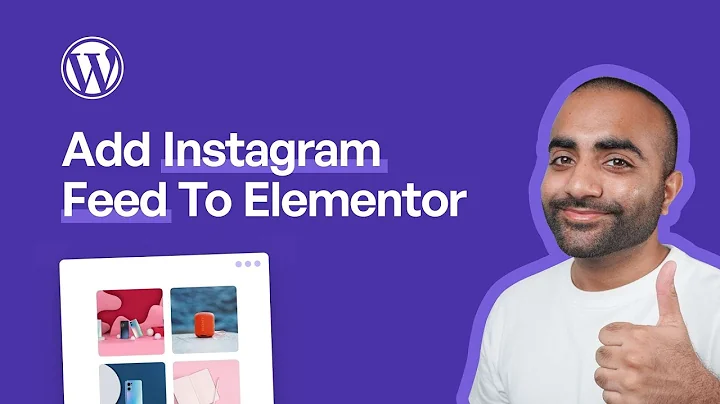Easy Bulk Upload for Non-Shopify Suppliers
Table of Contents
- Introduction
- Understanding the CSV Template
- Filling out the CSV Template for Products with Variants
- 3.1 Handle
- 3.2 Product Title
- 3.3 Product Description
- 3.4 Tags
- 3.5 Option 1: Name and Value
- 3.6 Option 2: Name and Value
- 3.7 Option 3: Name and Value
- 3.8 SKU Number
- 3.9 Variant Inventory Quantity
- 3.10 Variant Price
- 3.11 Image Source
- 3.12 Variant Image
- 3.13 Finalizing the Template
- Filling out the CSV Template for Products without Variants
- Uploading the CSV Template to Spa Kit
- Conclusion
How to Complete the Sample CSV Template
In this video tutorial, we will guide you on how to complete the sample CSV template provided by Spa Kit for bulk uploading your products. Whether you have products with variants or without variants, this guide will walk you through the process step by step.
1. Introduction
Before we delve into the details, let's understand the purpose of the CSV template and how it can save you time and effort when uploading products to Spa Kit. The CSV template allows you to organize and input all the necessary information for your products in a structured manner, making it easier to manage and update your product listings.
2. Understanding the CSV Template
The CSV template consists of several columns, each designed to capture specific details about your products. It is important to understand the significance of each column to ensure accurate and efficient handling of your product data. Let's take a closer look at each column and its purpose.
3. Filling out the CSV Template for Products with Variants
If your products have variants, such as different sizes or colors, you will need to provide detailed information for each variant. Follow the instructions below to accurately fill out the template.
3.1 Handle
The first column in the template is for the "handle" of your product. The handle is a unique identifier for your product and should be entered here.
3.2 Product Title
The "products title" column is where you should enter the title of your product. The title will be displayed on your product listing and should be between 5 and 50 characters long.
3.3 Product Description
The "description" column is where you should enter a detailed description of your product. You can use HTML formatting if desired, but plain text is also acceptable.
3.4 Tags
The "tags" column allows you to add descriptors or keywords that enhance search functionality. Separate each tag with a comma.
3.5 Option 1: Name and Value
The "option 1 name" and "option 1 value" columns are for products with a first variant. Specify the name of the variant (e.g., size) in the "option 1 name" column and the corresponding value (e.g., small, medium, large) in the "option 1 value" column.
3.6 Option 2: Name and Value
If your product has a second variant, such as color, use the "option 2 name" and "option 2 value" columns to provide the relevant information.
3.7 Option 3: Name and Value
If your product has a third variant, such as material, use the "option 3 name" and "option 3 value" columns to provide the necessary details.
3.8 SKU Number
The "SKU number" column is where you should enter the stock keeping unit (SKU) number for each product variant. This helps track inventory accurately.
3.9 Variant Inventory Quantity
In the "variant inventory quantity" column, specify the quantity of each variant you have in stock.
3.10 Variant Price
Enter the retail price of each product variant in the "variant price" column. Make sure to use USD as the currency.
3.11 Image Source
Provide the web link to your product's image in the "image source" column. Ensure that the link directly leads to the image file and not your website or product URL.
3.12 Variant Image
If you have different images for each variant, you can include them in the "variant image" column. However, this column is optional.
3.13 Finalizing the Template
Once you have filled in all the necessary information for your products, drag the handle down to include all rows of the same product. If you have products with no variants, leave the option name and value columns blank.
4. Filling out the CSV Template for Products without Variants
If your products do not have any variants, the process is similar to the one described above. The only difference is that you need to leave the option name and value columns blank.
5. Uploading the CSV Template to Spa Kit
Once you have completed filling out the CSV template, you can send it over to Spa Kit for bulk upload. The Spa Kit team will assist you in uploading all of your products efficiently and accurately.
6. Conclusion
Using the CSV template provided by Spa Kit simplifies the process of bulk uploading products to their platform. By following the steps outlined in this guide, you will be able to organize your product data effectively and optimize the visibility of your products on Spa Kit. Don't hesitate to reach out to Spa Kit's support team if you have any questions or need assistance.
Highlights
- The CSV template simplifies the bulk uploading process for products on Spa Kit.
- Variants can be easily managed and uploaded using the CSV template.
- Detailed information such as title, description, variant options, inventory quantity, and pricing can be provided.
- Image links can be included for each product and variant.
- Spa Kit's support team is available to assist with the upload process.
FAQ
Q: Can I use HTML formatting in the product description?
A: Yes, you have the option to use HTML formatting for your product description. However, plain text is also accepted.
Q: How many images can I upload for each product?
A: You can upload up to six images for each product. Each image should be provided as a separate link in the CSV template.
Q: Can I add more than three variants to a product?
A: No, the CSV template accommodates a maximum of three variants per product.