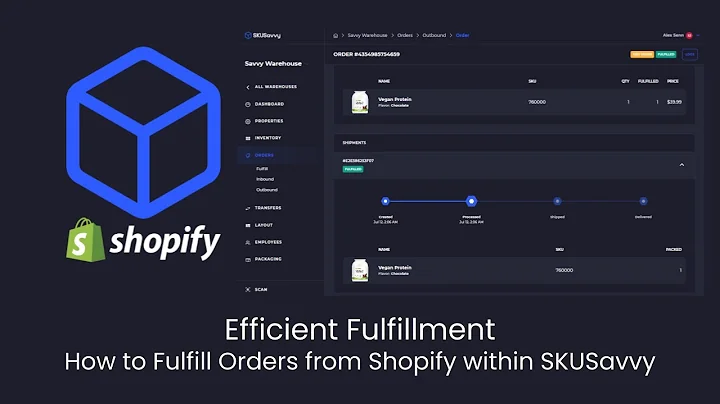Easily Sell Digital and Physical Products with Squarespace
Table of Contents:
- Introduction
- Setting Up Your Squarespace Online Store
- Adding Physical Products to Your Store
- Creating and Managing Digital Products
- Customizing Your Shop Page
- Managing Orders and Inventory
- Connecting Payment Methods
- Applying Discounts and Promotions
- Configuring Shipping Options
- Setting up Tax Rates
- Managing Customer Profiles and Subscribers
- Advanced Features and Integrations
- Conclusion
Setting Up Your Squarespace Online Store
Building an online store can be a daunting task, but with Squarespace, it's easier than ever. In this article, we will walk you through step by step on how to set up your Squarespace online store, from adding products to customizing your shop page. Let's dive in!
Introduction
Before we get started, let's take a moment to understand why Squarespace is a great platform for building an online store. With its intuitive interface, beautiful templates, and robust ecommerce features, Squarespace offers everything you need to create a professional and successful online store. Plus, Squarespace handles all the technical aspects, such as hosting and security, so you can focus on running your business.
Setting Up Your Squarespace Online Store
To begin, you'll need to sign up for a Squarespace account if you don't already have one. Once you're signed in, you'll be taken to the dashboard where you can create a new website. Select a template that suits your business and start customizing it to fit your brand.
Next, go to the Pages section and create a new page for your store. You can do this by clicking on the plus sign and selecting "Collections" followed by "Store". Choose a layout for your store page and give it a name. Squarespace will prompt you with steps to set up your store, but you can skip this for now to set it up manually.
Adding Physical Products to Your Store
Now it's time to add some products to your store. Click on "Create Product" and choose whether you want to add a physical product, digital product, service, or appointment. For physical products, you can enter the name, description, price, stock availability, SKU, and more. You can also add images, set up product variations, and categorize your products for easier navigation.
Creating and Managing Digital Products
If you're selling digital products, the process is similar. Enter the name, description, price, and upload the file. Squarespace will provide a secure link for customers to download their purchase. Unlike physical products, you cannot set up variations for digital products. However, you can still categorize them and customize the SEO settings.
Customizing Your Shop Page
Now that you have products in your store, it's time to customize the shop page. You can change the layout, design, and appearance of your shop page to match your brand. Squarespace offers various options to control the arrangement of product images, descriptions, and additional information.
Managing Orders and Inventory
Once your store is up and running, you'll start receiving orders. Squarespace provides a comprehensive order management system where you can view, track, and fulfill orders. You can also manage your inventory, set stock levels, and receive notifications when items are low in stock.
Connecting Payment Methods
To accept payments from customers, you need to connect a payment method to your store. Squarespace seamlessly integrates with popular payment gateways such as Stripe, PayPal, and Square. Choose the payment methods that work best for your business and set up the currency for your store.
Applying Discounts and Promotions
Offering discounts and promotions is a great way to attract customers and increase sales. Squarespace allows you to create discount codes that customers can apply at the checkout. You can set conditions such as percentage or fixed discounts, minimum order amounts, limited usage, and more.
Configuring Shipping Options
Shipping can be a complex process, but Squarespace simplifies it for you. You can set up flat rate shipping, carrier-calculated shipping, or even offer free shipping. Specify shipping zones, weight limits, and additional charges based on the number of items or order value.
Setting up Tax Rates
Complying with tax regulations is crucial for any online store. Squarespace enables you to set up tax rates based on your location and the location of your customers. Consult with your accountant or tax advisor to determine the appropriate tax rates for your products.
Managing Customer Profiles and Subscribers
Squarespace allows you to create customer profiles and manage your subscribers. You can view customer information, track their orders, and send targeted email campaigns. Collect email addresses at checkout and build your mailing list to keep customers informed about new products and promotions.
Advanced Features and Integrations
Squarespace offers a range of advanced features and integrations to enhance your online store. Connect with popular ecommerce tools, integrate social media accounts, and access detailed analytics to track your store's performance. Explore the Extensions section to find tools that streamline your business operations.
Conclusion
Building an online store with Squarespace is a rewarding experience. With its powerful features, beautiful designs, and easy-to-use interface, Squarespace enables you to create a professional and successful online presence. Follow the steps outlined in this article to set up your store and start selling your products to the world.
Highlights:
- Squarespace offers an intuitive interface and beautiful templates for building an online store.
- Adding physical and digital products to your store is straightforward with Squarespace.
- Customize your shop page to match your brand and create a seamless shopping experience.
- Keep track of orders, manage inventory, and connect payment methods for easy transactions.
- Apply discounts, configure shipping options, and set up tax rates to optimize your store's operations.
- Manage customer profiles and subscribers to build relationships and drive repeat business.
- Explore advanced features and integrations to enhance your online store's functionality.
FAQs:
Q: Can I sell both physical and digital products on Squarespace?
A: Yes, Squarespace allows you to sell physical and digital products, as well as services and appointments.
Q: How can I customize the appearance of my shop page?
A: Squarespace offers various options to customize your shop page, including layout, design, and product arrangement.
Q: Can I connect popular payment gateways to my Squarespace store?
A: Yes, Squarespace seamlessly integrates with popular payment gateways such as Stripe, PayPal, and Square.
Q: How can I offer discounts and promotions to my customers?
A: Squarespace allows you to create discount codes with options for percentage or fixed discounts, minimum order amounts, and more.
Q: How can I manage my inventory and fulfill orders?
A: Squarespace provides an order management system where you can view, track, and fulfill orders. You can also manage your inventory and receive low stock notifications.
Q: Can I set up different shipping options for different regions?
A: Yes, Squarespace allows you to configure shipping options based on shipping zones, weight limits, and additional charges.
Q: How do I comply with tax regulations for my online store?
A: Squarespace allows you to set up tax rates based on your location and the location of your customers. Consult with your tax advisor to determine the appropriate tax rates for your products.