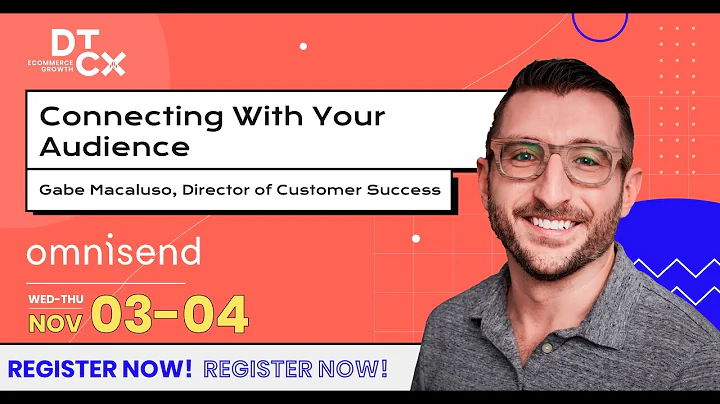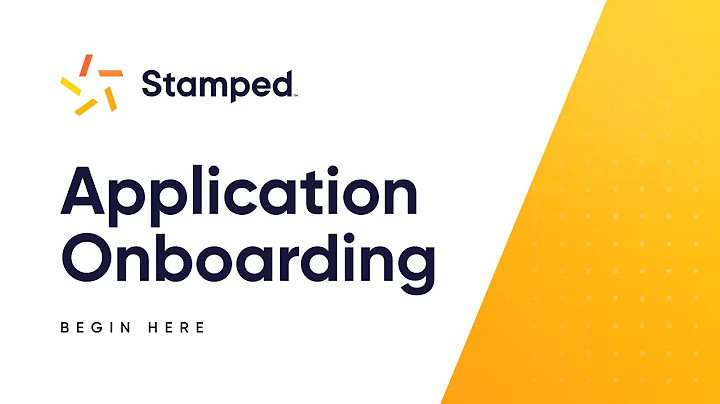Design Responsive Layouts with Row Elements
Table of Contents
- Introduction
- The Importance of Layouts in Web Design
- Understanding the Row Element
- Creating Primary Layout Sections
4.1 Product Detail Section
4.2 Logo List Section
4.3 Product Breakdown Section
4.4 Testimonial Section
4.5 Product Bundles Section
4.6 Comparison Table Section
4.7 Trust Badges Section
- Configuring Row Settings
5.1 Adjusting the Number of Columns
5.2 Setting Column Width
5.3 Other Row Settings
- Designing Responsive Layouts
6.1 Responsive Behavior of Rows
6.2 Configuring Row Size on Mobile Devices
- Step-by-Step Demonstration
7.1 Creating a Heading Element
7.2 Adding a Text Block
7.3 Designing a Three-Column Layout
7.4 Setting Borders for Columns
7.5 Enhancing the Aesthetic Appeal
7.6 Completing a Responsive Web Layout
- Conclusion
Designing Responsive Web Layouts Using Row Elements
In today's tutorial, we will explore how to design responsive web layouts using row elements in Gem Pages. As a new Gem Pages user, you may be wondering how to create primary layout sections such as product details, logo lists, testimonials, comparison tables, and more. The key to achieving these designs starts with the row element.
1. Introduction
Before we delve into the specifics of designing responsive layouts with rows, let's take a moment to understand the significance of layouts in web design.
2. The Importance of Layouts in Web Design
Layouts play a crucial role in presenting content effectively on a website. They determine the arrangement and organization of elements, ensuring a seamless user experience. A well-designed layout can enhance readability, guide users' attention, and make navigation intuitive. In Gem Pages, the row element acts as the foundation for creating various sections in your layout.
3. Understanding the Row Element
The row element is a versatile tool that allows you to structure your content within columns. Gem Pages provides pre-built variants of rows with different column arrangements, making it easy to create dynamic layouts. In this tutorial, we also introduce the five-column and six-column rows, added in Gem Pages 7.0 for improved user experience.
4. Creating Primary Layout Sections
To design primary layout sections, such as product details, logo lists, testimonials, and more, the row element is your starting point. Let's explore how to create specific sections using rows.
4.1 Product Detail Section
The product detail section is crucial for showcasing the main features and specifications of your product. By utilizing rows and columns, you can create an attractive and informative product detail section.
4.2 Logo List Section
Including a logo list section on your website can help establish credibility and showcase partner brands. We will demonstrate how to use rows to create and customize a logo list section.
4.3 Product Breakdown Section
A product breakdown section allows you to highlight the different components or variations of your product. With the row element, you can design a visually appealing breakdown section that engages your customers.
4.4 Testimonial Section
Testimonials from satisfied customers can be a powerful marketing tool. By utilizing rows and columns, you can create an eye-catching testimonial section that builds trust and credibility.
4.5 Product Bundles Section
If you offer product bundles or package deals, creating a dedicated section can help promote these special offers. We will show you how to use rows to design an enticing product bundles section.
4.6 Comparison Table Section
Comparison tables allow customers to make informed decisions by comparing different products or plans side by side. Rows provide the flexibility to create a visually appealing and easy-to-read comparison table section.
4.7 Trust Badges Section
Displaying trust badges on your website can increase customer confidence and trust. With rows, you can design a trust badges section that prominently features various trust symbols.
5. Configuring Row Settings
To achieve the desired layout and appearance, it is important to understand and utilize the available row settings. Let's explore the different aspects of row configuration.
5.1 Adjusting the Number of Columns
Gem Pages allows you to easily adjust the number of columns within a row, even without returning to the element list. This flexibility ensures seamless customizability.
5.2 Setting Column Width
Column width can be adjusted to fit the content length or set based on a given value. This allows you to control the visual structure and alignment of your layout.
5.3 Other Row Settings
In addition to adjusting the number of columns and column width, Gem Pages provides a variety of other row settings. These settings include manipulating columns, aligning content, applying backgrounds, and more.
6. Designing Responsive Layouts
In today's mobile-driven world, it is vital to create layouts that adapt to different screen sizes. Rows in Gem Pages offer responsive behavior, ensuring your designs look great across devices.
6.1 Responsive Behavior of Rows
Understanding how rows behave responsively on different devices is crucial for creating consistent and visually appealing layouts. We will explore how rows adapt to different screen sizes.
6.2 Configuring Row Size on Mobile Devices
You can further optimize your layout for mobile devices by configuring row sizes specifically for smaller screens. This allows you to tailor the content display for optimal user experience.
7. Step-by-Step Demonstration
Now that we have covered the theoretical aspects of designing responsive web layouts using rows, let's walk through a step-by-step demonstration to solidify our understanding.
7.1 Creating a Heading Element
We will begin by dragging and dropping a heading element onto our canvas. We will then add content to it and apply center alignment for a better display. Additionally, we will adjust the line height to enhance readability.
7.2 Adding a Text Block
Next, we will add a text block inside the row element. We will choose the content and center-align it. To optimize the layout, we will utilize advanced settings to set the margin to ensure proper spacing.
7.3 Designing a Three-Column Layout
To demonstrate the versatility of row elements, we will design a three-column layout. We will add image elements, upload icons, and set appropriate alignments. Additionally, we will adjust spacing settings for a cohesive design.
7.4 Setting Borders for Columns
Incorporating borders in your layout can add visual appeal. We will demonstrate how to enable borders for columns, set the border width, and customize the color to match your website's aesthetics.
7.5 Enhancing the Aesthetic Appeal
To further enhance the aesthetic appeal of our layout, we will increase the inside space of the columns. Additionally, we will demonstrate how to delete unnecessary columns, duplicate existing columns, and update content accordingly.
7.6 Completing a Responsive Web Layout
By following the steps outlined in the demonstration and utilizing the responsive behavior of rows, we will complete a responsive web layout. This process will ensure a visually appealing layout across different devices.
8. Conclusion
In this tutorial, we explored the process of designing responsive web layouts using row elements in Gem Pages. We discussed the importance of layouts in web design, the versatile nature of row elements, and the steps involved in creating primary layout sections. We also covered various row settings and demonstrated how to design responsive layouts through a step-by-step demonstration. With this newfound knowledge, you can now create visually stunning and responsive layouts that captivate your website visitors.
Highlights
- Discover the versatility of row elements in Gem Pages
- Learn how to create primary layout sections such as product details, testimonials, and comparison tables
- Explore the various row settings to customize your layouts
- Design responsive web layouts that adapt to different screen sizes
- Follow a step-by-step demonstration to solidify your understanding
FAQ
Q: Can I create more than six columns using rows in Gem Pages?
A: As of Gem Pages 7.0, the maximum number of columns you can create using rows is six. This ensures optimal user experience and ease of customization.
Q: How do I adjust row settings for responsive layouts?
A: To configure row settings for responsive layouts, navigate to the row settings in Gem Pages. From there, you can adjust the number of columns, set the column width, and explore other available settings to ensure your layout adapts seamlessly across devices.
Q: Can I add background images to rows?
A: Yes, you can easily add background images to rows in Gem Pages. Simply navigate to the row settings and choose the desired image for the background. This allows you to create visually appealing layouts that align with your website's branding.
Q: What if I want to change the number of columns in an existing row?
A: Gem Pages makes it easy to modify the number of columns in an existing row without having to return to the element list. Simply access the row settings and adjust the number of columns to suit your needs.
Q: Can I customize the border color and width for individual columns?
A: Absolutely! Gem Pages allows you to customize the border color and width for individual columns within a row. This level of customization ensures you can create visually captivating layouts that align with your website design.
Q: How can I ensure my layouts look great on both desktop and mobile devices?
A: By utilizing the responsive behavior of rows in Gem Pages, you can ensure your layouts adapt seamlessly to different screen sizes. Additionally, you can configure row sizes specifically for mobile devices, optimizing the display of content for a better user experience.