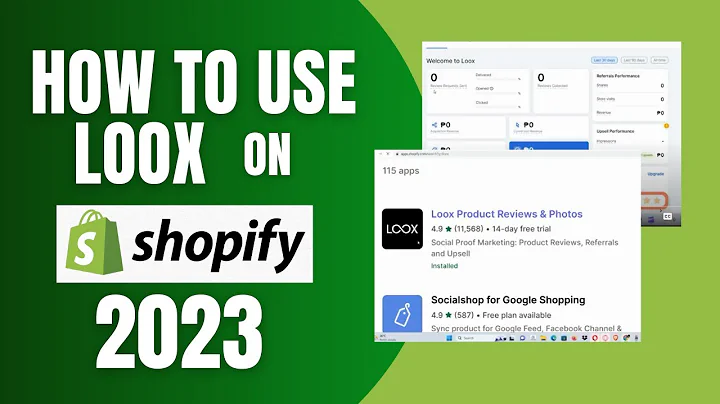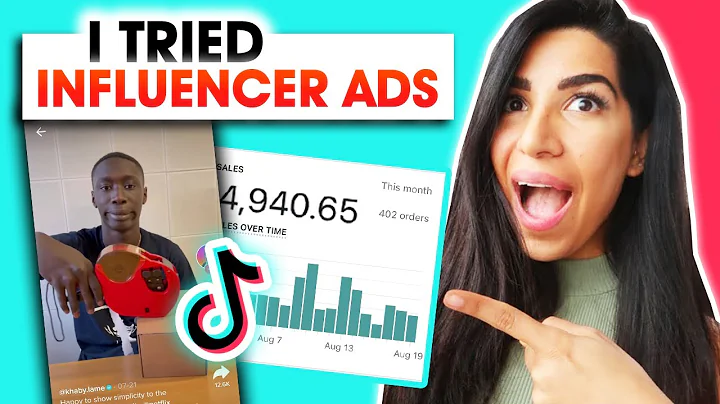Get Started with Stamped: A Complete Dashboard Overview
Table of Contents
- Introduction
- Dashboard Overview
- Homepage
- Queue Tab
- Product Section
- Analytics
- Moderations
- Question Section
- General Settings
- Customizing Review Request Email Template
- Setting up Intervals
- Adding More Emails to the Email Sequence
- Tips for Maximizing Review Emails
- Conclusion
Introduction
Hello there, I'm Chris, and on behalf of Stamp, we'd like to thank you for choosing us. We provide you with full control over the reviews you've collected in the past and will be collecting using Stamped. In this guide, we'll be covering a variety of topics to get you more comfortable with our dashboard and all its features. Now let's begin.
Dashboard Overview
Stamped allows you to manage and organize the reviews through the dashboard. Please note that with platforms such as Shopify and Bigcommerce, you can access the dashboard by logging in directly through the app. Stamp offers full control over the reviews you collect, and the store owners or designated staff can choose whether to publish a review or delete it entirely. Store owners or designated staff can browse through the reviews, know the full details, and tag them.
Homepage
Now let's have a look at our homepage. The homepage is your central hub which gives you a quick update of what's been happening since you last visited. Here, you'll see things like your recent activities, your top-rated products, reviews and questions waiting for moderation, and revenue earned. The homepage provides an overview of your store's performance and allows you to easily navigate to different sections of the dashboard.
Queue Tab
Next is the queue tab. This is where you will see a list of review request emails that are either scheduled, archived, or already sent. You can also get analytic data here, such as when the emails were opened or when a review was submitted. The queue tab helps you keep track of your review requests and monitor their progress.
Product Section
The product section is where Stamped imports the product data as you receive a new order on your store or a review through any of the supported channels. In here, you'll see your products listed, as well as their total review count and overall rating. Please note that the review count here indicates all reviews and not just the reviews published to display live on the website. The product section provides valuable insights into the performance of your products and allows you to monitor customer feedback.
Analytics
Now, in the analytics section, you will have access to your analytic data. This includes, but is not limited to, review requests sent, open and submitted rates, revenue generated, top products, top customers, and many more. Analytics play a crucial role in understanding your store's performance and identifying areas for improvement. With Stamped, you can easily analyze the data and make informed decisions to optimize your review collection strategy.
Moderations
Next, we have moderations. This is where you can browse through your reviews and questions and moderate them accordingly. Here, you can read your reviews, understand the details like where they're coming from, and moderate each and multiple reviews in bulk. Similarly, in the question section, you can browse, read new questions, moderate each or multiple questions in bulk, and answer them. Additionally, you can reply to emails and customers as well as set up email notifications. Moderations provide you with the tools to manage and engage with customer feedback effectively.
General Settings
Now let's get into the general settings. In your dashboard, select settings to the bottom left corner and click on general. Here, you can replace the default from email address with one of your own. You may also add a reply-to email address to receive customer responses in a separate email. Furthermore, you can add your logo, which will then be automatically displayed in your review request emails. Additionally, you can add your social links so that your recipients can visit and follow you on social media. General settings allow you to customize your branding and personalize your communication with customers.
Customizing Review Request Email Template
Now let's get into customizing the review request email template. Stamped allows customizing the email subject, content, interval settings, and so on. The email subject is pretty much standard and is suitable across all businesses, but feel free to customize any of the basic content as you wish. For more in-depth customization, you might require our layout editor. Now, let's customize the review request emails. Go to settings, customize reviews, and email sequence. Select the preferred layout under the layout drop-down box. Now, to preview the email or send a test email, simply click on the send button to your top right. You can also edit the email subject line and the body of the email. We highly suggest making this unique to fit your branding. Please note that you do not want to remove anything with a hashtag or that has liquid tag support.
Setting up Intervals
Next, let's talk about setting up different intervals. There are various interval settings available for different types of orders in your store. For local orders, by default, Stamp sets up 14 days before the review emails are sent out to customers. We recommend a 14-day time frame to allow customers sufficient time to experience the product before submitting a review. To update this, you can simply change the digit in the space under interval and click the save button. For international orders, international shipping will usually take longer than your local shipping due to customs clearance and so on. We recommend setting a different interval for international orders or leaving it blank if it does not apply. To update the interval for international orders, expand the page by clicking "show all settings" on the interval. Change the digit or leave the space under "interval international orders" and click save.
Adding More Emails to the Email Sequence
Now let's talk about adding more emails to the email sequence. If you're worried that you might not get reviews from customers or they might be missing out, sit tight. You can actually use the email sequence feature to ease your worries. The email sequence allows you to set up and send a series of emails requesting customers to submit a review. You can add up to three additional sequences, excluding number one. This ensures that you can reach out to customers who may have missed your emails previously. Additionally, we provide analytics on each sequence's open and submission rates, allowing you to tune your emails to perfection over time. To add an email sequence, simply go to settings, customize reviews, and email sequence. Click add sequence to add another email. This will be sent to the customer who did not submit a review through the first email. You can customize the email with a new interval, layout, edit text, and more. Each sequence can be individually customized just like your original review email.
Tips for Maximizing Review Emails
Now let me suggest some tips on how you can get the most out of your review emails and ultimately increase your store's conversion rate. First things first, include your store's logo. Customers want to know where these emails are coming from, and the store logo will contribute tremendously in helping customers identify the review email as well as helping with your branding. Next is setting up your from name and from email. Stamped allows you to set your own name and email address to appear in the review request emails sent out to customers. This helps customers know that the email is from your store, not another app or company trying to collect reviews on your behalf. Setting this up correctly will definitely help increase the open rate of your review emails. Please note, we suggest not using email addresses ending with Gmail, Hotmail, Yahoo, and so on as some email service providers do not allow emails coming from public emails without authentication. Another tip is to add your SPF and DKIM records. These records are necessary for email providers to properly authenticate the emails that we are sending on your behalf. This ensures deliverability of the emails from Stamped to your customers. You can find these records by going to settings and deliverability. The next tip is to keep your message short and sweet. Customers will appreciate if they can understand the content of your email at a glance, especially when most people read their emails using mobile devices nowadays. Try using keywords in your email content that will draw the attention of your customers and keep it straight to the point. Finally, ensure that the interval of the first sequence is set up correctly. It is paramount that customers receive the review email at the correct time. That's why we recommend taking into account the delivery time when choosing an interval for the first email sequence. A safe interval would be any period between 7 to 14 days for local deliveries and 14 to 21 days for international deliveries. Do take note that we have a separate interval setting available for international orders. We suggest placing an interval of at least seven days before sending out another reminder email to customers. This is enough time to allow the customer not to feel as if the follow-ups are spam.
Conclusion
That brings us to the end of our onboarding guide. Thank you so much for your time and for choosing Stamped. As always, if you have any questions at all, please don't hesitate to reach out to our wonderful support team via email at hello@stamp.io. Additionally, please ensure to check the description below where you will find links to the various articles mentioned in this guide. We hope you found this step-by-step guide helpful in getting started and maximizing the features of Stamped.