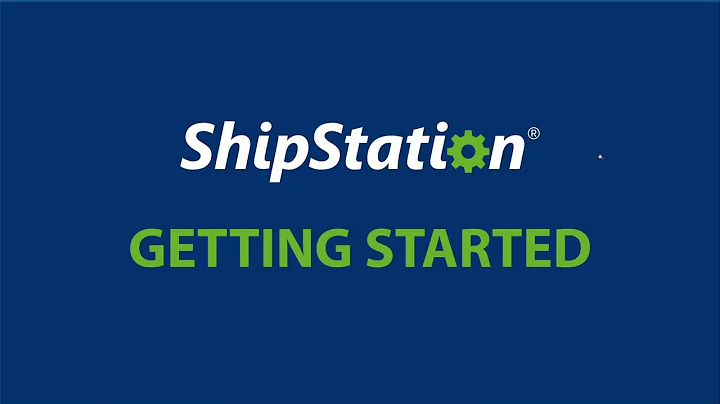Design a Stunning Shopify Website with Canva
Table of Contents
- Introduction
- Choosing the Template Size
- Selecting Colors for the Design
- Using Hex Codes for Color Consistency
- Getting Images for the Design
- Removing Backgrounds in Canva
- Designing the Main Banner
- Creating Banners for Social Media Platforms
- Designing Small Banners
- Putting It All Together as a Mock-up
How to Design a Shopify Website and Banners Inside Canva
Are you interested in learning how to design a Shopify website and create eye-catching banners? Look no further because in this article, I will teach you step-by-step how to design a stunning Shopify website using the popular design tool Canva.
Introduction
Designing a website can be quite overwhelming, especially if you don't have any prior experience in graphic design. However, with the help of Canva, an intuitive design platform, you can easily create professional-looking banners and website designs without any design skills. In this article, I will guide you through the process of designing a Shopify website and creating attention-grabbing banners using Canva.
1. Choosing the Template Size
The first step in designing a Shopify website is to choose the appropriate template size. The recommended template size for most Shopify websites is 1880 pixels by 940 pixels. However, you can play around with different sizes to find what works best for your specific needs. Make sure to take note of the template size you choose as it will be important for maintaining consistency throughout your design.
2. Selecting Colors for the Design
Colors play a crucial role in creating a visually appealing design. Before you begin designing, it's essential to decide on a color palette that aligns with your brand or the specific theme you want to convey. Canva allows you to use hex codes, which are unique codes assigned to specific colors. This ensures that you can maintain consistency across your design and avoid using slightly different shades of the same color by mistake.
3. Using Hex Codes for Color Consistency
When designing your Shopify website or banners in Canva, using hex codes for your chosen colors is highly recommended. Hex codes provide a precise way to identify and replicate colors in your design. This is particularly useful when you have specific brand colors that need to be consistent across various elements of your design. By using hex codes, you can ensure that the colors you choose match your brand's identity accurately.
4. Getting Images for the Design
To create visually appealing banners and website designs, you'll need high-quality images. While you can use Canva's built-in image library, it's recommended to source images from reputable platforms like Pinterest or purchase stock images from platforms like Fashion Over. However, it's crucial to pay attention to image licensing rights to avoid any legal issues. Always make sure you have the necessary licenses to use the images in your design.
5. Removing Backgrounds in Canva
To create seamless designs, you may need to remove the background from the images you want to use. Canva offers a background remover tool that allows you to easily remove the background from images. However, this feature may require a Canva Pro subscription. If you don't have a Pro subscription, there are alternative tools available that can achieve similar results.
6. Designing the Main Banner
The main banner is the focal point of your Shopify website. It's essential to create a visually appealing and captivating banner that accurately represents your brand. In Canva, start by selecting a background color or image that aligns with your brand's aesthetic. Then, consider adding elements such as your brand name or logo, a catchy tagline, and any other relevant information. Experiment with different fonts and colors to find the perfect combination that showcases your brand's personality.
7. Creating Banners for Social Media Platforms
In addition to designing your main banner, it's crucial to create banners specifically tailored for different social media platforms. These banners can be used to promote your Shopify website and engage with your audience on platforms like Instagram. Use Canva's templates and design tools to create visually appealing banners that align with the aesthetics of each social media platform.
8. Designing Small Banners
Small banners are incredibly versatile and can be used for various purposes on your Shopify website. They can be used to highlight promotions, showcase new arrivals, or add visual interest to different sections of your website. When designing small banners, consider using contrasting colors and eye-catching elements to attract attention. Don't forget to maintain consistency with your overall design by using the same fonts, colors, and imagery.
9. Putting It All Together as a Mock-up
Once you have designed all the individual banners, it's time to put them together as a mock-up of your Shopify website. Canva allows you to create mock-ups by placing the different banners within a single design. Arrange the banners in a way that reflects the overall structure and layout of your website. This will give you a better idea of how your website will look and allow you to make any necessary adjustments before finalizing your design.
Conclusion
Designing a Shopify website and creating eye-catching banners in Canva is both exciting and accessible, even for beginners. By following the step-by-step process outlined in this article, you can design a visually stunning Shopify website that showcases your brand, products, and promotions effectively. Experiment with different colors, fonts, and imagery to create a design that reflects your brand's unique identity. With Canva's intuitive design platform, you can bring your vision to life and create a website that captures the attention of your audience.

FAQs
Q: Can I design a Shopify website without any prior design skills?
A: Absolutely! Canva's user-friendly interface and pre-designed templates make it easy for anyone to design a Shopify website, even without any design experience. Simply follow the step-by-step instructions in this article to get started.
Q: How can I ensure color consistency in my design?
A: By using hex codes, you can ensure color consistency in your design. Hex codes are unique codes assigned to specific colors, allowing you to precisely replicate and maintain consistency across various design elements.
Q: Can I use images from Pinterest or Fashion Over for my Shopify website?
A: While you can find inspiring images on platforms like Pinterest, it's important to ensure you have the necessary licensing rights before using them in your design. It's recommended to either purchase stock images from reputable platforms or use images that you have the proper licenses for.
Q: Do I need a Canva Pro subscription to remove backgrounds from images?
A: The background removal tool in Canva may require a Canva Pro subscription. However, there are alternative tools available online that can achieve similar results without the need for a paid subscription.
Q: How can I create banners for different social media platforms?
A: Canva provides templates and design tools specifically tailored for different social media platforms. By selecting the appropriate template and customizing it to match your brand aesthetics, you can create visually appealing banners for each platform.
Q: Can I customize the size and layout of the banners in Canva?
A: Yes, Canva allows you to customize the size and layout of your banners to suit your specific needs. You can resize, rearrange, and add or remove elements to create a unique design that perfectly aligns with your brand's vision.
Q: How can I create a mock-up of my Shopify website using Canva?
A: To create a mock-up of your Shopify website, you can place the individual banners within a single design in Canva. Arrange the banners to reflect the structure and layout of your website, allowing you to visualize how your website will look and make any necessary adjustments before finalizing the design.