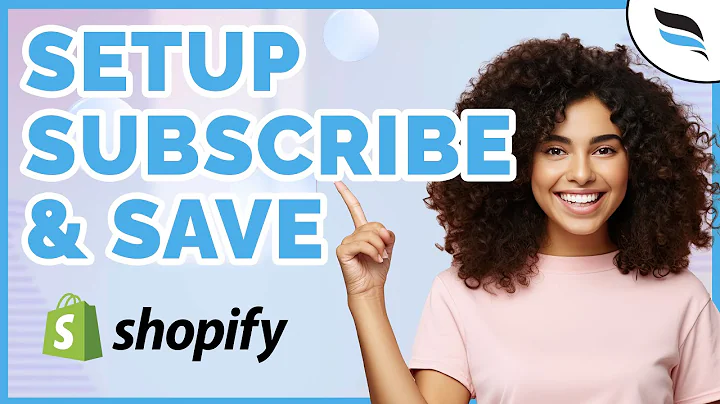Customize Your Shopify Store with Sections
Table of Contents:
- Introduction
- What is Shopify?
- Why Adding Sections to Pages is Important
- How to Add Sections to Pages on Shopify
4.1 Creating a New Template
4.2 Customizing the Template
4.3 Assigning the Template to Pages
- Adding Sections to Product Pages
- Adding Sections to Collections
- Adding Sections to Blog Pages
- Customization Options for Sections
8.1 Multimedia Collage Sections
8.2 Featured Collections Sections
8.3 Image Banners Sections
8.4 Email Sign Up Sections
- Tips for Designing Landing Pages
- Conclusion
How to Customize Your Shopify Store by Adding Sections to Any Page
Have you ever wondered how to customize your Shopify store and add sections to any page you want? Well, you're in luck! In this article, we will walk you through the process of adding sections to pages on Shopify, including product pages, collections, and even blog posts. By adding sections to your pages, you can fully flexibly customize your Shopify store and create a unique browsing experience for your customers.
1. Introduction
Shopify is an e-commerce platform that allows businesses to create and manage their online stores. It offers a wide range of features and customization options to help you build a professional and visually appealing website. One of the key features of Shopify is the ability to add sections to your pages, allowing you to add multimedia collages, featured collections, image banners, and more.
2. What is Shopify?
Shopify is a popular e-commerce platform that enables businesses to create online stores and sell products or services. It provides a user-friendly interface, a variety of templates, and robust customization options for designing and managing an e-commerce website. With Shopify, you can easily set up your store, manage inventory, process payments, and track orders, making it a comprehensive solution for online businesses.
3. Why Adding Sections to Pages is Important
Adding sections to your pages is important because it allows you to create a unique and visually appealing browsing experience for your customers. By adding multimedia collages, featured collections, and image banners, you can showcase your products or services in an engaging way and capture the attention of potential buyers. This level of customization can help differentiate your store from competitors and increase conversions.
4. How to Add Sections to Pages on Shopify
Adding sections to pages on Shopify is a straightforward process. Here are the steps you need to follow:
4.1 Creating a New Template
To begin, log in to your Shopify store dashboard and navigate to the "Online Store" section. Click on "Themes" and select the appropriate theme for your store. Ensure that you are using an Online Store 2.0 theme, as this feature may not be available on older themes. Click on "Customize" to access the theme editor.
4.2 Customizing the Template
Once in the theme editor, go to the "Pages" section and click on "Create Template." Here, you can create a new template from scratch or base it on an existing template and modify it as needed. Customization options include adding sections such as slideshows, email sign-up forms, and featured collections. You can rearrange, edit, or hide sections to create the desired layout for your pages.
4.3 Assigning the Template to Pages
After customizing your template, save it and assign it to specific pages in your Shopify store. Go to the "Pages" section in the dashboard and select the page you want to edit. In the page settings, choose the theme template you created and save the changes. The sections you added to the template will now appear on the selected page, providing additional customization options.
5. Adding Sections to Product Pages
You can also add sections to product pages to enhance their visual appeal and provide additional information to potential buyers. To do this, follow the same process as described above, but when selecting the template, choose the "Product" option instead of "Pages." Customizing the template and assigning it to specific product pages will allow you to display multimedia collages, customer reviews, and other informative sections on a per-product basis.
6. Adding Sections to Collections
Similar to product pages, you can add sections to collections on Shopify. By customizing the template and assigning it to specific collections, you can showcase featured collections, image banners, or other sections that are relevant to the collection's theme. This allows you to create visually appealing collection pages that entice customers to explore your products further.
7. Adding Sections to Blog Pages
If you have a blog on your Shopify store, you can also add sections to blog pages and individual blog posts. By customizing the template and assigning it to specific blog pages or posts, you can add multimedia elements, featured collections, or other sections to enhance the readability and engagement of your blog content.
8. Customization Options for Sections
When customizing the sections in your Shopify store, you have various options to choose from. Here are some examples:
8.1 Multimedia Collage Sections
Multimedia collages allow you to showcase multiple images, videos, or other media elements in a visually appealing way. You can create collages to highlight products, feature testimonials, or share engaging content with your customers.
8.2 Featured Collections Sections
Featured collections sections enable you to display a selection of related products or curated collections on a page. This can help promote specific product lines or showcase new arrivals, best sellers, or discounted items.
8.3 Image Banners Sections
Image banners are large, eye-catching images that can be used to promote sales, seasonal offers, or other marketing campaigns. By adding image banners to your pages, you can capture the attention of visitors and drive them to take action.
8.4 Email Sign Up Sections
By integrating an email sign-up section on your pages, you can encourage visitors to subscribe to your newsletter or marketing campaigns. This allows you to build a subscriber base and establish direct communication with potential customers, increasing the likelihood of future conversions.
9. Tips for Designing Landing Pages
When designing landing pages for your Shopify store, keep in mind the following tips:
- Keep the design clean and visually appealing to create a positive first impression.
- Use strong and compelling headlines to grab attention.
- Clearly state the benefits or unique selling points of your products or services.
- Include a call-to-action button that leads to a conversion goal, such as making a purchase or subscribing to a newsletter.
- Test different layouts, sections, and visuals to optimize the landing page's performance.
10. Conclusion
Adding sections to your pages on Shopify allows you to customize and enhance the browsing experience for your customers. By following the steps outlined in this article, you can easily create templates, add sections, and assign them to specific pages, product pages, collections, or blog posts. This level of customization helps showcase your products or services in a visually appealing and engaging way, ultimately leading to increased conversions and customer satisfaction. Take advantage of Shopify's flexibility and design a unique online store that stands out from the competition.