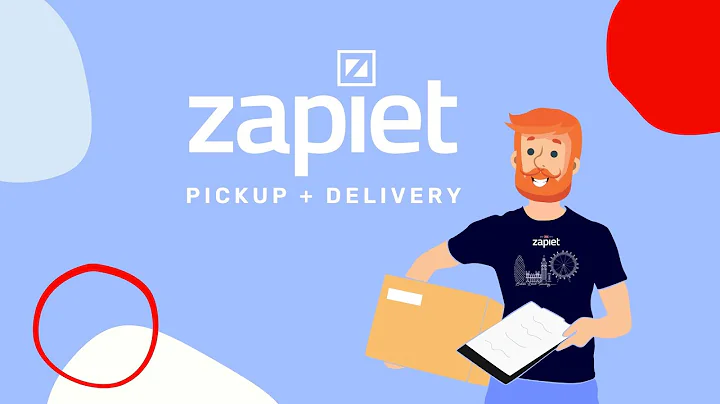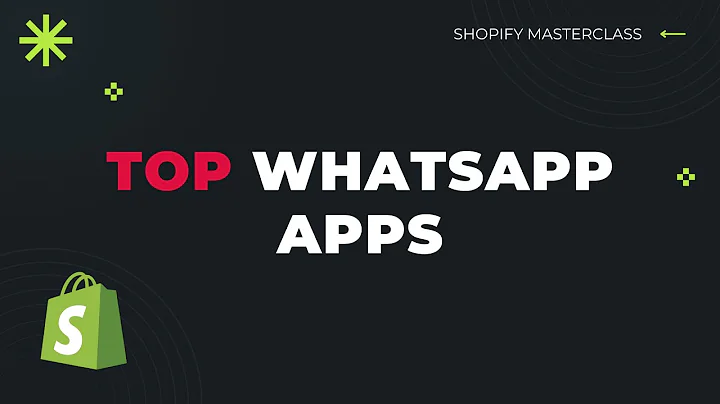Customize Your Shopify Expanse Theme Homepage
Table of Contents
- Introduction
- Modifying and Editing the Home Page
- Editing the Banner
- Editing the Navigation
- Changing the Messaging
- Logging in to the Shopify Admin
- Navigating to the Online Store
- Customizing the Theme
- Previewing Changes
- Customizing the Header
- Modifying the Hero Slideshow
- Adding Text and Links to Slides
- Editing the Promotions Hero
- Managing Text with Images Sections
- Controlling Collections and New Arrivals
- Manipulating the Map and Testimonials
- Managing Footer Promotions
- Customizing the Navigation and Pop-up
Modifying and Editing the Home Page of the Shopify Expanse Theme
In this article, we will explore how to modify and edit the home page of the Shopify Expanse theme. We will cover various aspects such as editing the banner, navigating through the theme customization options, and customizing different sections of the home page. Whether you are a beginner or an experienced Shopify user, this guide will provide you with valuable insights on how to make your home page stand out and engage your visitors.
Editing the Banner
The first step in modifying the home page is to edit the banner. The banner is the top section of the home page that usually contains a catchy message or a promotional offer. To edit the banner, you need to log in to the Shopify Admin and access the theme customizer. From there, you can easily change the text, add links, and customize the appearance of the banner according to your preferences.
Editing the Navigation
The next aspect to consider is editing the navigation. The navigation bar is located at the top of the home page and allows visitors to easily navigate through different sections of your website. By modifying the navigation, you can add or remove menu items, change the order of the items, and even create drop-down menus for a more organized and user-friendly navigation experience.
Changing the Messaging
Another important element to customize is the messaging throughout your home page. This includes the text and content that appears in different sections, such as the featured collection, testimonials, and footer promotions. By editing the messaging, you can tailor the content to match your branding, highlight your products or services, and effectively communicate your unique selling proposition to your target audience.
Navigating to the Shopify Admin
To begin the customization process, you need to log in to the Shopify Admin. Once logged in, you will have access to all the necessary tools and settings to modify your home page. If you are already logged in, you can proceed to the next step.
Navigating to the Online Store
After logging in to the Shopify Admin, navigate to the "Online Store" section. This is where you will find all the settings and options related to customizing your home page. Click on "Online Store" to proceed.
Customizing the Theme
Once you are in the "Online Store" section, you will see a range of customization options for your theme. These options allow you to modify different aspects of your home page, such as the layout, colors, fonts, and images. Take your time to explore these options and make the necessary changes according to your preferences.
Previewing Changes
Before applying any changes, it is recommended to preview them first. This will allow you to see how your home page will look with the modifications before making them live. To preview the changes, open a new window or tab in your browser and click on the "Customize" option. This will open a preview of your home page where you can see the changes in real-time.
Customizing the Header
The header is the top section of your home page that typically contains your logo, navigation menu, and other important elements. By customizing the header, you can change the logo, adjust its size, and control the appearance of the navigation menu. You can also add an alt-text to your logo for search engine optimization purposes.
Modifying the Hero Slideshow
The hero slideshow is a prominent feature of many home pages. It allows you to showcase your products, promotions, or important messages to grab the attention of your visitors. In this section, you can edit the slides, add text and links, and control the order in which they appear. By creating compelling slides, you can effectively captivate your audience and drive them to take action.
Adding Text and Links to Slides
To make your hero slideshow more engaging, you can add text and links to the slides. This will allow you to provide additional information, highlight specific products or services, and direct visitors to specific pages on your website. You can also customize the appearance and placement of the text to ensure it complements the overall design of your home page.
Editing the Promotions Hero
The promotions hero is another section of the home page that allows you to display special offers, discounts, or promotions. By editing this section, you can change the text, add images, and customize the appearance to match your branding. You can also control the links and buttons within this section to direct visitors to the desired pages or products.
Managing Text with Images Sections
Text with images sections are a great way to provide additional information about your products, services, or brand. In this section, you can add text, images, and links to create visually appealing and informative content. By carefully crafting the text and selecting relevant images, you can effectively communicate your key messages and engage your audience.
Controlling Collections and New Arrivals
The collections and new arrivals sections allow you to showcase specific products or collections on your home page. By controlling these sections, you can select the collections or products you want to feature, change the order in which they appear, and customize the text and links associated with each item. This will enable you to highlight your best-selling products, promote seasonal collections, or showcase new arrivals.
Manipulating the Map and Testimonials
The map section provides information about your retail store location. You can customize the text and appearance of this section to match your branding and provide accurate information to your customers. The testimonials section, on the other hand, allows you to display customer reviews or feedback. By managing this section, you can add or remove testimonials, customize the appearance, and create a sense of trust and credibility among your visitors.
Managing Footer Promotions
Footer promotions are additional promotional sections that appear at the bottom of your home page. By managing these sections, you can add images, text, and links to promote specific products, collections, or offers. You also have the ability to enable or disable the footer promotions based on your preferences.
Customizing the Navigation and Pop-up
To provide a seamless browsing experience for your visitors, it is important to customize the navigation menu. By accessing the navigation settings, you can add or remove menu items, change their order, and create drop-down menus for better organization. You can also customize the pop-up settings, such as enabling or disabling the sign-up form or integrating with third-party email marketing services.
By following these steps and utilizing the customization options provided by the Shopify Expanse theme, you can create a visually appealing and user-friendly home page that effectively represents your brand and engages your target audience. Take your time to experiment with different settings, test your changes, and continuously improve and optimize your home page for better results.
Highlights
- Modify and edit the home page of the Shopify Expanse theme
- Customize the banner, navigation, and messaging
- Navigate to the Shopify Admin and the Online Store section
- Preview changes before applying them
- Customize the header, hero slideshow, and promotions hero
- Manage text with images sections, collections, and new arrivals
- Manipulate the map and testimonials sections
- Customize footer promotions and navigation menus
- Optimize the appearance and functionality of your home page
FAQ
Q: Can I change the logo and navigate different sections of the home page?
A: Yes, you can easily modify the logo and customize the navigation menu according to your preferences.
Q: How can I add text and links to the hero slideshow?
A: By accessing the hero slideshow settings, you can add text, links, and control the order of the slides.
Q: Can I showcase specific products or collections on my home page?
A: Yes, you can use the collections and new arrivals sections to highlight specific products or collections.
Q: Is it possible to add customer reviews or testimonials to my home page?
A: Yes, you can manage the testimonials section to display customer reviews and create a sense of trust and credibility.
Q: How can I customize the footer promotions and navigation menus?
A: By accessing the relevant settings, you can add images, text, and links to the footer promotions and customize the navigation menus to provide a seamless browsing experience.
Q: Can I preview the changes before making them live?
A: Yes, it is recommended to preview the changes first to see how your home page will look before applying them.
Q: Can I integrate third-party email marketing services with the pop-up form?
A: Yes, by customizing the pop-up settings, you can integrate with third-party email marketing services for better lead generation and customer engagement.