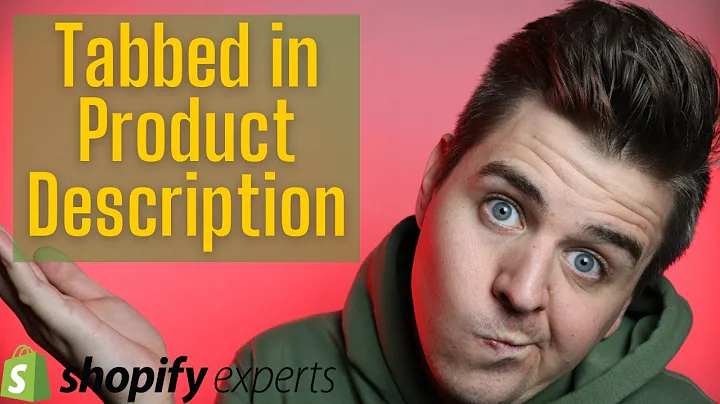Maximize Revenue with Frequently Bought Together Feature
Table of Contents
- Introduction
- Setting Up and Configuring Frequently Bought Together
- Purchasing the Frequently Bought Together
- Increasing Conversions
- Installing the Snippet
- Rendering Frequently Bought Together Under the Footer
- Placing the Code in the Main Product
- Upselling Specific Products
- Finding the Product URL Handle
- Adding Multiple Upsells
- Conclusion
Introduction
In this tutorial, we will guide you through the process of setting up and configuring the frequently bought together feature on your online store. We understand that many of you have been struggling with implementing this feature and finding the product URL handle. Don't worry, we've got you covered! By following the steps outlined in this guide, you will be able to effectively upsell additional products and increase your conversions.
Setting Up and Configuring Frequently Bought Together
To begin, let's take a look at how to set up and configure the frequently bought together feature. This feature allows you to showcase additional products that are commonly purchased alongside the main product. By suggesting these products to your customers, you can encourage them to make additional purchases, ultimately boosting your revenue.
Purchasing the Frequently Bought Together
Before we dive into the setup process, it's important to note that you need to purchase the frequently bought together app if you haven't done so already. This app will provide you with the necessary snippets and installation guide to successfully implement the feature on your store.
Increasing Conversions
The frequently bought together feature is a powerful tool for increasing conversions. By strategically upselling relevant products, you can tempt your customers with additional items they may not have considered purchasing. This can lead to higher order values and improved customer satisfaction.
Installing the Snippet
To get started, you will need to install the frequently bought together snippet provided by the app. This snippet contains the necessary code to render the frequently bought together section on your product pages. By simply copying and pasting the snippet into your theme's code, you will be one step closer to activating this feature.
Rendering Frequently Bought Together Under the Footer
After installing the snippet, the next step is to render the frequently bought together section underneath the footer. This placement ensures that the section is easily visible to customers without interfering with the overall layout of your store. We'll guide you through the process of locating the correct code section and adding the rendering code.
Placing the Code in the Main Product
In addition to rendering the frequently bought together section under the footer, it's crucial to place the code in the main product section as well. This ensures that the section appears directly below the product information, creating a seamless and aesthetically pleasing display. We'll walk you through the steps of finding the correct code section and inserting the rendering code.
Upselling Specific Products
One of the key aspects of the frequently bought together feature is the ability to upsell specific products. By targeting relevant products that complement the main product, you can effectively increase upsell opportunities. We'll explain how to identify the product URL handle and add it to the upsell code.
Finding the Product URL Handle
To successfully upsell specific products, you need to find the product URL handle. The product URL handle is a unique identifier for each product in your store. We'll show you how to locate this handle and use it in conjunction with the upsell code to link the desired products.
Adding Multiple Upsells
Sometimes, one upsell is not enough to maximize your revenue potential. In such cases, you can add multiple upsells to the frequently bought together section. We'll guide you through the process of adding multiple products by modifying the upsell code and finding the corresponding product URL handles.
Conclusion
Congratulations! You have successfully set up and configured the frequently bought together feature on your online store. By following the steps outlined in this tutorial, you can now tempt your customers with additional products and increase your conversions. Happy selling!
Upselling Products Made Easy: A Guide to Frequently Bought Together
Welcome back, graduates! Today, we are going to delve into the world of upselling and explore how to set up and configure the frequently bought together feature on your online store. Whether you are a seasoned retailer or just starting out, the power of strategically suggesting additional products to your customers is undeniable. Not only can this significantly increase your revenue, but it can also enhance the overall shopping experience for your customers.
So, let's roll up our sleeves and get started. But before we dive into the nitty-gritty details, it's important to understand the basics of frequently bought together. This feature allows you to showcase additional products that are commonly purchased alongside the main product. By presenting these products as recommendations, you can entice your customers to make additional purchases, thereby increasing the average order value.
Setting Up and Configuring Frequently Bought Together
Now that you understand the concept behind frequently bought together, let's move on to the setup process. First things first, you need to purchase the frequently bought together app. This app will provide you with the necessary tools and resources to seamlessly integrate this feature into your online store.
Once you have the app installed, you can proceed with the setup. The first step is to locate the frequently bought together snippet within the app. This snippet contains the code that enables the feature to function properly on your store. By copying and pasting this code into your theme's code, you will activate the frequently bought together section.
The Power of Upselling
Before we proceed any further, let's take a moment to appreciate the power of upselling. Upselling is a sales technique that involves suggesting additional or upgraded products to customers. By offering relevant and enticing upsells, you can increase the overall value of each transaction. The frequently bought together feature provides the ideal platform to implement this technique and maximize your revenue potential.
Installing the Snippet
Now that you are armed with the frequently bought together snippet, it's time to install it. Installing the snippet is a straightforward process that involves copying and pasting the provided code into specific sections of your theme's code. Don't worry, we will guide you through each step to ensure a smooth installation process.
Rendering Frequently Bought Together Under the Footer
Once the snippet is installed, it's time to render the frequently bought together section on your product pages. The ideal placement for this section is beneath the footer, as it ensures visibility without disrupting the overall layout of your store. We'll provide you with the necessary code and walk you through the process of locating the correct code section.
Placing the Code in the Main Product
In addition to rendering the frequently bought together section under the footer, it's crucial to place the code in the main product section as well. This ensures that the section appears directly below the product information, creating a seamless and aesthetically pleasing display. We'll guide you through the process of finding the correct code section and inserting the rendering code.
Upselling Made Easy: Targeting Specific Products
Now that the frequently bought together feature is up and running on your store, it's time to take your upselling game to the next level. Instead of suggesting random products, you can strategically target specific products that complement the main product. This personalized approach not only increases the chances of upselling but also enhances the shopping experience for your customers.
To target specific products, you need to identify the product URL handle. The product URL handle is a unique identifier for each product in your store. By combining the product URL handle with the upsell code, you can link the desired products seamlessly. We'll show you how to find the product URL handle and incorporate it into the upsell code.
Adding Multiple Upsells: Unlocking Revenue Potential
Sometimes, one upsell is not enough to maximize your revenue potential. In such cases, you can add multiple upsells to the frequently bought together section. By offering a variety of relevant products, you increase the chances of enticing your customers to make additional purchases.
Adding multiple upsells involves modifying the upsell code and finding the corresponding product URL handles. We'll guide you through the process of adding multiple products and ensure a smooth integration into the frequently bought together section.
Conclusion
Congratulations! You have successfully set up and configured the frequently bought together feature on your online store. By strategically suggesting additional products to your customers, you can not only increase your revenue but also enhance the overall shopping experience. Now, sit back, relax, and watch as your sales soar to new heights. Happy upselling!