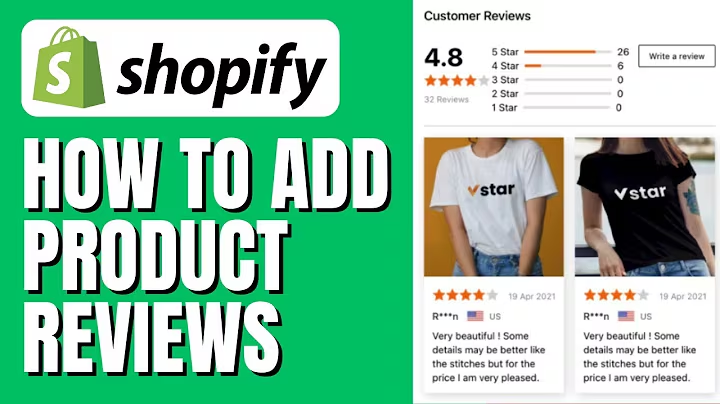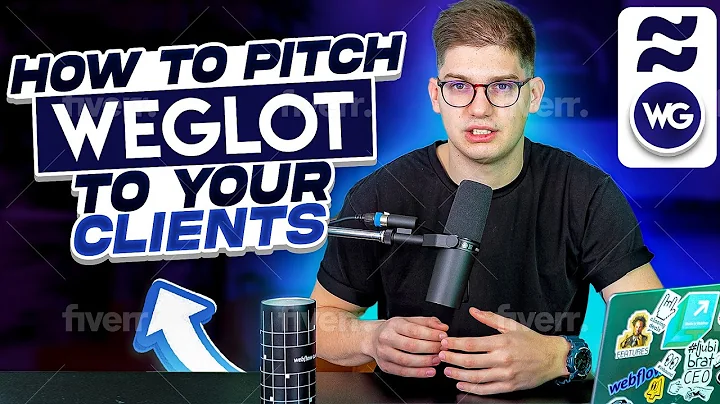Customize Copyright Text in Shopify Footer
Table of Contents
- Introduction
- Modifying the Copyright Text in the Footer
- 2.1 Changing the Powered by Shopify Text
- 2.2 Removing the Copyright Line Completely
- Editing the Theme Code
- 3.1 Accessing the Code Editor
- 3.2 Locating the Footer.liquid File
- 3.3 Commenting or Removing the Copyright Line
- Conclusion
How to Modify or Remove the Copyright Line in Shopify
Shopify is a popular e-commerce platform that allows businesses to create their online stores easily. When using a Shopify theme, you might notice a default copyright line in the footer of your store's website. This article will guide you on how to modify or remove the copyright text in the footer of your Shopify theme.
1. Introduction
The copyright line displayed in the footer of your Shopify store is often a default text added by the theme you're using. It typically includes the phrase "Powered by Shopify" and the current year. Some users may prefer to modify this text to match their branding or remove it entirely.
2. Modifying the Copyright Text in the Footer
2.1 Changing the Powered by Shopify Text
If you wish to change the "Powered by Shopify" text, Shopify provides an easy way to modify it through the language settings. Here's how you can do it:
- Go to your Shopify admin dashboard.
- Navigate to the "Themes" section and select the active theme.
- Click on the "Actions" button and choose "Edit languages."
- The language editor will open, allowing you to translate your theme.
- Use the search function to find the translation related to "Powered by Shopify."
- Modify the text to your desired phrase, such as "Copyright [year] Your Store Name. All rights reserved."
- Save the changes, and the footer text will be updated accordingly.
By following these steps, you can customize the copyright text to align with your brand identity and display the appropriate copyright information.
2.2 Removing the Copyright Line Completely
If you prefer to remove the copyright line completely, there's an alternative method that involves editing the Shopify theme code. Here's how you can do it:
- Go to your Shopify admin dashboard.
- Navigate to the "Themes" section and select the active theme.
- Click on the "Actions" button and choose "Edit code."
- A code editor page will open, listing the files available for your theme.
- Look for the "footer.liquid" file and click on it to open it.
- Within the code, locate the line containing the phrase "Powered by Shopify."
- You can either comment out or remove the line completely.
- To comment out the line, add "" after it.
- To remove the line, delete it entirely from the code.
- Save the changes to the file.
By following these steps, you can effectively remove the copyright line from the footer of your Shopify theme. However, it's essential to note that modifying the theme code can have implications, and it's recommended to create a backup or consult with a Shopify expert before proceeding.
3. Editing the Theme Code
3.1 Accessing the Code Editor
To modify the copyright line or other parts of the footer, you'll need to access the code editor in your Shopify admin. Here's how you can do it:
- Go to your Shopify admin dashboard.
- Navigate to the "Themes" section and select the active theme.
- Click on the "Actions" button and choose "Edit code."
The code editor provides you with a way to make changes to your theme's code, allowing customization and modifications according to your requirements.
3.2 Locating the Footer.liquid File
In the code editor, you can browse through the available files for your Shopify theme. To edit the footer, you'll need to find the "footer.liquid" file. Here's how:
- Look for the "Sections" folder in the list of files.
- Open the folder and search for the "footer.liquid" file.
- Click on the file to open it in the code editor.
The "footer.liquid" file contains the code responsible for displaying the content in the footer of your Shopify store.
3.3 Commenting or Removing the Copyright Line
Within the "footer.liquid" file, you'll find the code that generates the copyright line in the footer. To modify or remove it, follow these steps:
- Locate the line of code related to the copyright text, usually containing the phrase "Powered by Shopify" or similar.
- To comment out the line, add "" after it. This makes the line non-functional.
- To remove the line entirely, delete it from the code.
- Save the changes to the "footer.liquid" file.
Take caution when editing the theme code, as incorrect modifications may cause errors or unexpected behavior on your storefront. Always make sure to test the changes and keep a backup of your theme before making any modifications.
4. Conclusion
Modifying or removing the copyright line from the footer of your Shopify theme allows you to customize your online store's appearance and align it with your branding. By following the steps outlined in this article, you can easily change the copyright text using Shopify's language settings or edit the theme code directly. Remember to exercise caution when modifying the code and consult with a Shopify expert if needed.
Highlights
- Customize the copyright text in the footer of your Shopify store to match your branding.
- Use Shopify's language settings to change the "Powered by Shopify" text.
- Modify the theme code to remove or edit the copyright line entirely in the footer.
- Comment out or remove the appropriate lines in the "footer.liquid" file to achieve the desired changes.
- Take caution when editing the theme code and consider consulting with a Shopify expert for assistance.
- Keep a backup of your theme before making any modifications to avoid unexpected errors.
FAQ
Q: Can I change the copyright text to display my store's name?
A: Yes, you can modify the copyright text in the footer to include your store's name. Simply follow the steps outlined in the article to access the language settings or edit the theme code.
Q: Will modifying the theme code affect my store's functionality?
A: Modifying the theme code improperly can cause errors or unexpected behavior on your storefront. It's important to make sure you understand the changes you're making and test them thoroughly. Consider creating a backup of your theme before making any modifications.
Q: How can I revert the changes if I encounter any issues?
A: If you encounter any issues after modifying the copyright text or theme code, you can revert the changes by restoring your backup or contacting a Shopify expert for assistance. It's recommended to keep a backup of your theme before making any modifications.
Q: Is it advisable to remove the copyright line completely?
A: The decision to remove the copyright line is subjective and depends on your store's branding and legal requirements. However, it's important to note that displaying a copyright notice is commonly recommended to protect your intellectual property rights. Consider consulting with a legal professional before removing the copyright line entirely.