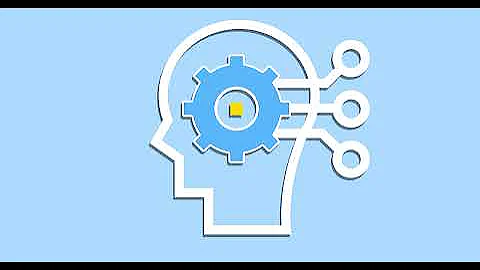Customize Buttons and Inputs
Table of Contents:
- Introduction
- Setting up Buttons and Inputs
2.1 Button Dimensions
2.2 Additional Width
2.3 Additional Height
- Primary Button Setting
3.1 Primary Button Style
3.2 Color Combination
3.3 Primary Button Hover Effect
3.4 Enable Custom Border
- Secondary Button Setting
- Input Color Combination
5.1 Input Fill Color
5.2 Text Color
5.3 Input Border Color
5.4 Customize Custom Border
- Practical Uses of Buttons and Inputs
- Conclusion
Setting Up Buttons and Inputs
In order to customize the buttons and inputs on your Shopify store, you need to navigate to the "Theme Settings" section and find the "Buttons and Inputs" option. Once you click on it, you will be taken to the settings page for buttons and inputs. Here, you can make various changes to the appearance and style of your buttons and inputs.
Button Dimensions
The first setting you will come across is the button dimensions. This allows you to change the font size of the buttons. You can choose from options like small, medium, or big, depending on your preference. Additionally, you can also adjust the width and height of the buttons to make them larger or smaller as needed. It's important to note that any changes made to the button dimensions affect all the buttons throughout your Shopify store.
Primary Button Setting
Next, let's explore the settings for the primary button. The primary button is the main call-to-action button on your website. You can customize its style, color combination, hover effect, and more. By default, it is set to "filled," but you can change it to options like "ghost" or "underlined" for a different visual effect. The primary button setting allows you to choose from predefined color combinations or create a custom one according to your brand's visual identity.
Input Color Combination
Inputs refer to any text fields or form fields on your website where users can type or enter information. In this section, you can define the color combination for inputs. You can choose a specific fill color, text color, and border color for inputs. This customization helps in ensuring that the inputs on your website align with your brand's color scheme and styling.
Practical Uses of Buttons and Inputs
Buttons and inputs play crucial roles in enhancing the user experience on your Shopify store. They help users navigate through your website, submit forms, make purchases, and engage with your content. You can use buttons to create effective call-to-action sections, such as "Add to Cart" or "Subscribe Now." Inputs, on the other hand, enable users to provide information or search for specific products. Customizing the buttons and inputs allows you to create a visually appealing and user-friendly interface.
Conclusion
By taking advantage of the buttons and inputs settings in Shopify, you can customize the appearance and functionality of these elements on your website. This level of customization helps in creating a consistent and visually appealing user experience. Whether it's changing the button dimensions, selecting color combinations, or customizing hover effects, the options available in the settings allow you to make your Shopify store truly unique. By carefully considering the design and functionality of your buttons and inputs, you can enhance user engagement, drive conversions, and ultimately, improve the success of your online business.
Highlights:
- Customize the appearance and style of buttons and inputs on your Shopify store.
- Adjust button dimensions, including font size, width, and height.
- Customize the primary and secondary button styles, color combinations, and hover effects.
- Define color combinations for input fields, including fill color, text color, and border color.
- Buttons and inputs play crucial roles in enhancing user experience and driving conversions.
- Use buttons to create effective call-to-action sections and inputs for information submission.
- By customizing buttons and inputs, you can create a visually appealing and user-friendly interface on your Shopify store.
FAQ:
Q: Can I change the font size of the buttons?
A: Yes, you can customize the font size of buttons using the button dimensions setting in Shopify.
Q: Are the button and input settings applicable to all pages on my Shopify store?
A: Yes, any changes made to the button and input settings will apply to all relevant elements throughout your store.
Q: Can I create custom color combinations for buttons and inputs?
A: Yes, you have the option to choose from predefined color combinations or create custom combinations to match your brand's visual identity.
Q: How can buttons and inputs enhance the user experience on my website?
A: Buttons and inputs allow users to navigate, submit forms, make purchases, and interact with your content, improving overall usability and engagement.
Q: Can I customize the hover effects of buttons?
A: Yes, you can choose from different hover effect options like darken, lighten, reverse colors, or even create a custom hover effect.
Q: What is the purpose of enabling custom borders for buttons and inputs?
A: Enabling custom borders allows you to customize the appearance of button and input fields by adjusting parameters like border radius and width.
Q: How can I create an effective call-to-action section using buttons?
A: You can use buttons to create visually appealing and compelling call-to-action sections, prompting users to take specific actions like adding items to the cart or subscribing to your newsletter.