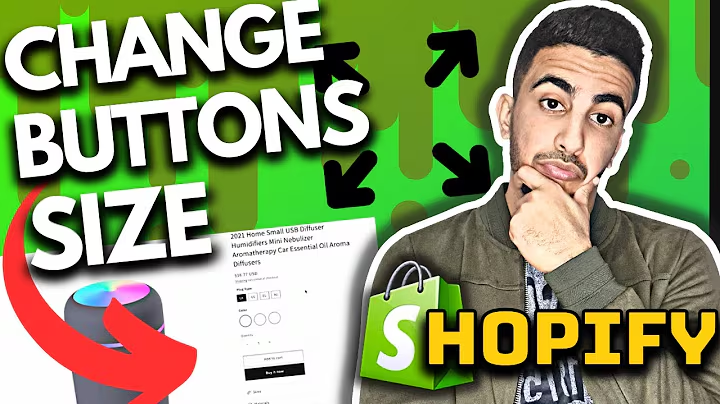Resize product images in Shopify's Narrative theme
Table of Contents:
- Introduction
- Understanding the Narrative Shopify Theme
- The Issue with Product Images in the Narrative Theme
- Solution: Decreasing the Size of Product Images
4.1. Obtaining the Required Code
4.2. Editing the Theme Code
4.2.1. Finding the theme.css File
4.2.2. Adding the Code to Reduce Image Size
4.3. Adjusting Image Size for Different Devices
- Checking the Results
- Additional Tips: Resizing the Logo
6.1. Controlling Logo Size for Desktop
6.2. Controlling Logo Size for Mobile
- Conclusion
Introduction
In this article, we will address an issue related to the narrative theme in Shopify. Specifically, we will focus on decreasing the size of product images in the narrative theme. While narrative theme is popular and free to use, it lacks an option to resize product images in the theme editor. However, by following the steps in this article, you will be able to effectively reduce the size of your product images.
Understanding the Narrative Shopify Theme
Before we dive into the specifics of resizing product images, let's take a moment to understand the narrative theme itself. The narrative theme is a widely used Shopify theme that offers a visually appealing and user-friendly design. It is particularly popular among eCommerce businesses due to its clean layout and customizable features.
The Issue with Product Images in the Narrative Theme
While the narrative theme offers various customization options, one issue that users often encounter is the size of product images displayed on the product pages. By default, the product images may appear too large, causing inconvenience and potential visual inconsistencies.
Solution: Decreasing the Size of Product Images
To address the issue of oversized product images in the narrative theme, you will need to make use of a small piece of code. Follow the steps below to resolve this problem and achieve a more desirable image size.
4.1. Obtaining the Required Code
To start, you will need to obtain the code necessary to resize the product images. In the description of this article, you will find a link to a blog. Click on the link and scroll down until you find the section containing the code snippets.
4.2. Editing the Theme Code
Once you have the required code, you need to edit the theme code in your Shopify store. Follow the steps below to make the necessary changes.
4.2.1. Finding the theme.css File
In your Shopify admin dashboard, navigate to the "Themes" section. Here, you will find the narrative theme that you have already installed. Click on "Actions" and select "Edit Code."
4.2.2. Adding the Code to Reduce Image Size
In the code editor, locate the "theme.css" file. It may appear as "team.scss" or "theme.scss," but the process remains the same. Scroll to the bottom of the file and create a new line. Paste the code you obtained from the blog link into this new line.
4.3. Adjusting Image Size for Different Devices
By default, the code provided in the blog link includes values for both desktop and mobile devices. However, if you wish to adjust the image size separately for different devices, you can modify the code accordingly. For example, to increase the image size to 400 pixels for desktop and 250 pixels for mobile, adjust the values accordingly.
5. Checking the Results
After saving the changes to the theme code, refresh the product page to see the updated image size. You should notice the product image has now decreased in size according to the code modifications you made.
6. Additional Tips: Resizing the Logo
In addition to resizing the product images, it may be necessary to adjust the size of your logo in the narrative theme. Here are some extra tips for controlling the logo size for both desktop and mobile versions.
6.1. Controlling Logo Size for Desktop
To resize the logo for desktop users, refer to the dedicated tutorial video for step-by-step instructions. The video will guide you through the process and ensure your logo appears visually appealing on desktop devices.
6.2. Controlling Logo Size for Mobile
Likewise, if you need to resize the logo specifically for mobile devices, another tutorial video is available on our channel. This video will assist you in adjusting the logo size to suit the smaller screens of mobile devices, providing a seamless user experience.
7. Conclusion
In this article, we have covered the issue of oversized product images in the narrative theme and provided a solution to decrease their size. By following the steps outlined, you should be able to successfully adjust the image size according to your preferences. Additionally, we offered additional tips for resizing the logo in the narrative theme. We hope this article has been helpful in resolving the image size issue and improving the overall visual appeal of your Shopify store.
Highlights:
- Learn how to decrease the size of product images in the narrative theme
- Utilize a small piece of code to adjust the image size to your preferences
- Customize image size for different devices for a consistent user experience
- Extra tips for resizing the logo for desktop and mobile devices
- Improve the visual appeal of your Shopify store by addressing image size issues
FAQ:
Q: Can I use the same method to resize images in other Shopify themes?
A: The method described in this article specifically addresses the narrative theme in Shopify. While the general approach may be similar for other themes, the specific code and file locations may vary. We recommend referring to the documentation or support resources for your chosen theme to ensure the correct steps are followed.
Q: Is it possible to apply different image sizes to individual product pages?
A: The code provided in this article applies the specified image size changes to all product pages within the narrative theme. If you wish to have different image sizes for specific product pages, additional modifications to the code would be necessary. We recommend consulting a developer or further exploring Shopify's documentation for advanced customization options.
Q: Will resizing the product images affect their quality?
A: The code provided in this article only adjusts the dimensions of the product images, not the actual image quality itself. Resizing the images should not result in any significant loss of quality. However, it is important to ensure that your original images are of sufficient resolution to maintain clarity and sharpness even after resizing.