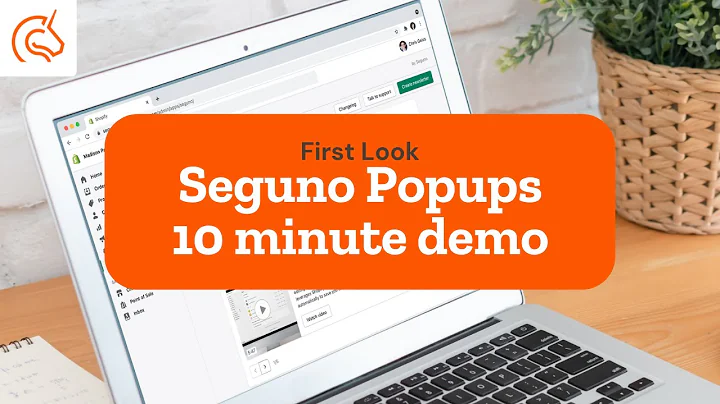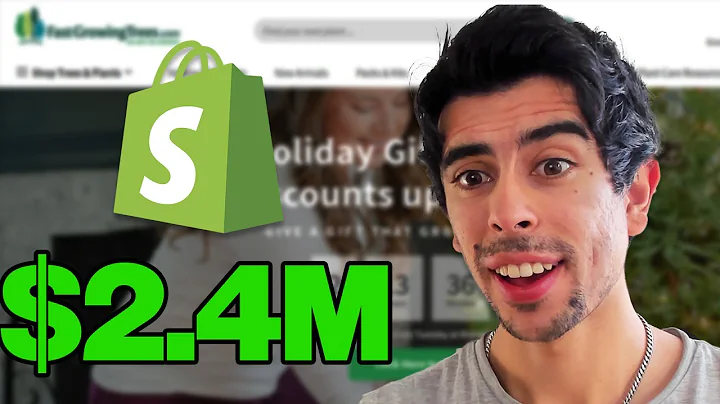Create a Stunning Testimonial Slider for Your Shopify Store – Free Guide
Table of Contents
- Introduction
- Understanding the Need for a Custom Testimonials Slider
- Expensive Options Available in the Shopify Community
- The Problem with Paid Plugins and Apps
- An Affordable Solution for Custom Testimonials Slider
- Step by Step Guide to Creating a Custom Testimonials Slider in Shopify
- 6.1 Accessing the Shopify Dashboard
- 6.2 Navigating to the Online Store
- 6.3 Customizing the Debut Theme
- 6.4 Adding a Testimonials Section
- 6.5 Modifying Testimonial Content
- 6.6 Adding and Removing Testimonials
- Adding Images to the Testimonials Slider
- 7.1 Uploading Images to Shopify
- 7.2 Accessing the Code Customization Section
- 7.3 Editing the Codes.liquid File
- 7.4 Adding Image URLs to the Testimonials Slider
- 7.5 Adjusting Image Sizes and Alignment
- Finalizing the Custom Testimonials Slider
- Benefits of Creating a Custom Testimonials Slider
- Conclusion
Creating a Custom Testimonials Slider in Shopify: A Step by Step Guide
In this article, we will explore how you can create a custom testimonials slider for your Shopify store without the need for expensive plugins or apps. Testimonials play a crucial role in building trust with potential customers, and having a visually appealing and functional slider can greatly enhance the user experience.
Introduction
Testimonials are an effective way to showcase the positive feedback and experiences of your customers. However, many of the available solutions in the Shopify community come at a high price, with monthly fees that can quickly add up. This article aims to provide an alternative solution that allows you to create a custom testimonials slider free of cost.
Understanding the Need for a Custom Testimonials Slider
A testimonials slider is a dynamic and visually appealing element that displays customer reviews and feedback in a captivating manner. It allows website visitors to easily scroll through testimonials and get an overview of the positive experiences shared by others. By implementing a custom testimonials slider, you can create a unique and personalized customer testimonials section on your Shopify store.
Expensive Options Available in the Shopify Community
If you search for testimonials sliders in the Shopify community, you will come across a plethora of paid plugins and apps. These options often require monthly subscriptions, ranging from $50 to $90, which can significantly increase your overall expenses. While these solutions may offer advanced features, they may not be cost-effective for small businesses or individuals looking to save on expenses.
The Problem with Paid Plugins and Apps
Opting for paid plugins or apps to create a custom testimonials slider not only adds to your monthly overhead costs but can also limit your customization options. Many of these plugins have predefined settings and limited flexibility, making it challenging to align them with your specific branding requirements. Additionally, relying on external plugins may expose your website to potential security risks and compatibility issues.
An Affordable Solution for Custom Testimonials Slider
To address the need for an affordable and customizable solution, we will guide you through the process of creating a custom testimonials slider within the Shopify platform itself. By leveraging the built-in customization options and a few lines of code, you can achieve a professional-looking testimonials slider at no additional cost.
Step by Step Guide to Creating a Custom Testimonials Slider in Shopify
6.1 Accessing the Shopify Dashboard
To begin, log in to your Shopify account and access the dashboard.
6.2 Navigating to the Online Store
From the dashboard, locate and click on the "Online Store" option in the left-hand menu.
6.3 Customizing the Debut Theme
If you are using the default Debut theme, click on the "Customize" button next to the theme thumbnail. If you are using a different theme, follow the same steps with your chosen theme.
6.4 Adding a Testimonials Section
While in the customization view, scroll down and locate the "Testimonials" section on the left-hand menu. Delete the default testimonial section, and click on "Add Section."
6.5 Modifying Testimonial Content
Once you have added the testimonials section, you can modify the title, content, and author names according to your preferences. Customize the testimonials to align with your branding and ensure the wording reflects your customers' experiences.
6.6 Adding and Removing Testimonials
You can add or remove testimonials from the slider depending on the number of slides you want to display. Shopify makes it easy to add new testimonials by clicking the "Add Testimonial" button and filling in the required information. Likewise, removing testimonials is as simple as clicking the "Remove" button next to each testimonial.
Adding Images to the Testimonials Slider
7.1 Uploading Images to Shopify
To add images to your testimonials slider, navigate to the settings section in the customization view and click on "Files." Here, you can upload the images you want to include in your testimonials.
7.2 Accessing the Code Customization Section
To customize the code and add image URLs to the testimonials slider, go back to the customization view and click on the "Actions" dropdown button. From the options, select "Edit Code."
7.3 Editing the Codes.liquid File
Once in the code customization section, scroll down and locate the "Sections" folder. Open the "codes.liquid" file in the editor.
7.4 Adding Image URLs to the Testimonials Slider
Within the "codes.liquid" file, add <img src="IMAGE_URL" width="IMAGE_WIDTH"> for each image you want to include. Replace "IMAGE_URL" with the URL of the specific image file you uploaded in step 7.1, and adjust the "IMAGE_WIDTH" to your desired size.
7.5 Adjusting Image Sizes and Alignment
To ensure your images display correctly, you may need to adjust their sizes and alignment. You can add a CSS style to center the images and set specific dimensions. For example, <img src="IMAGE_URL" width="IMAGE_WIDTH" style="text-align: center">. Experiment with different width values to find what works best for your testimonials slider.
Finalizing the Custom Testimonials Slider
Save the changes you made to the codes.liquid file and refresh your Shopify store page. You should now see your custom testimonials slider with the added images and tweaked content. Preview and test the slider to ensure it functions as intended.
Benefits of Creating a Custom Testimonials Slider
Creating a custom testimonials slider offers several benefits, including:
- Cost savings compared to paid plugins and apps.
- Full control over customization and alignment with your branding.
- Increased flexibility to add or remove testimonials as needed.
- Enhanced user experience with a visually appealing and dynamic slider.
Utilizing the built-in features of Shopify and following the steps outlined in this guide allows you to create a unique custom testimonials slider tailored to your business needs.
Conclusion
In conclusion, creating a custom testimonials slider in your Shopify store is a cost-effective way to showcase customer feedback. By following the steps outlined in this article, you can achieve a visually appealing and functional slider without relying on expensive plugins or apps. Take advantage of the customization options available in Shopify and create a stunning testimonials section that builds trust and credibility with your potential customers.
For further assistance or any questions, feel free to connect with us through the contact details provided in the description. We are here to help you create a custom testimonials slider that meets your specific requirements and enhances your Shopify store's user experience.
Highlights
- Learn how to create a custom testimonials slider in your Shopify store.
- Avoid the high costs of paid plugins and apps by following our step-by-step guide.
- Showcase customer feedback in a visually appealing and dynamic slider.
- Customize the testimonials section to align with your branding and preferences.
- Increase trust and credibility with potential customers through powerful testimonials.
FAQs
Q: Can I create a custom testimonials slider without spending money on plugins?
A: Yes, our step-by-step guide will show you how to create a custom testimonials slider within Shopify without the need for expensive plugins or apps.
Q: Is it difficult to customize the appearance and content of the testimonials slider?
A: No, Shopify provides built-in customization options that allow you to easily modify the appearance and content of the testimonials slider to align with your branding and preferences.
Q: What if I need further assistance or have questions?
A: We are here to help! Feel free to connect with us through the provided contact details in the description. We'll be happy to assist you with any questions or concerns you may have.