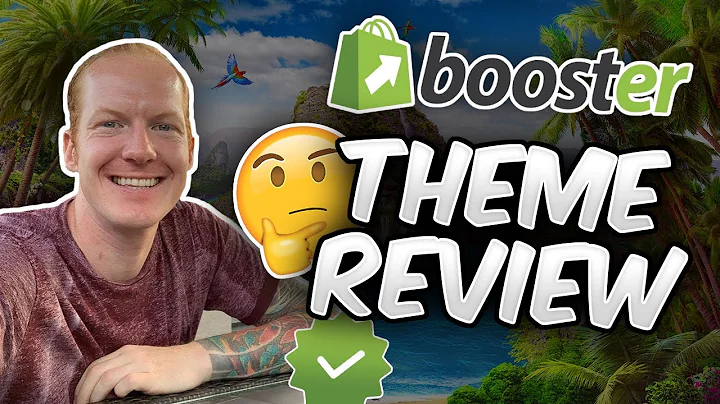Create a Stunning Pop-Up for Your Shopify Website in Minutes
Table of Contents:
- Introduction
- Step 1: Logging into Your Shopify Dashboard
- Step 2: Installing the Pop Convert App
- Step 3: Customizing the Pop-Up
- Changing the Background Color
- Customizing the Main Title Color
- Adding a Background Image
- Setting Goals for the Pop-Up
- Adding a Coupon Code
- Step 4: Customizing the Content
- Enabling Email Collection
- Customizing Text
- Adding Social Media Links
- Step 5: Adjusting Pop-Up Settings
- Setting the Pop-Up Display Timing
- Enabling GDPR Compliance
- Adding Web Hooks
- Step 6: Controlling Pop-Up Display on Website Pages
- Step 7: Setting Conversion Window
- Step 8: Enabling the Pop-Up
- Using Pre-Made Templates
- Conclusion
How to Add a Beautiful Pop-Up to Your Shopify Website in Five Minutes
Are you looking to add an eye-catching pop-up to your Shopify website within minutes? Look no further! In this article, we will guide you step-by-step on how to use the Pop Convert app to create and customize a stunning pop-up that perfectly matches the look and feel of your website. Whether you want to increase your email subscribers or offer special discounts, the Pop Convert app is the perfect solution. Let's dive in and create an irresistible pop-up that will engage your visitors and boost conversions.
Introduction
Adding a well-designed pop-up to your Shopify website can significantly enhance user engagement and increase conversions. However, finding the right app and customizing it to fit your website's aesthetics can be a daunting task. But fear not! With the Pop Convert app, you can easily create and customize a beautiful pop-up in just five minutes.
Step 1: Logging into Your Shopify Dashboard
Before we begin, make sure you are logged into your Shopify dashboard. From there, navigate to the Apps section and click on App Store.
Step 2: Installing the Pop Convert App
In the App Store, search for "pop-up" and scroll down to find the Pop Convert app. Click on the Install button to add it to your Shopify dashboard.
Step 3: Customizing the Pop-Up
Once you are inside the Pop Convert dashboard, you can start customizing your pop-up to match your website's aesthetics effortlessly.
- Changing the Background Color: Customize the background color of your pop-up to create a visually appealing appearance. You can easily adjust the color by entering the desired hexadecimal code.
- Customizing the Main Title Color: Make your main title stand out by changing its color. This allows you to create a striking contrast between the text and the background.
- Adding a Background Image: Personalize your pop-up even further by adding a custom background image. You have the option to upload an image from your computer or select one from the web.
- Setting Goals for the Pop-Up: Determine the purpose of your pop-up by selecting a specific goal. Whether you want to increase subscribers, promote a sale, or showcase a product, the Pop Convert app has got you covered.
- Adding a Coupon Code: Drive conversions by offering a discount to your visitors. Set up a coupon code that will be displayed to users who subscribe to your email list, creating an attractive incentive for them to join.
Pros:
- Easy to customize the pop-up's appearance to match your website
- Offers several goals to choose from, making it versatile for various marketing purposes
- Ability to offer discounts through coupon codes
- Option to add a custom background image for a visually appealing pop-up
Cons:
- Limited customization options for certain elements within the pop-up
Step 4: Customizing the Content
With the Pop Convert app, you can easily customize the content of your pop-up to deliver a compelling message to your visitors.
- Enabling Email Collection: Determine the information you want to collect from your visitors. You can choose to collect only email addresses or include additional fields like name and phone number.
- Customizing Text: Tailor the text displayed in your pop-up to make it more engaging and persuasive. Experiment with different messages and find the one that resonates with your audience.
- Adding Social Media Links: Connect with your visitors by including links to your social media profiles. Strengthen your online presence and encourage your audience to follow you on different platforms.
Step 5: Adjusting Pop-Up Settings
Fine-tune the settings of your pop-up to ensure it appears at the right time and complies with GDPR regulations.
- Setting the Pop-Up Display Timing: Choose when the pop-up should appear after the page loads. You can set a specific delay or make it appear instantly.
- Enabling GDPR Compliance: If you are marketing to visitors from European countries, enabling GDPR compliance ensures that your pop-up aligns with privacy regulations.
- Adding Web Hooks: Integrate the pop-up with other tools or services by adding web hooks. This allows you to automate workflows and streamline your marketing efforts.
Step 6: Controlling Pop-Up Display on Website Pages
Tailor your pop-up's visibility by controlling where it appears on specific pages of your website. You can choose to show the pop-up on all pages or limit it to certain sections.
Step 7: Setting Conversion Window
Define what action should occur after a visitor has converted through the pop-up. You can choose to display a message, redirect to a specific URL, or customize other actions to maximize the impact of your pop-up.
Step 8: Enabling the Pop-Up
Once you have customized your pop-up to your satisfaction, enable it to make it active on your website. Now, let's see the magic unfold on the front end.
Using Pre-Made Templates
If you prefer to save time and want a professional-looking pop-up instantly, the Pop Convert app offers a range of pre-made templates that you can import directly into your website. Simply browse through the templates, select the one that catches your eye, and click on "Use Template." Customize the content as needed, enable the pop-up, and enjoy its stunning appearance on your website.
Conclusion
In just five minutes, you have successfully added a beautiful pop-up to your Shopify website using the Pop Convert app. With easy customization options, goal-focused settings, and the ability to offer discounts through coupon codes, this app empowers you to create compelling pop-ups that captivate your visitors and drive conversions. So, what are you waiting for? Start engaging your audience and growing your business with eye-catching pop-ups today!
Highlights:
- Effortlessly add an attractive pop-up to your Shopify website in five minutes
- Customize the appearance, goals, and content of the pop-up to match your website's aesthetics
- Offer discounts through coupon codes to incentivize audience engagement
- Control the timing and display of the pop-up on specific website pages
- Use pre-made templates for a professional-looking pop-up in no time
FAQs
Q: Can I customize the appearance of the pop-up to match my website's design?
A: Yes, the Pop Convert app allows you to fully customize the appearance of the pop-up, including background color, text color, and even adding a custom background image. You can make it seamlessly blend with your website's design.
Q: Can I offer discounts and coupons through the pop-up?
A: Absolutely! The Pop Convert app lets you create coupon codes that will be displayed to visitors who subscribe to your email list through the pop-up. This can be a great way to incentivize conversions and encourage sign-ups.
Q: Can I control where the pop-up appears on my website?
A: Yes, you have full control over where the pop-up appears. You can choose to display it on all pages of your website or set specific pages where it will be shown. This allows you to target specific sections of your website for maximum impact.
Q: Can I integrate the pop-up with other tools or services?
A: Yes, the Pop Convert app provides the option to add web hooks, allowing you to integrate the pop-up with other tools or services. This enables you to automate various workflows and streamline your marketing efforts.
Q: Are there pre-made templates available for quick customization?
A: Absolutely! The app offers a range of pre-made templates that you can import directly into your website. Simply choose a template, customize the content, enable the pop-up, and enjoy its stunning appearance on your website.