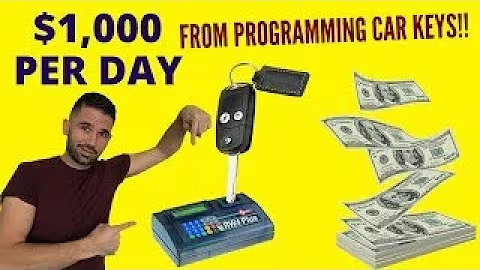Create a Stunning About Us Page with PageFly
Table of Contents
- Introduction
- Building an About Us Page
- Analyzing Harry's About Us Page
- Choosing the Right Tool
- Getting Started with PageFly
- Installing and Setting Up PageFly
- Creating a New Page from Scratch
- Designing the Top Section
- Adding a Full Section
- Inserting a Heading Element
- Customizing the Section Background
- Styling the Heading Text
- Creating the Image Section
- Adding a Full Section with Two Columns
- Uploading and Positioning an Image
- Inserting a Heading and a Paragraph
- Adjusting Padding and Alignment
- Replicating the Mirror Image Section
- Duplicating the Previous Section
- Modifying the Image and Text Content
- Adding the Bottom Section with Button
- Duplicating the Top Section
- Changing Colors and Text Content
- Adjusting Padding and Alignment
- Final Touches and Preview
- Creating Button Hover Effects (Optional)
- Previewing the About Us Page
- Conclusion
Building an About Us Page with PageFly
Creating an engaging and visually appealing About Us page is crucial for any website. In this tutorial, we will walk you through the process of building a converting About Us page using the PageFly app. We will take inspiration from Harry's About Us page and recreate it step by step. By the end of this tutorial, you will have a fully customized About Us page that is transparent, enjoyable to look at, and optimized for conversions.
Introduction
The About Us page is an essential component of any website as it provides visitors with insights into the brand, its story, and the people behind it. A well-designed About Us page build trust, establishes credibility, and helps establish an emotional connection with the audience. In this tutorial, we will focus on recreating Harry's About Us page, which features a minimalistic design with a solid color background, compelling copy, and a call-to-action (CTA) button.
Analyzing Harry's About Us Page
Before diving into the creation process, let's take a closer look at Harry's About Us page to understand its structure and design elements. The page consists of four main sections:
- Top Section: A full section with a heading in the center and a solid color background.
- Image Section: A full section with two columns, featuring an image on the right and a header and paragraph on the left.
- Mirror Image Section: Another full section with two columns, mirroring the previous section's layout.
- Bottom Section with Button: A full section with a heading, paragraph, and a CTA button at the bottom.
By analyzing the layout and design of Harry's About Us page, we can better understand the elements we need to recreate and the adjustments required to match the style and branding of our own website.
Choosing the Right Tool
To build the About Us page, we will be using the PageFly app. PageFly is a powerful page builder tool that integrates seamlessly with Shopify and allows you to create highly customizable pages without any coding knowledge. With PageFly, you can drag and drop elements, customize the design, and create stunning pages that align with your brand's aesthetics.
Getting Started with PageFly
To begin building our About Us page, we need to install and set up the PageFly app on our Shopify store. Follow these steps to get started:
- Install PageFly: From your Shopify admin panel, navigate to the Apps section and search for PageFly. Click on the "Add app" button to install it.
- Set Up PageFly: After installing PageFly, go to the Apps section again and click on PageFly - Advanced Page Builder. Click on the plus sign to create a new regular page. Choose the "Start from Blank" option.
- Create a New Page: Once you've selected "Start from Blank," you will be taken to PageFly's template library. However, for this tutorial, we will be building the page from scratch. Click on the "Start from Blank" button.
Now that you have PageFly installed and set up, you are ready to start building your About Us page.
Designing the Top Section
In this section, we will create the top section of the About Us page, which features a heading in the center with a solid color background.
- Adding a Full Section: On the PageFly editor, navigate to the left-hand panel, click on "Add Element," then "Layout Element," and finally, "Full Section." Drag and drop the full section element onto the canvas area.
- Inserting a Heading Element: With the full section element selected, go back to the "Add Elements" tab, choose "Heading," and drag it into the section. You can now edit and customize the heading by double-clicking on it.
- Customizing the Section Background: To change the color of the section background, select the section, go to the "Styling" tab on the right-hand panel, and find the "Background" section. Paste the color code into the background field.
- Styling the Heading Text: Highlight the heading element and go to the "Styling" tab. Set the color of the heading text to white and adjust the font size and line height according to your preference.
By following these steps, you can create a visually appealing top section for your About Us page that grabs the audience's attention and sets the tone for the rest of the content.
Creating the Image Section
Next, let's move on to creating the image section of the About Us page. This section features an image on the right and a header and paragraph on the left.
- Adding a Full Section with Two Columns: To create this section, follow the same process as before by adding a full section element and then inserting two columns within it. This will create a row with two evenly sized columns.
- Uploading and Positioning an Image: Within the right column, add an image element. Upload the image you want to display and adjust its position within the column as needed.
- Inserting a Heading and a Paragraph: Within the left column, add a heading and a paragraph element. Customize the text content of both elements to reflect your brand's story and values.
- Adjusting Padding and Alignment: To ensure proper alignment and spacing, you may need to adjust the padding of the section, columns, and elements. Use the dimension tool or input specific values to achieve the desired look.
By following these steps, you can create an image section that showcases your brand's story and visually enhances the About Us page.
Replicating the Mirror Image Section
Now, let's replicate the mirror image section of the About Us page, which follows the same structure as the previous section but with different content.
- Duplicating the Previous Section: To save time and maintain consistency, duplicate the previous section by highlighting it and clicking the "Duplicate" button. Move the duplicated section below the existing one.
- Modifying the Image and Text Content: Replace the image and update the text content of the heading and paragraph elements to reflect the new section's purpose. Customize the padding and alignment as necessary.
By duplicating and modifying the previous section, you can quickly replicate the mirror image section and maintain a cohesive design throughout your About Us page.
Adding the Bottom Section with Button
The final section of the About Us page features a heading, paragraph, and a call-to-action (CTA) button at the bottom.
- Duplicating the Top Section: Duplicate the top section that we created earlier and move it to the bottom of the page.
- Changing Colors and Text Content: Customize the color of the section background and text to create a distinct visual separation from the previous sections. Update the heading and paragraph content to provide a compelling conclusion to the About Us page.
- Adjusting Padding and Alignment: Align the elements within the section to ensure a visually pleasing layout. Modify the padding of the section and column to create the desired spacing and alignment.
- Creating Button Hover Effects (Optional): To add an interactive element, you can customize the button to change color on hover. This can be achieved by exploring PageFly's advanced animation options or by referring to the PageFly website for additional tutorials.
By following these steps, you can create a visually appealing bottom section that effectively concludes your About Us page and encourages visitors to take action.
Final Touches and Preview
After completing the main sections of your About Us page, take some time to review and make any necessary adjustments. Ensure that the layout, styling, and content accurately represent your brand and effectively convey your story.
Once you are satisfied with the design, click on the "Save and Publish" button to make your About Us page live. Preview the page to see how it appears to visitors, ensuring that all elements are properly aligned, fonts are readable, and the overall aesthetics are pleasing.
Conclusion
Building an engaging and converting About Us page is essential for establishing a strong online presence. By using the PageFly app, we have demonstrated how you can recreate Harry's About Us page and customize it according to your brand's identity. Remember to experiment with different designs, alignments, and content to create a page that effectively communicates your brand story, builds trust, and encourages conversion.
If you have any questions or need further assistance, feel free to leave a comment on our article. Good luck with your About Us page creation!