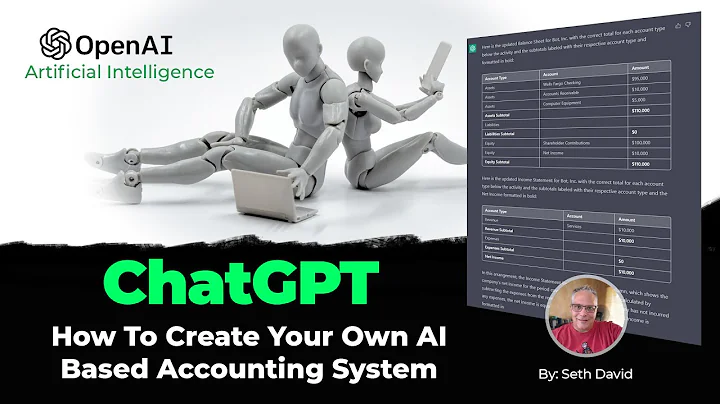Revolutionize Your Shopify Store with PageFly: Step-by-Step Guide
Table of Contents:
- Introduction
- Setting Up Shopify
- Installing PageFly Application
- Accessing the PageFly Dashboard
- Creating Home Pages
- Customizing Templates
- Adding Elements and Images
- Enhancing the Design
- Building the Footer
- Publishing and Previewing Pages
- Conclusion
Article:
How to Get Started with PageFly on Shopify: A Step-by-Step Guide
Introduction
Are you looking to enhance the design and functionality of your Shopify store? Look no further because PageFly is here to help! In this guide, we will walk you through the process of getting started with PageFly on your Shopify store. Whether you're new to Shopify or already have your store set up, PageFly can revolutionize the way you design and customize your web pages. So, let's dive in and discover the endless possibilities with PageFly!
Setting Up Shopify
Before we begin, make sure you have already set up your Shopify store. If not, don't worry, you can simply set up the basic features like checkout, point of sale system, and appointments. Once your store is ready, you can proceed with installing the PageFly application.
Installing PageFly Application
To get started with PageFly, you need to install the PageFly application from the Shopify App Store. Go to your Shopify admin panel, navigate to the App section, and click on Shopify App Store. Search for "PageFly" and click on the "PageFly Landing Page Builder" application. Click on "Add Application" and follow the setup process. Once installed, a new tab will open, which will be your PageFly dashboard.
Accessing the PageFly Dashboard
Once you've installed the PageFly application, access your PageFly dashboard. You can either work directly from the PageFly section or log in to your Shopify admin panel and access PageFly from there. On the dashboard, you'll find various options and settings to create and customize your pages.
Creating Home Pages
Start by creating home pages for your website. In PageFly, you can choose from a variety of pre-designed templates. Navigate to the Pages section, click on "Create from Template," and select the template that suits your needs. This allows you to update your website section by section, making it easier to keep your design up-to-date.
Customizing Templates
Once you've selected a template, customize it according to your preferences. Update the text, images, and buttons to align with your brand. You can easily edit and modify elements using the intuitive drag-and-drop interface of PageFly. Experiment with different layouts and designs to create a unique look for your website.
Adding Elements and Images
PageFly offers a wide range of elements and images that you can add to your pages. From text boxes to image galleries, you have complete control over the content you want to showcase. Simply click on "Add Element" and choose the desired element from the options available. Upload your own images or select from the built-in image library to create visually appealing pages.
Enhancing the Design
To make your pages more visually appealing, utilize the various customization options offered by PageFly. You can adjust spacing, add animations, and apply tracking attributes to make your design more engaging. Experiment with different styles and see what works best for your brand.
Building the Footer
Don't forget to build a footer for your website. This section provides essential information and links to your customers. In PageFly, click on "Add Section" and choose a footer template. Customize it to include your contact information, social media links, and any other relevant details.
Publishing and Previewing Pages
Once you're satisfied with the design of your pages, it's time to publish and preview them. Click on "Save" to save your changes and then click on "Publish" to make your pages live. Keep in mind that the page preview might differ from the live page, so always review your pages thoroughly before publishing.
Conclusion
Congratulations! You have successfully learned how to get started with PageFly on Shopify. With PageFly, you can take your Shopify store to the next level by creating dynamic and visually appealing pages. Enhance the user experience and boost conversions with the power of PageFly. Start designing your dream website today and watch your business thrive!
Highlights:
- Learn how to enhance your Shopify store with PageFly
- Customizable templates for easy website design
- Drag-and-drop interface for seamless page creation
- Add elements, images, and animations to captivate your audience
- Create a visually appealing footer to provide essential information
- Publish and preview your pages with ease
FAQ:
Q: Can I use PageFly on an existing Shopify store?
A: Yes, you can install and use PageFly on your existing Shopify store to enhance its design and functionality.
Q: Do I need coding skills to use PageFly?
A: No, PageFly offers an intuitive drag-and-drop interface, allowing you to create stunning pages without any coding knowledge.
Q: Can I preview my pages before publishing them?
A: Yes, PageFly allows you to preview your pages to ensure they look the way you want them to before making them live.
Q: Can I customize the design of my pages?
A: Absolutely! PageFly offers a wide range of customization options, allowing you to personalize every aspect of your pages.
Q: Can I add elements like videos and image galleries to my pages?
A: Yes, PageFly provides various elements, including videos, image galleries, and more, to make your pages more engaging and interactive.