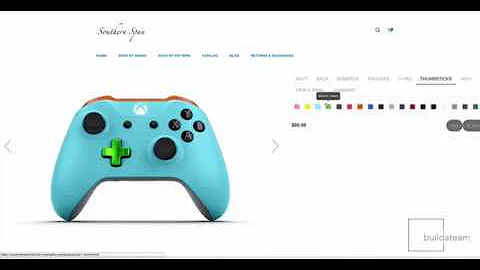Build Your Own Shopify Store with Step-by-Step Guide
Table of Contents
- Introduction
- Creating a Shopify Store
- Choosing a Theme
- Designing Your Logo and Graphics
- Customizing Your Website
- Adding Products and Collections
- Setting Up the Checkout Page
- Previewing and Testing Your Website
- Customizing the Menu
- Finalizing Your Website
How to Create and Design Your Own Shopify Store
Are you looking to create and design your own Shopify store? In this article, we will walk you through the step-by-step process of building a custom Shopify store from scratch. We will cover everything from choosing the right theme to customizing your website and adding products. By the end of this guide, you will have a fully functional and branded online store that is ready to start selling.
Introduction
Starting an online store can be a lucrative business venture. With the right tools and strategies, you can create a successful e-commerce business. Shopify is a popular platform that allows you to easily build and manage your own online store. Whether you are a beginner or an experienced entrepreneur, Shopify provides the necessary tools and features to help you succeed.
Creating a Shopify Store
The first step in creating your Shopify store is signing up for an account. Head over to the Shopify website and click on the "Get Started" button. Fill in the required information, such as your email address, password, and store name. Once you have created your account, you will be directed to your Shopify dashboard.
Choosing a Theme
One of the most important aspects of creating a visually appealing and user-friendly website is selecting the right theme. Shopify offers a wide variety of free and paid themes that you can choose from. Browse through the available options and select a theme that matches the look and feel of your brand. Consider factors such as the layout, color scheme, and features offered by each theme.
Designing Your Logo and Graphics
To create a cohesive and professional brand image, it is essential to design a logo and graphics that reflect your business. Canva is a user-friendly graphic design tool that can help you create unique and eye-catching visuals. Use Canva to design a logo, promotional graphics, and other images that will enhance the look of your website.
Customizing Your Website
Once you have chosen a theme and designed your graphics, it's time to start customizing your website. In the Shopify dashboard, navigate to the "Online Store" section and click on "Themes." From there, you can customize various elements of your website, such as the header, images, text, colors, and typography. Make sure to use your branded logo and graphics in the appropriate sections to maintain a consistent visual identity.
Adding Products and Collections
To start selling on your Shopify store, you need to add products and create collections. Collections allow you to organize your products into categories and make it easier for customers to navigate. Use high-quality product images and compelling descriptions to showcase your merchandise effectively. Set prices, inventory levels, and any other specifications that are relevant to your products.
Setting Up the Checkout Page
The checkout page is the final step in the purchasing process, and it is crucial to make it simple and user-friendly. Customize your checkout page to match the overall aesthetic of your website. Shopify provides options to add an announcement bar, show related products, and customize the color scheme. Additionally, consider offering secure payment options to instill trust in your customers.
Previewing and Testing Your Website
Before launching your Shopify store, it is essential to preview and test your website to ensure that everything is functioning correctly. Take the time to navigate through your store as a customer would and make any necessary adjustments. Check for broken links, missing images, and any other issues that could negatively impact the user experience.
Customizing the Menu
The menu bar is an essential navigation tool that allows customers to easily find what they are looking for on your website. Customize the menu by adding links to product pages, collection pages, and other relevant sections. Ensure that the menu is organized and intuitive so that customers can easily navigate your store.
Finalizing Your Website
Once you have completed all the necessary customizations and configurations, it's time to finalize your website. Double-check that all the information, such as contact details and shipping policies, is accurate and up to date. Make any final adjustments based on feedback and testing, ensuring that your website is ready for launch.
In conclusion, creating and designing your own Shopify store is an achievable goal with the right tools and strategies. By following the steps outlined in this guide, you can build a visually appealing and user-friendly online store that is ready to sell your products. Remember to maintain a consistent brand image throughout your website and provide a seamless checkout process for your customers. Good luck with your new Shopify store!
Highlights
- Learn how to create and design your own Shopify store from scratch
- Select the right theme to match the look and feel of your brand
- Design a professional logo and graphics using Canva
- Customize your website's layout, colors, and typography
- Add products and create collections to showcase your merchandise
- Optimize the checkout page for a seamless purchasing experience
- Preview and test your website before launching
- Customize the menu for easy navigation
- Finalize your website and make any necessary adjustments before launch
FAQ
Q: Can I customize my Shopify store's design without coding?
A: Yes, Shopify offers a user-friendly interface that allows you to customize your store's design without requiring any coding knowledge.
Q: Can I use my own domain name for my Shopify store?
A: Yes, Shopify allows you to use your own custom domain name for your store, providing a more professional and branded experience for your customers.
Q: Can I sell digital products on Shopify?
A: Yes, Shopify allows you to sell both physical and digital products. You can upload and deliver digital products to your customers after purchase.
Q: Can I integrate third-party apps with my Shopify store?
A: Yes, Shopify offers a wide range of apps and integrations that can enhance your store's functionality. You can find apps for marketing, inventory management, customer support, and more.
Q: Can I track the performance of my Shopify store?
A: Yes, Shopify provides built-in analytics and reporting tools that allow you to track sales, customer behavior, and other important metrics. You can use this data to make informed business decisions and optimize your store's performance.