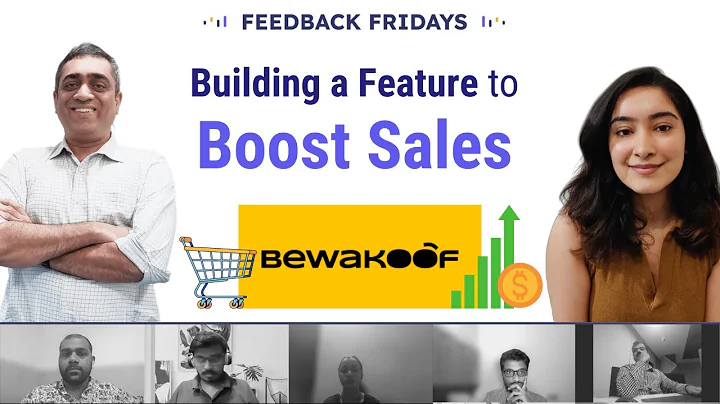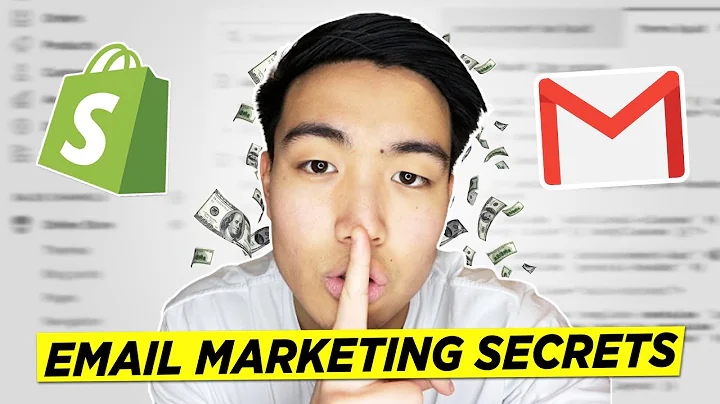Create Unique Custom Products in Shopify
Table of Contents:
- Introduction
- Creating a New Custom Product
- Basic Information of the Product
- Adding Base Product Images
- Creating Panels for Customization
- Adding Options to Panels
- Adding Preview Images
- Creating Panels for Other Parts of the Product
- Saving the Product and Finalizing
- Additional Resources and FAQs
Creating Custom Products in Shopify
Shopify provides a user-friendly interface for creating and managing custom products in your online store. In this article, we will walk you through the process of creating a new custom product from scratch.
1. Introduction
Custom products allow you to offer unique and personalized items to your customers. Whether it's a customized t-shirt, phone case, or any other product, Shopify's custom product builder makes it easy to create and manage these products.
2. Creating a New Custom Product
To begin creating a new custom product, navigate to your Shopify admin panel and click on "Apps." Find and select the "Custom Product Builder" app. Here, you will see a list of all the custom products available in your store. To create a new one, click on "Create New Custom Product."
3. Basic Information of the Product
Starting with the basic information, enter the product title, description, base price, and the main image that will be displayed on collection pages. Don't worry; you can always make changes to this information later. Once you've entered the details, click "Next," and your new custom product will be created in your Shopify store.
4. Adding Base Product Images
After the product is created, you need to add the base product images for the front and back view. These images will serve as the canvas on which the customization will be applied. Once the main images are added, you can proceed to the next step.
5. Creating Panels for Customization
In the main custom product builder interface, you will find image preview on the left side and tools for manipulating the layers on the right side. Start by creating panels that represent different sections of the product that can be customized. For example, create a "Body" panel.
6. Adding Options to Panels
Inside each panel, you need to create categories that group the available customization options. Each category can have conditional logic and different types of options. You can choose from options like color thumbnails, quantity dropdown, input fields, and more. Let's say we choose the "Color Thumbnail" option for the "Body" category.
7. Adding Preview Images
For each option, you will need to add preview images that represent how the customization will appear on the product. These images should be transparent and cover only the specific area they are customizing. Add the preview images for the left side of the product for both the front and back views.
8. Creating Panels for Other Parts of the Product
Repeat the process of creating panels and adding options for other parts of the product, such as the back of the controller, triggers, buttons, and menus. Make sure to save the product after adding all the options.
9. Saving the Product and Finalizing
Once you have added all the customizable options and panels, save the product. You can also edit the product title, description, images, and base price from the Shopify admin panel. You can even define the collections where your custom product will appear. After finalizing the product, you can preview it on the front-end.
10. Additional Resources and FAQs
For more in-depth guidance and troubleshooting, refer to the user guide provided by Shopify. You can access it through the Help button in the top navigation menu. Here, you will find detailed instructions, tips, and answers to common questions that may arise during the custom product creation process.
Pros:
- Easy-to-use interface for creating custom products
- Ability to personalize and offer unique items to customers
- Flexibility in adding and managing customizable options and panels
- Detailed user guide available for reference
Cons:
- Interface may be overwhelming for beginners
- Limited customization options compared to specialized apps
Highlights:
- Shopify's custom product builder allows you to create personalized products for your online store easily.
- You can add base product images and create panels for customization.
- The options available include color thumbnails, dropdown menus, input fields, and more.
- Preview images help visualize how the customization will appear on the product.
- Save and finalize the product in the Shopify admin panel, where you can also edit other details.
- The user guide provides further assistance and answers to FAQs.
FAQs:
Q: Can I edit the basic information of a custom product after creating it?
A: Yes, you can edit the product title, description, images, and base price from the Shopify admin panel.
Q: Can I define the collections where my custom product will appear?
A: Yes, you can specify the collections where your custom product will be displayed.
Q: Are there additional customization options available?
A: Aside from the options mentioned in this article, Shopify's custom product builder offers various customization features. Refer to the user guide for more details.
Q: Can I preview the custom product on the front-end before finalizing it?
A: Yes, you can preview the product on the front-end to see how the customization appears.
Q: What if I encounter issues or have more questions while creating custom products?
A: Shopify provides a user guide that offers step-by-step instructions and answers to common questions. You can access it through the Help button in the top navigation menu.