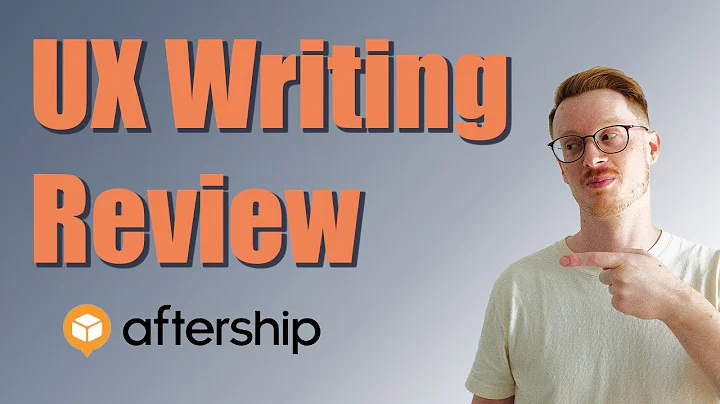Build Shopify Apps Faster with Polaris, CLI, and Gadget
Table of Contents:
- Introduction
- Initializing a new Shopify app using Shopify CLI
- Adding the local SSL proxy package
- Making changes to integrate with Gadget
- Configuring the gadget client libraries
- Creating the front-end API file
- Hooking up the gadget backend
- Setting up permissions for accessing data
- Creating the tag manager component
- Building the Polaris interface
- Creating a text field for creating new tags
- Adding a button for confirming tag creation
- Displaying existing tags and adding remove functionality
- Wiring up the text field for user input
- Adding functionality to the add button for creating tags
- Finalizing the admin interface
Building and Growing Shopify Apps: Creating a Shopify App Admin Interface using Shopify CLI Gadget and Polaris
Introduction:
In this episode of Building and Growing Shopify Apps, we will walk you through the process of creating a Shopify app admin interface using Shopify CLI Gadget and Polaris. This step-by-step tutorial will guide you in using the Polaris component and understanding the important concepts of hooking everything up using React. We will start by initializing a new app using Shopify CLI and gradually build the admin interface, which will allow us to define and create lists of tags for the backend.
1. Initializing a new Shopify app using Shopify CLI:
To get started, we will use the Shopify CLI to initialize a new app. Using the CLI, we will specify the app name and choose the programming language (in this case, Node.js). Once the app is created, we will navigate to the app folder and install the necessary dependencies, including the local SSL proxy package.
2. Adding the local SSL proxy package:
In order to seamlessly integrate with Gadget, we need to add the local SSL proxy package to our project. This package will enable us to securely interact with the Gadget backend.
3. Making changes to integrate with Gadget:
Next, we need to make changes to our project to integrate it with Gadget. We will modify the package.json file in the web frontend folder to include the local proxy in the dev command. Additionally, we will replace the entire content of the white.config.js file with the Gadget version.
4. Configuring the gadget client libraries:
To access the Gadget backend, we need to configure npm to include the Gadget registry. We will install the Gadget client libraries and use the provided package, which is specifically configured for our project. This will ensure that autocompleters recognize our backend configuration and provide relevant code suggestions.
5. Creating the front-end API file:
In the front end, we will create an api.js file to define the Gadget client. This file will allow us to interact with the Gadget backend and perform various actions.
6. Hooking up the gadget backend:
In the main app file (app.jsx), we will replace the existing content with the Gadget version. We will also provide the necessary Shopify API key and specify the app URL as https://localhost. This will enable us to test our app directly from the admin interface.
7. Setting up permissions for accessing data:
To retrieve data from the Gadget backend, we need to provide the necessary permissions. We will allow the Shopify app users to read, create, and delete tags. This will ensure that we can fetch and manipulate the tag data from the backend.
8. Creating the tag manager component:
The tag manager component will serve as the main interface for managing tags. We will use the app Provider component from Polaris to provide the necessary context for our app. The tag manager component will also include an app Frame component to handle different loading states.
9. Building the Polaris interface:
Next, we will create the Polaris interface for our admin app. We will start by building a Polaris page component with a title. Inside the page, we will add a layout component to structure the content. We will also include an annotated section, card, form layout, and stack components to create the desired UI.
10. Creating a text field for creating new tags:
To allow users to create new tags, we will add a text field component. This component will have a label of "Create New Tag" and will update the tag field value whenever the text changes.
11. Adding a button for confirming tag creation:
We will include a button component to confirm the creation of a new tag. The button will be connected to the create tag function, which will use the data from the text field to create the tag.
12. Displaying existing tags and adding remove functionality:
We will fetch the existing tags from the backend using the useFindMany hook. The fetched tags will be displayed using the tag component, and we will include a remove button for each tag that allows users to delete unwanted tags.
13. Wiring up the text field for user input:
We will use the useDate hook to create a state and setter for the text field value. This hook will also provide a callback to handle text field changes. We will connect this functionality to the text field component to enable user input.
14. Adding functionality to the add button for creating tags:
Similar to the remove functionality, we will use the useAction hook to create a callback that calls the create tag function when the add button is clicked. This will allow users to create tags by entering text in the text field and clicking the add button.
15. Finalizing the admin interface:
We will make some final adjustments to ensure the admin interface functions smoothly. This includes fixing a typo, organizing the code, and ensuring that changes made in the editor reflect in the browser without the need for manual reloading.
Conclusion:
In this tutorial, we have successfully built a fully functional admin interface for our TurboTax Shopify app using Shopify CLI Gadget and Polaris. This interface allows users to define and manage tags for the backend. By following this step-by-step guide, you now have the knowledge to create your own Shopify app admin interface. Happy coding!
Highlights:
- Learn how to create a Shopify app admin interface using Shopify CLI Gadget and Polaris
- Walkthrough of step-by-step instructions
- Integration with Gadget backend and Shopify API
- Implementation of tag management functionality
- Seamless UI updates without manual browser refreshing
FAQ:
Q: What is Shopify CLI Gadget?
A: Shopify CLI Gadget is a toolkit that allows developers to easily create Shopify app admin interfaces using React.
Q: Can I use a different programming language instead of Node.js?
A: Yes, Shopify CLI supports multiple programming languages. You can choose the language that you are most comfortable with.
Q: Do I need any prior experience with Shopify app development?
A: Basic knowledge of React and Shopify app architecture would be helpful, but this tutorial is designed to be beginner-friendly.
Q: Can I test the app directly from the admin interface?
A: Yes, by setting the app URL to https://localhost, you can test and preview your app directly from the admin interface.
Q: Are the code snippets and information up-to-date?
A: Absolutely! You can find all the code snippets and the latest information in the video description of this tutorial.
Q: Is the admin interface customizable?
A: Yes, the admin interface can be customized to fit your specific app requirements. You can modify the UI components and add additional functionality as needed.
Q: Can I use this tutorial for other e-commerce platforms?
A: This tutorial is specifically focused on Shopify app development. However, you can apply the concepts and principles to other platforms with some modifications.