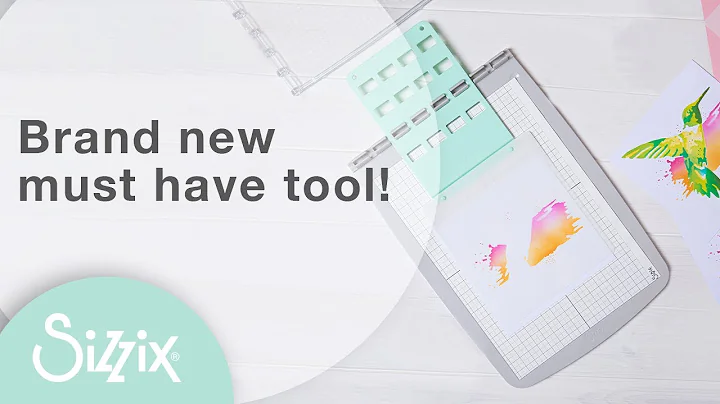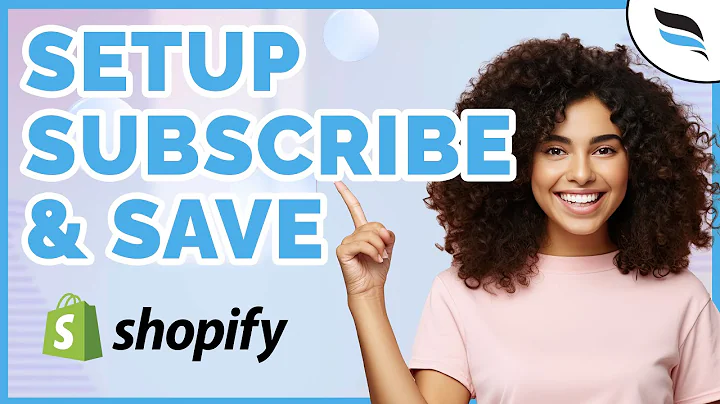Boost Your Shopify Store with Google Analytics
Table of Contents
- Introduction
- Benefits of Adding Google Analytics to Shopify
- Methods of Adding Google Analytics to Shopify
- 3.1 Using Google Tag Manager
- 3.2 Using Shopify's Out-of-the-Box Solution
- Step-by-Step Guide to Adding Google Analytics to Shopify
- 4.1 Opening Shopify Portal
- 4.2 Navigating to Online Store
- 4.3 Clicking on Preferences
- 4.4 Adding Google Analytics Code
- 4.5 Enabling Enhanced E-commerce
- Analyzing Data in Google Analytics
- 5.1 Interpreting Usage Information
- 5.2 Tracking Conversion Rate
- 5.3 Capturing Batch Information
- 5.4 Understanding Traffic Information
- 5.5 Analyzing Marketing Acquisition
- 5.6 Gaining Audience Insights
- Conclusion
How to Add Google Analytics to Shopify
If you own a Shopify website, it's crucial to have a clear understanding of how visitors interact with your store. One effective way to gather this information is by adding Google Analytics to your Shopify website. In this article, we will guide you through the process and show you different methods to seamlessly integrate Google Analytics into your Shopify store.
1. Introduction
Before we dive into the steps, let's briefly discuss the benefits of adding Google Analytics to your Shopify website. By tracking user behavior and gathering valuable insights, you can make informed decisions to optimize your store's performance, improve conversion rates, and enhance the overall user experience.
2. Benefits of Adding Google Analytics to Shopify
Adding Google Analytics to your Shopify store offers several advantages. Here are a few key benefits:
- Gain a deeper understanding of your customers' behaviors and preferences.
- Track website traffic, conversion rates, and revenue.
- Analyze marketing acquisition channels to allocate resources effectively.
- Utilize enhanced e-commerce features for advanced product analysis.
- Create custom reports and dashboards tailored to your business needs.
3. Methods of Adding Google Analytics to Shopify
There are two primary methods to add Google Analytics to your Shopify website: using Google Tag Manager or leveraging Shopify's out-of-the-box solution. Each method has its advantages, but for the purpose of this article, we will focus on Shopify's solution.
3.1 Using Google Tag Manager
Google Tag Manager (GTM) allows you to consolidate and manage various tags and tracking codes within a single platform. While GTM is a versatile tool, it has limitations when it comes to integrating with Shopify's checkout process. As a result, visibility of customer interactions may be lost until the confirmation page.
3.2 Using Shopify's Out-of-the-Box Solution
Shopify provides a straightforward solution for adding Google Analytics to your store. This method ensures that every interaction is captured, allowing you to track the entire checkout process effectively.
4. Step-by-Step Guide to Adding Google Analytics to Shopify
Follow these simple steps to add Google Analytics to your Shopify store:
4.1 Opening Shopify Portal
Sign in to your Shopify account and access your Shopify portal.
4.2 Navigating to Online Store
From the Shopify portal, navigate to the "Online Store" section.
4.3 Clicking on Preferences
Within the "Online Store" section, click on "Preferences."
4.4 Adding Google Analytics Code
Scroll down to the Google Analytics account field and enter your Google Analytics tracking ID. Ensure there are no spaces and click "Save."
4.5 Enabling Enhanced E-commerce
To enhance your analytics capabilities, enable the "Use Enhanced E-commerce" option. This enables tracking of product information and provides more actionable insights.
5. Analyzing Data in Google Analytics
Once you've successfully added Google Analytics to your Shopify store, you can start analyzing the data. Here are some key points to consider:
5.1 Interpreting Usage Information
Review the usage information in Google Analytics. This includes metrics like sessions, conversion rates, and revenue generated.
5.2 Tracking Conversion Rate
Analyze the conversion rate to measure the effectiveness of your online store. Identify areas that require improvement and implement strategies to optimize conversion rates.
5.3 Capturing Batch Information
Keep an eye on batch information to identify trends and patterns within your store. This data can help you understand customer purchase behaviors and identify high-performing products.
5.4 Understanding Traffic Information
Utilize traffic information to gain insights into your audience's browsing habits. Identify the most effective marketing channels and allocate resources accordingly.
5.5 Analyzing Marketing Acquisition
Dive into your marketing acquisition data to evaluate the performance of different advertising campaigns. Refine your marketing strategies based on the data to maximize return on investment.
5.6 Gaining Audience Insights
Take advantage of Google Analytics' audience overview feature to gain a better understanding of your website visitors. Analyzing demographic information and user interests can help tailor your offerings to your target audience.
6. Conclusion
Adding Google Analytics to your Shopify store is a vital step towards optimizing your online business. By leveraging the insights provided, you can make data-driven decisions that lead to increased conversions, improved customer experiences, and overall business growth. Start analyzing your store's performance today by integrating Google Analytics into your Shopify account.
Highlights
- Understand your customers' behaviors and preferences through Google Analytics.
- Analyze website traffic, conversion rates, and revenue to optimize your store's performance.
- Utilize enhanced e-commerce features for advanced product analysis.
- Make informed decisions about marketing acquisition channels and campaign performance.
- Gain audience insights to tailor your offerings to your target customers.
FAQ
Q: Can I add Google Analytics to my Shopify store using Google Tag Manager?
A: Yes, Google Tag Manager can be used to add Google Analytics to Shopify, but it has limitations in tracking customer interactions during the checkout process.
Q: Does Shopify's out-of-the-box solution for adding Google Analytics capture every interaction?
A: Yes, Shopify's out-of-the-box solution ensures that every interaction is captured, providing a comprehensive view of the checkout process.
Q: What insights can I gain from Google Analytics for my Shopify store?
A: Google Analytics provides valuable insights such as usage information, conversion rates, traffic analysis, marketing acquisition performance, audience demographics, and much more.
Q: How can I leverage Google Analytics to optimize my Shopify store's performance?
A: By analyzing the data in Google Analytics, you can identify areas for improvement, optimize conversion rates, refine marketing strategies, and tailor your offerings to your target audience.