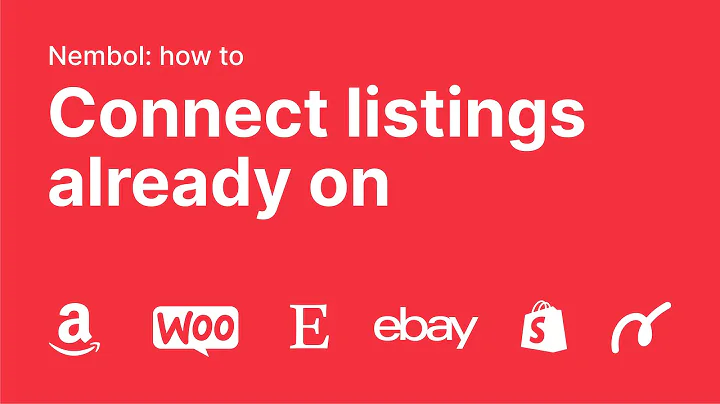Boost Sales with Checkout Upsells on Shopify
Table of Contents
- Introduction
- What is the Checkout Upsell Widget
- How to Use the Checkout Upsell Widget
- Adding a Product Upsell for the Shipping Page
- Customizing the Checkout Upsell Widget
- Managing Blocks within the Widget
- Configuring the Price and Discount
- Customizing Button Styles and Text
- Utilizing the Variant and Quantity Picker
- Integrating the Widget with the Shopify Checkout Editor
- Conclusion
Checkout Upsell Widget for Shopify Plus Merchants
In this article, we will explore the features and capabilities of the Checkout Upsell Widget for Shopify Plus merchants. This exclusive feature allows merchants to embed different products into the checkout process and enhance the customer's shopping experience. We will guide you through the step-by-step process of setting up and customizing the widget to optimize your upsell strategy and boost your sales.
1. Introduction
Shopify Plus offers advanced features and functionalities to help merchants maximize their potential and grow their businesses. One of these powerful features is the Checkout Upsell Widget. This widget enables you to add additional products to the checkout page, allowing customers to add more items to their order with just a single click. By strategically placing upsells within the checkout process, you can increase order value and encourage customers to explore more of your offerings.
2. What is the Checkout Upsell Widget
The Checkout Upsell Widget is a feature specifically designed for Shopify Plus merchants. It allows you to embed different products into the checkout process, giving customers the opportunity to add compatible products with just a single click. With this widget, you can offer personalized product recommendations, provide discounts, and customize the offerings to entice customers to make additional purchases.
3. How to Use the Checkout Upsell Widget
Using the Checkout Upsell Widget is simple and straightforward. Once you have access to the reconvert checkout customizer, you can start leveraging the power of upselling in the checkout process. We will guide you through the process step by step, assuming that you are already familiar with using the checkout customizer. If you need a refresher, the help video button within the customizer provides tutorials on how to use the editor effectively.
4. Adding a Product Upsell for the Shipping Page
Are you looking to increase sales during the shipping page of the checkout process? The Checkout Upsell Widget allows you to add a product upsell specifically for the shipping page. You can strategically place the upsell between the shipping method and customer information to capture the customer's attention at the right moment. We will walk you through the process of adding this upsell and customizing its appearance to align with your brand.
5. Customizing the Checkout Upsell Widget
One of the key advantages of the Checkout Upsell Widget is the ability to customize its appearance and behavior to match your brand and marketing strategy. From naming the widget to choosing the heading size and alignment, you have full control over the visual aspects of the upsell. We will discuss all the customization options available for the widget and show you how to make the necessary adjustments to create a compelling upsell offer.
6. Managing Blocks within the Widget
The Checkout Upsell Widget is comprised of subsections, including headings and individual product upsells. You can add, remove, hide, or rearrange these blocks to create the perfect upsell layout for your customers. We will demonstrate how to manage the subsections within the widget, giving you full flexibility in organizing the different elements to provide a seamless and engaging upsell experience.
7. Configuring the Price and Discount
Offering discounts can be a powerful incentive for customers to make additional purchases. Within the Checkout Upsell Widget, you have the option to apply discounts to the products displayed. We will guide you through the process of configuring the discount percentages or fixed amounts per unit sold. Additionally, we will explain how you can showcase the product's original price and the price including the discount to highlight the value of the upsell offer.
8. Customizing Button Styles and Text
The appearance of your call-to-action buttons can significantly impact the effectiveness of your upsell offer. With the Checkout Upsell Widget, you can easily customize the style and text of the buttons to align with your brand guidelines and optimize the user experience. Whether you prefer primary, secondary, or plain buttons, we will show you how to make the necessary adjustments to enhance the visual appeal and encourage customers to take action.
9. Utilizing the Variant and Quantity Picker
The variant and quantity picker options within the Checkout Upsell Widget provide further customization possibilities. You can choose to enable or disable the variant picker and quantity selector based on your specific needs. Moreover, you can set default quantity values, minimum and maximum limits, and even exclude certain products from the upsell offer. We will explain how to utilize these options to create a tailored upsell experience for your customers.
10. Integrating the Widget with the Shopify Checkout Editor
To ensure a smooth user experience, it is essential to integrate the Checkout Upsell Widget with the Shopify checkout editor accurately. This step involves configuring the precise location of the widget within the checkout process and ensuring it aligns with the placement defined in the reconvert checkout customizer. We will guide you through the process of adding the widget to the desired location and configuring its settings to enable seamless integration.
11. Conclusion
In conclusion, the Checkout Upsell Widget is a powerful tool exclusive to Shopify Plus merchants that allows for strategic product upselling during the checkout process. By following the step-by-step instructions provided in this article, you can harness the potential of this feature to increase your average order value and maximize your revenue. Experiment with different upsell strategies, customize the widget to match your branding, and continuously optimize your offering to maximize your conversions.