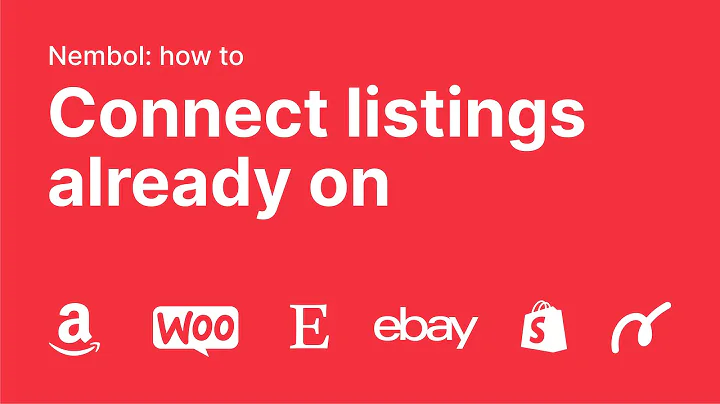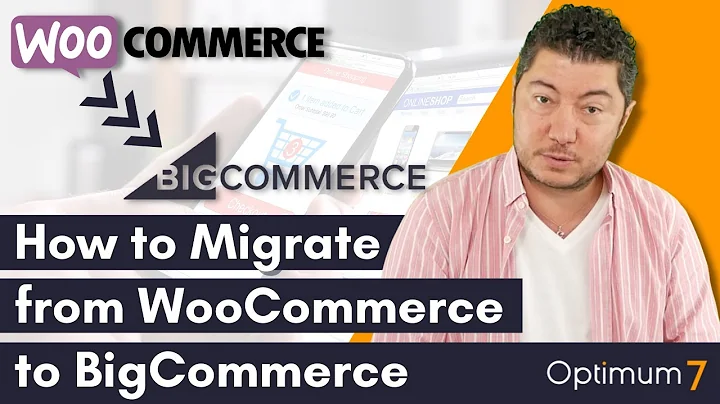Boost Customer Trust: Add Trust Badges to your Shopify Store
Table of Contents
- Introduction
- Why add a payment trust badge on your Shopify store?
- The inconvenience of adding trust badges manually to each product
- Simplifying the process: Uploading trust badges through Shopify settings
- Choosing the right trust badge and file format
- Uploading trust badges to your Shopify store
- Obtaining the URL for the uploaded trust badge file
- Embedding the trust badge code in your Shopify store's product template
- Saving and previewing the changes
- Conclusion
How to Add a Payment Trust Badge on Your Shopify Store
In today's competitive eCommerce landscape, building trust with your customers is crucial for success. One way to enhance trust and credibility is by displaying payment trust badges on your Shopify store. These badges assure customers that their payment information is secure and instill confidence in making a purchase.
Why add a payment trust badge on your Shopify store?
Adding a payment trust badge is important for several reasons. Firstly, it establishes credibility and trustworthiness. Customers are more likely to make a purchase when they see trusted payment logos such as PayPal, Visa, or American Express. These logos signify that their transactions will be processed securely.
Secondly, a payment trust badge can help alleviate any doubts or concerns about the security of your online store. With the rise of cybercrime and data breaches, customers are increasingly cautious when sharing their payment details. Displaying trust badges can assure them that their information is safe, encouraging them to proceed with their purchase.
The inconvenience of adding trust badges manually to each product
While adding trust badges to your product listings shows your commitment to security, doing it manually can be time-consuming and impractical. Imagine having hundreds or even thousands of products on your Shopify store. It would be a daunting task to add trust badges one by one to each product description. Not only is this process inefficient, but it also takes away valuable time that could be spent on other aspects of your business.
Simplifying the process: Uploading trust badges through Shopify settings
Fortunately, Shopify provides a simple solution to this predicament. By utilizing the "Files" feature in Shopify settings, you can easily upload trust badges and apply them to all your products automatically. This eliminates the need for manual intervention, saving you precious time and effort.
Choosing the right trust badge and file format
Before getting started, it's important to choose the right trust badge and ensure it is in the correct file format. When browsing for trust badges, look for high-quality images with clear payment logos and recognizable brands. Trust badges typically come in PNG format, which is suitable for maintaining image quality while keeping file sizes small. Download the trust badge of your choice and save it to your computer.
Uploading trust badges to your Shopify store
To upload the trust badges to your Shopify store, follow these steps:
- Log in to the backend of your Shopify store.
- In the settings menu, click on "Files."
- Click on the "Upload files" button and select the trust badge PNG file from your computer.
- Wait for the file to finish uploading. Once uploaded, the trust badge will appear in the list of uploaded files.
Obtaining the URL for the uploaded trust badge file
Every file you upload in Shopify has a unique URL. To embed the trust badge code later, you'll need to obtain the URL for the uploaded trust badge file. Here's how:
- Right-click on the trust badge file in the list of uploaded files.
- Select "Copy link address" or "Copy link location" to copy the file's URL.
Embedding the trust badge code in your Shopify store's product template
To display the trust badge on your product pages, you need to embed the trust badge code in your Shopify store's product template. Follow these steps:
- Go to the "Online Store" section in your Shopify backend.
- Click on "Actions" and select "Edit code."
- In the code editor, navigate to the "Sections" folder and click on "product-template.liquid" to open the product template file.
- Use the search function (CTRL+F or COMMAND+F) to find the "product.description" section.
- Insert a line break by hitting "enter" to create a space.
- Copy the trust badge code from your word document and paste it below the line break in the product template file.
- Save the changes by clicking on "Save."
Saving and previewing the changes
Once you have successfully embedded the trust badge code, save your changes and preview your Shopify store's product page. You should see the payment trust badge displayed at the bottom of each product, assuring customers of the secure payment process.
Conclusion
In conclusion, adding a payment trust badge to your Shopify store is a simple but effective way to build trust with your customers and increase sales. By following the steps outlined in this guide, you can streamline the process and save time by automatically applying trust badges to all your products. Enhance your store's credibility and make customers feel confident about making a purchase by displaying payment trust badges throughout your Shopify store.