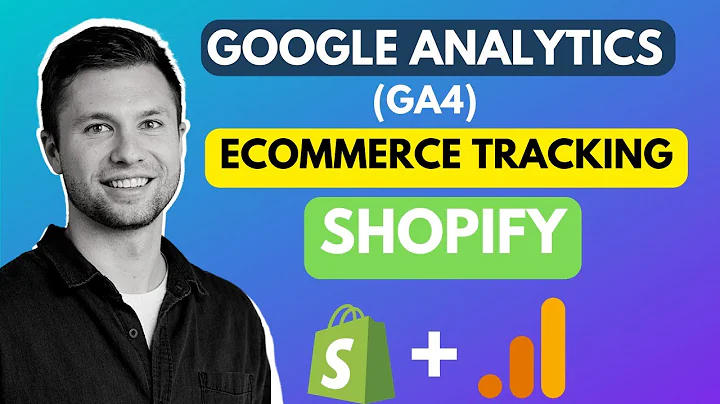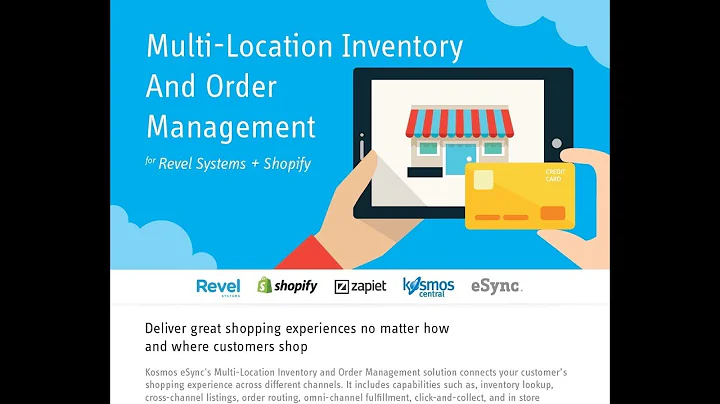Boost Advertising Performance with GA4 Conversion Events on Shopify
Table of Contents
- Introduction
- Setting Up Conversion Events on Google Analytics 4
- Connecting Google Analytics 4 to Your Platform
- Importing Conversion Events to Google Ads
- The Importance of Optimizing Conversion Events
- Step-by-Step Guide: Setting Up Conversion Events on Shopify
- Enabling the Google Sales Channel
- Connecting Google Analytics 4 to Shopify
- Setting Up Conversion Events on Google Analytics 4
- Importing Conversion Events to Google Ads
- Alternative Methods for Integration
- Linking Google Analytics and Google Ads from Google Analytics
- Linking Other Platforms to Google Analytics
- Best Practices for Tracking and Optimizing Conversion Events
- Understanding Primary and Secondary Conversion Events
- Configuring Conversion Event Settings
- Setting Conversion Values
- Monitoring and Analyzing Conversion Data
- Case Study: How Conversion Events Can Boost Advertising Performance
- Conclusion
Setting Up Conversion Events on Google Analytics 4 and Google Ads
In this article, we will explore the steps to set up conversion events on Google Analytics 4 and import them to Google Ads. By properly optimizing conversion events, you can focus your advertising efforts on the most important actions on your website, such as add to carts, initiate checkouts, and purchases. This guide will provide you with a simplified approach to set up these conversion events without the need for complex coding or tag management systems. We will specifically focus on setting up conversion events for Shopify, but the process can be applied to other e-commerce platforms as well.
Introduction
Before diving into the technical aspects of setting up conversion events, let's understand the importance of optimizing these events for your advertising campaigns. Conversion events allow you to track and measure specific actions taken by users on your website, providing valuable data for optimizing your advertising strategies. By focusing on key actions such as add to carts, initiate checkouts, and purchases, you can target your ads to reach users who are most likely to complete these actions, thereby maximizing the effectiveness of your campaigns.
Setting Up Conversion Events on Google Analytics 4
To get started with setting up conversion events, you'll first need to connect your Google Analytics 4 account to your e-commerce platform, such as Shopify. This will allow Google Analytics to gather data about user actions on your website. Once connected, you can then import these conversion events to your Google Ads account for optimization purposes.
Connecting Google Analytics 4 to Your Platform
If you haven't set up your Google Analytics 4 property yet, follow the steps outlined in a separate video tutorial. Once you have your Google Analytics 4 property ready, you can proceed with connecting it to your e-commerce platform. In the case of Shopify, you'll need to enable the Google Sales Channel and link it to your Google Analytics account. This integration ensures that data from your Shopify store is seamlessly synchronized with Google Analytics.
Importing Conversion Events to Google Ads
After connecting Google Analytics 4 to your platform, you can import the conversion events to your Google Ads account. Google Analytics automatically categorizes events such as purchases, add to carts, and initiate checkouts as primary conversion events. These primary events serve as the basis for optimizing your bid strategies. However, there are other secondary conversion events, like page views and first visits, that you may want to track for additional insights without optimizing around them.
To import the conversion events into Google Ads, navigate to the Conversion section in your Google Ads account. From there, click on "New Conversion Action" and select "Import." Choose the Google Analytics 4 option and select the web events you want to import. Make sure to set the right attribution window and configure the conversion values according to your preferences. By importing these conversion events, you can effectively track and optimize your bidding strategies on Google Ads.
Step-by-Step Guide: Setting Up Conversion Events on Shopify
In this section, we will provide a detailed step-by-step guide specifically for setting up conversion events on Shopify. The process may vary slightly for other e-commerce platforms, but the general principles remain the same.
1. Enabling the Google Sales Channel
To begin, ensure that the Google Sales Channel is enabled on your Shopify store. This channel allows you to integrate Google Analytics with your Shopify account and enables data synchronization between the two platforms.
2. Connecting Google Analytics 4 to Shopify
Once the Google Sales Channel is enabled, you can connect your Google Analytics 4 property to Shopify. Access the Sales Channel section in your Shopify settings and search for the Google Sales Channel app. Install and activate the app, then follow the necessary steps to link your Google Analytics account with your Shopify store.
3. Setting Up Conversion Events on Google Analytics 4
After successfully connecting Google Analytics 4 to Shopify, navigate to your Google Analytics account. Ensure that the conversion events, such as add to carts, initiate checkouts, and purchases, are being tracked. If any events are missing, you can manually enable them in the Events section of Google Analytics by marking them as conversions.
4. Importing Conversion Events to Google Ads
To import the conversion events from Google Analytics to Google Ads, access the Conversion section in your Google Ads account. Click on "New Conversion Action" and select "Import." Choose the Google Analytics 4 option and import the desired conversion events, ensuring they are categorized correctly as primary or secondary events. Configure the settings for each event, including conversion values, click-through window, and attribution models, to align with your advertising objectives.
Alternative Methods for Integration
While this article primarily focuses on integrating Google Analytics 4 with Shopify, it's worth noting that similar integration options exist for other e-commerce platforms. Whether you're using WooCommerce, Magento, or any other online platform, there are various integration options available to seamlessly connect Google Analytics and import conversion events to Google Ads. Consult the documentation and resources provided by your specific platform to ensure a smooth integration process.
Best Practices for Tracking and Optimizing Conversion Events
To make the most of your conversion events, it's crucial to follow some best practices for tracking and optimization. Understanding the distinction between primary and secondary conversion events is key to configuring your bidding strategies effectively. Primary events, such as purchases, should serve as the primary metric for optimizing your bid strategies. Secondary events, like page views or first visits, provide additional insights but are not optimized around.
Additionally, configuring the settings for each conversion event is essential. Set the conversion values based on their actual worth to your business. This allows Google Ads to prioritize higher-value conversions while still considering the frequency of lower-value events. Regularly monitor and analyze the conversion data to refine your bidding strategies and achieve the best possible results.
Case Study: How Conversion Events Can Boost Advertising Performance
To illustrate the impact of properly optimized conversion events, let's take a look at a real-life case study. ABC Company optimized their Google Ads campaigns by focusing on key conversion events, such as purchases, add to carts, and initiate checkouts. By tracking these events accurately and configuring their bidding strategies accordingly, ABC Company achieved a 25% increase in conversion rate and a 30% decrease in cost per acquisition. This case study highlights the importance of conversion event optimization for driving advertising performance.
Conclusion
Optimizing conversion events on Google Analytics 4 and importing them to Google Ads is crucial for maximizing the effectiveness of your advertising campaigns. By accurately tracking and analyzing user actions, you can refine your bidding strategies and target your ads to the most valuable conversion events. With the step-by-step guide provided in this article, you can easily integrate Google Analytics 4 with your e-commerce platform, set up conversion events, and import them to Google Ads. Remember to consistently monitor and optimize your campaigns based on the insights gained from these conversion events to achieve the best possible results.