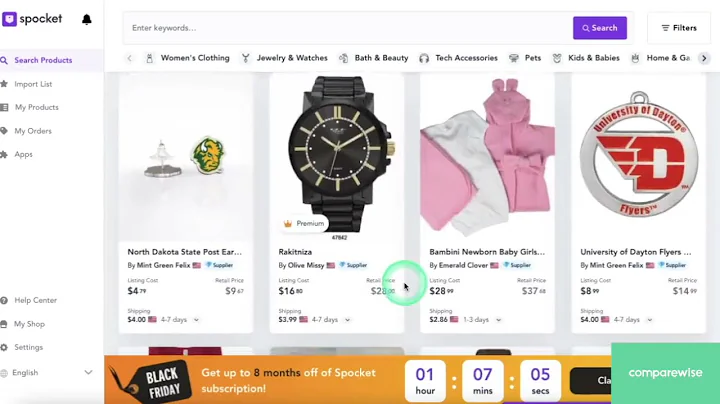Master Email Marketing: Design and Send Your First Campaign
Table of Contents
- Introduction
- Designing Your First Email Campaign
- Selecting a Catchy Subject Line
- Adding Emojis to Subject Lines
- Writing the Preheader
- Using the Campaign Booster
- Choosing Email Templates
- Navigating the Email Editor
- Utilizing the Discount Content Block
- Using the Product Recommender
- Selecting Products with the Product Picker
- Crafting Engaging Email Copy
- Finding Inspiration for Email Content
- Customizing Email Designs
- Previewing Emails on Desktop and Mobile
- Saving Email Templates
- Selecting Contacts for Your Campaign
- Segmenting Your Audience
- Reviewing and Scheduling Your Campaign
- Congratulations on Sending Your First Email Campaign!
Designing and Sending Your First Email Campaign
Congratulations on taking the first step towards launching successful email marketing campaigns with Omnisend Academy! In this guide, we will walk you through the process of designing and sending your first email campaign. From selecting a catchy subject line to customizing your email templates, we've got you covered. Let's get started!
1. Introduction
As an online business, email marketing is a powerful tool to engage with your customers and drive sales. By creating personalized and compelling email campaigns, you can build stronger relationships with your audience and boost your revenue. In this guide, we will provide you with step-by-step instructions on how to design and send your first email campaign using Omnisend.
2. Designing Your First Email Campaign
Design plays a crucial role in capturing your audience's attention and conveying your brand message effectively. To begin, navigate to the "Campaigns" tab and click on "New Campaign." Select the "Email" option to create your first email campaign.
3. Selecting a Catchy Subject Line
The subject line of your email is the first thing your subscribers will see in their inbox. It is essential to craft a subject line that grabs their attention and entices them to open your email. Consider using keywords that are relevant to your content and incorporating a sense of urgency or curiosity.
4. Adding Emojis to Subject Lines
To make your subject line stand out and add a touch of creativity, consider using emojis. Emojis can help convey emotions, make your email visually appealing, and differentiate it from other emails in your subscribers' inbox. Experiment with different emojis that align with your brand and resonate with your audience.
5. Writing the Preheader
The preheader is a short preview text that appears below the subject line in the email inbox. It gives subscribers a glimpse of what to expect in the email and entices them to open it. Use the preheader to provide additional information or create intrigue about the content of your email.
6. Using the Campaign Booster
The Campaign Booster is a powerful feature that increases the chances of your email being opened by resending it to contacts who did not open it within 48 hours. This allows you to catch the attention of those who may have missed your initial email.
7. Choosing Email Templates
Omnisend offers a wide selection of standard and themed email templates to suit your brand and campaign goals. Browse through the available options, and select the template that best represents your brand image. You can also save templates for future use.
8. Navigating the Email Editor
The email editor in Omnisend allows you to customize your email content without any coding involved. It consists of various content blocks, which can be easily repositioned, customized, deleted, or added. Let's explore some of the most useful content blocks.
8.1 The Discount Content Block
When you want to share discounts or promotions with your customers, the Discount Content Block is your go-to option. If your store is on Shopify or BigCommerce, a unique discount code will be automatically generated for each contact. Otherwise, you can create one manually.
8.2 The Product Recommender
Save time and manual labor by using the Product Recommender content block. It automatically fills itself with the newest products from your store, keeping your customers informed about your latest offerings. You can easily update the settings to showcase different types of products.
8.3 The Product Picker
For more control over the products you showcase in your email, use the Product Picker content block. This feature allows you to select and pull specific products directly from your ecommerce store into the email. Choose as many products as you like and watch them appear in a separate content block.
9. Crafting Engaging Email Copy
When writing your email copy, it is essential to keep your audience in mind. Remember that your subscribers are real human beings, so make sure your content is interesting, engaging, and valuable to them. Use your creativity and imagination to write compelling copy that resonates with your audience.
10. Finding Inspiration for Email Content
If you're looking for inspiration for your email content, there are several resources you can turn to. Pinterest and reallygoodemails.com are excellent sources for browsing through creative and engaging email campaigns. Take inspiration from successful email marketing examples and adapt them to suit your brand.
11. Customizing Email Designs
Customizing your email design is an opportunity to establish visual consistency between your brand and your email campaigns. Ensure that your email design aligns with your website's style and reflects your brand identity. This will reinforce your brand presence and create a cohesive experience for your subscribers.
12. Previewing Emails on Desktop and Mobile
Before sending out your email campaign, it is crucial to preview how it will appear on both desktop and mobile devices. Ensure that the email layout is responsive, images are optimized, and all elements are displayed correctly. Sending a test email to yourself can help you identify any issues that need to be addressed.
13. Saving Email Templates
Once you have created a visually appealing and engaging email, save it as a template. This will save you time in future campaigns, as you can start with a pre-designed template and make necessary changes. Your templates will be readily available in the template selection step for future use.
14. Selecting Contacts for Your Campaign
Now it's time to select the contacts to whom you want to send your email campaign. If you haven't imported your contact list yet, you can do so by clicking "Save and Exit" and following the instructions. If this is your first campaign, you can send it to your entire contact list for maximum reach.
15. Segmenting Your Audience
For future campaigns, segmenting your audience can significantly increase email open rates. By dividing your contacts into specific groups based on their interests, demographics, or purchasing behavior, you can tailor your content to their preferences. In the next video, we will explore audience segmentation in detail.
16. Reviewing and Scheduling Your Campaign
Before hitting the send button, it is crucial to review every aspect of your campaign. Double-check the content, design, subject line, and recipient list to ensure everything is accurate. Additionally, decide whether you want to send the campaign immediately or schedule it for a specific time. Once you're confident, click "Confirm" to send your email.
17. Congratulations on Sending Your First Email Campaign!
You've successfully completed the process of designing and sending your first email campaign with Omnisend. It's a significant achievement, and you should feel proud! Take a moment to celebrate and reflect on the valuable connections you're building with your audience. Cheers to many more successful email campaigns in the future!
Highlights:
- Learn how to design and send your first email campaign with Omnisend Academy.
- Craft catchy subject lines and add emojis to increase email open rates.
- Utilize content blocks like the Discount Content Block, Product Recommender, and Product Picker to enhance your email content.
- Write engaging email copy that resonates with your audience.
- Explore resources for inspiration and customizing your email designs.
- Preview and test your emails on different devices before sending.
- Save email templates for future campaigns and save time in the process.
- Segment your audience to target specific groups and increase email open rates.
- Review and schedule your campaigns for maximum impact.
- Celebrate sending your first email campaign and the connections you're building with your audience.
FAQ
Q: Can I use emojis in my email subject lines?
A: Yes, using emojis can make your subject lines stand out and add a creative element to your emails.
Q: How can I personalize the content of my email campaigns?
A: By utilizing content blocks like the Product Recommender and Discount Content Block, you can tailor your content to each individual recipient.
Q: Can I save my email designs as templates for future use?
A: Absolutely! Saving your email designs as templates can save you time and ensure visual consistency in future campaigns.
Q: How do I segment my email audience?
A: Segmenting your audience involves dividing your contact list into specific groups based on demographics, interests, or purchasing behavior. This allows you to send targeted emails to each segment.
Q: What should I do if my email campaign has a low open rate?
A: If your open rate is low, it's important to analyze your subject lines, content, and audience segmentation to identify areas for improvement. Consider A/B testing different elements to optimize your campaigns.