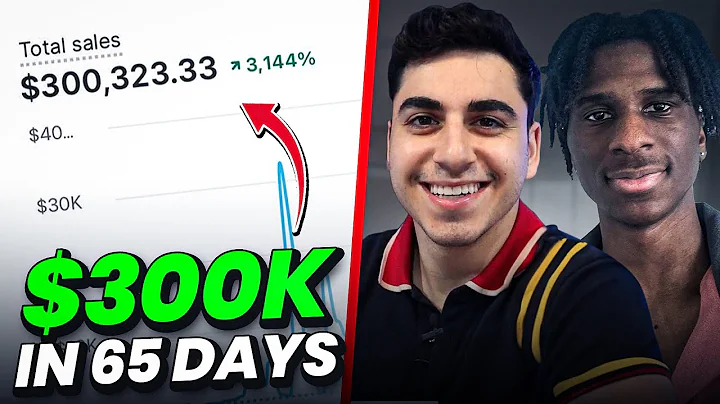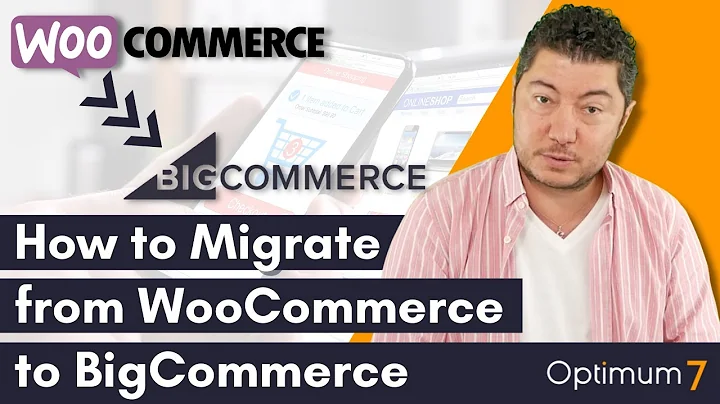Achieve Perfect Image Alignment on Your Shopify Website
Table of Contents:
- Introduction
- Importance of Image Alignment
- Understanding Aspect Ratio
- Maintaining Consistency
- Using Photoshop Touch for Image Alignment
- Step-by-Step Guide
6.1 Opening Photoshop Touch
6.2 Creating a Square Document
6.3 Filling the Background with White
6.4 Placing and Aligning the Photo
6.5 Checking and Modifying Aspect Ratio
6.6 Saving and Exporting the Aligned Image
- Benefits of Using Photoshop Touch for Image Alignment
- Other Photo Editing Options
- Conclusion
- Frequently Asked Questions (FAQs)
How to Align Images Perfectly on Shopify: A Step-by-Step Guide
Introduction
Aligning images on your Shopify website is important for creating a visually appealing and professional-looking online store. In this guide, we will explore the significance of image alignment, the concept of aspect ratio, and how to ensure consistency in your Shopify product images. We will specifically focus on using Photoshop Touch, a photo editing app, to align images and maintain the desired aspect ratio.
Importance of Image Alignment
Properly aligning images enhances the overall aesthetics of your website, making it more visually appealing and engaging for visitors. Aligned images create a sense of professionalism and easily draw attention to the products or content you want to showcase.
Understanding Aspect Ratio
Aspect ratio refers to the proportional relationship between the width and height of an image. Different images may have different aspect ratios, which can result in misaligned or distorted visuals. To maintain consistency and ensure all images align perfectly, it is crucial to have the same aspect ratio throughout.
Maintaining Consistency
Consistency in image alignment is crucial for a cohesive and polished look. By aligning all product images with the same aspect ratio, you create a sense of uniformity and professionalism on your Shopify website. This consistency enhances the browsing experience for your customers and helps showcase your products in the best possible way.
Using Photoshop Touch for Image Alignment
Photoshop Touch is a powerful photo editing app that allows you to control image size, crop, and create backgrounds. By utilizing this app, you can easily align your Shopify product images and maintain the desired aspect ratio.
Step-by-Step Guide
6.1 Opening Photoshop Touch
To begin, open the Photoshop Touch app on your iPhone or any compatible device.
6.2 Creating a Square Document
Create a new document with a square aspect ratio. Set the dimensions to 1600 by 1600 pixels, ensuring the aspect ratio remains constant throughout.
6.3 Filling the Background with White
To create a clean and professional background, fill the newly created document with white by selecting the white color and applying it to the canvas.
6.4 Placing and Aligning the Photo
Add your product photo to the document using the layer feature. Adjust and align the photo within the square canvas using the available editing tools.
6.5 Checking and Modifying Aspect Ratio
Verify the aspect ratio of the aligned image by checking the image size. Ensure it matches the desired dimensions (1600 by 1600 pixels) to achieve a perfect square.
6.6 Saving and Exporting the Aligned Image
Once satisfied with the alignment, save the image as a JPEG file and export it to your device's camera roll. This allows you to easily upload and use the perfectly aligned image on your Shopify website.
Benefits of Using Photoshop Touch for Image Alignment
Using Photoshop Touch offers several benefits in terms of image alignment and maintaining aspect ratios. It provides precise control over resizing and cropping, allows you to create a consistent background, and ensures images are perfectly aligned. Additionally, the app offers various editing options to enhance the overall quality of your product images.
Other Photo Editing Options
While Photoshop Touch is an effective tool for image alignment, there are alternative photo editing apps and software available. Some options include Adobe Photoshop, Canva, Pixlr, and GIMP. Explore these options to find the one that best suits your image editing needs.
Conclusion
Aligning your images correctly is crucial for creating an appealing and professional website. By understanding aspect ratios and utilizing tools like Photoshop Touch, you can achieve consistent image alignment and create a visually stunning Shopify store.
Frequently Asked Questions (FAQs)
Q: Can I use Photoshop Touch on Android devices?
A: Unfortunately, Photoshop Touch is only available for iOS devices. However, there are alternative photo editing apps available for Android users.
Q: Do I need to purchase Photoshop Touch?
A: Yes, Photoshop Touch is a paid app available for purchase on the App Store. However, it offers a wide range of features and is a valuable investment for image editing purposes.
Q: Can I align images on Shopify without using Photoshop Touch?
A: Yes, there are other photo editing options available, such as Adobe Photoshop, Canva, Pixlr, and GIMP, which can help you align images effectively.
Q: Is it necessary to align every image on my Shopify website?
A: While it is not mandatory to align every image, maintaining consistent alignment helps create a professional and polished appearance for your website.
Q: Will aligning images affect the loading speed of my Shopify website?
A: Properly aligning images does not directly impact the loading speed of your website. However, using high-resolution images without optimization can slow down page load times. It is important to optimize images for web to ensure optimal performance.