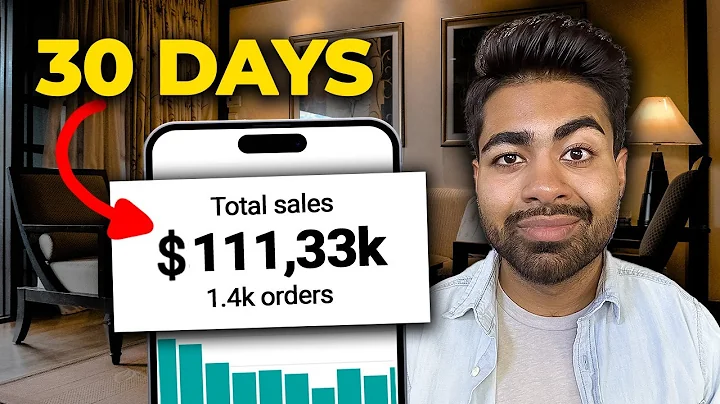Master Google Analytics 4 for Shopify Success
Table of Contents:
- Introduction
- The Importance of Google Analytics 4 on Shopify
- Removing Conflicting Scripts
- Setting up a Google Analytics 4 Account
- Installing the Google Sales Channel App
- Connecting Google Analytics 4 with Shopify
- Testing and Verifying the Setup
- Viewing Data in Google Analytics 4
- Benefits of Using Google Analytics 4 on Shopify
- Conclusion
Article Heading: A Step-by-Step Guide to Setting Up Google Analytics 4 on Shopify
Introduction
In this article, we will guide you through the process of setting up Google Analytics 4 on your Shopify store. Google Analytics 4, also known as GA4, offers advanced tracking capabilities and valuable insights for your e-commerce business. By implementing GA4 on Shopify, you will gain a deeper understanding of your customers' behavior, improve your marketing strategies, and optimize your store's performance.
The Importance of Google Analytics 4 on Shopify
Google Analytics is a powerful tool that provides valuable data and insights to help businesses make informed decisions. With the introduction of GA4, Shopify store owners can now take advantage of enhanced features and improved tracking capabilities. GA4 allows you to track multiple touchpoints of a customer's journey, including app usage, website interactions, and offline events. This comprehensive data can help you better understand your customers and improve your marketing efforts.
Removing Conflicting Scripts
Before setting up GA4 on Shopify, it is essential to ensure that there are no conflicting scripts installed on your store. In the settings section of your Shopify dashboard, navigate to "Checkout" and check for any additional scripts. Remove any scripts related to Google Analytics or Tag Manager that may cause conflicts with the new setup. Additionally, check your online store themes for any installed scripts and remove them if necessary.
Setting up a Google Analytics 4 Account
To begin the setup process, you need to have a Google Analytics 4 account. If you don't have one yet, head over to analytics.google.com and sign in with your Google account. Create a new Google Analytics 4 property or select an existing one. It is recommended to create a separate property specifically for your Shopify store to keep the data organized.
Installing the Google Sales Channel App
In order to connect Google Analytics 4 with Shopify, you need to install the Google Sales Channel app. Go to the "Sales Channels" section in your Shopify dashboard and search for "Google" in the available channels. Install the Google Sales Channel app and click on "Add Sales Channel." Connect the app with your Google Analytics 4 account by signing in with the same Google account used to set up the property.
Connecting Google Analytics 4 with Shopify
After installing the Google Sales Channel app, click on "Connect" or "Reconnect" to establish the connection between Google Analytics 4 and your Shopify store. Follow the prompts and select the desired Google Analytics 4 property from your account. If you don't have a property yet, you can create a new one within the app. Once the connection is established, your Google Analytics 4 setup is complete.
Testing and Verifying the Setup
To ensure that the setup is working correctly, it is recommended to test and verify the tracking. Visit tagassistant.google.com and add your Shopify store's domain. This will verify the connection between Google Analytics 4 and your store. Check if the tag assistant is connected and if the property is visible. Navigate through your store and perform actions such as adding products to the cart or completing a purchase to trigger the e-commerce events. Verify that the data is being captured accurately in Google Analytics 4.
Viewing Data in Google Analytics 4
To view the data in Google Analytics 4, go to your GA4 account and click on "Admin." Scroll down and select "Debug View" to see real-time events and data. Here, you can analyze different events and user properties related to your Shopify store. Keep in mind that there may be a delay of up to 24 hours before the data appears in GA4 reporting.
Benefits of Using Google Analytics 4 on Shopify
Implementing Google Analytics 4 on your Shopify store offers several benefits, including:
- Enhanced tracking capabilities for a comprehensive understanding of user behavior.
- Advanced e-commerce tracking to measure sales, conversion rates, and customer lifetime value.
- Improved attribution modeling to accurately measure marketing campaign effectiveness.
- Enhanced reporting and visualization tools to identify trends and make data-driven decisions.
- Seamless integration with other Google products like Google Ads and Data Studio.
Conclusion
Setting up Google Analytics 4 on your Shopify store is a crucial step in gaining valuable insights into your customers' behavior and improving your marketing strategies. By following the step-by-step guide outlined in this article, you can easily integrate GA4 and start leveraging its advanced features and capabilities. With the data provided by GA4, you can optimize your store's performance, increase conversions, and grow your e-commerce business.