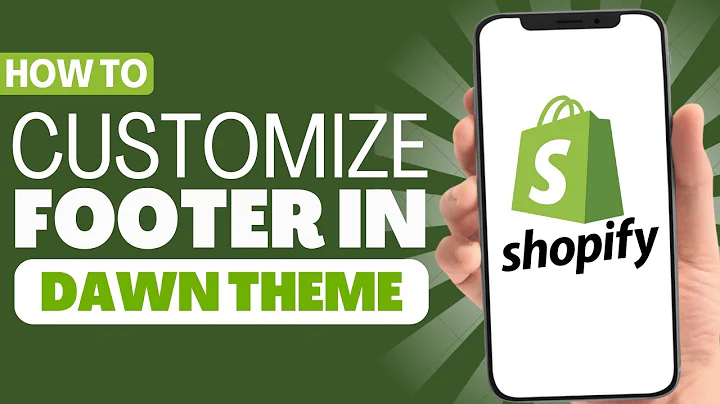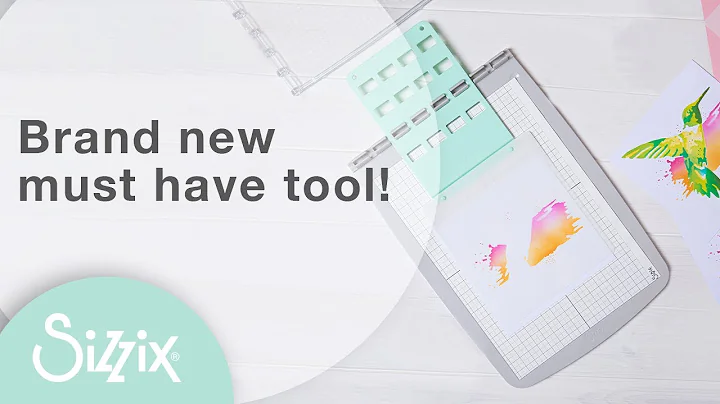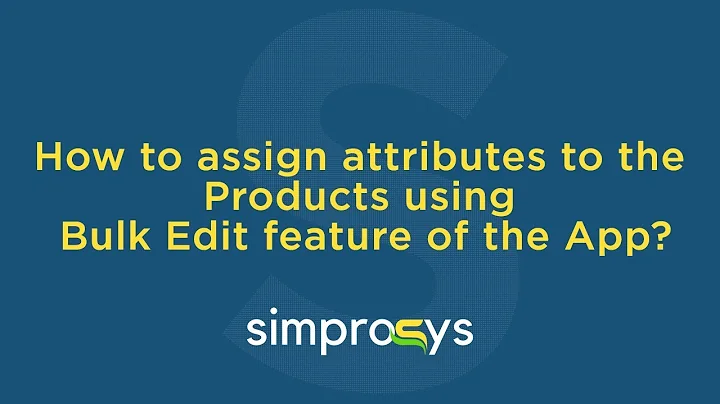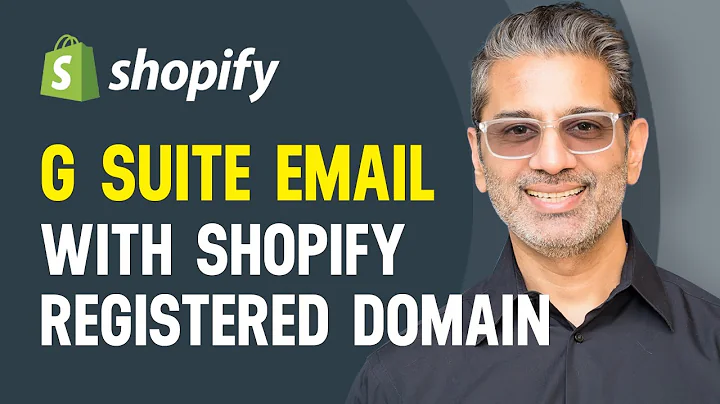Track Shipments in WooCommerce with Free Plugin
Table of Contents
- Introduction
- Setting up the Plugin
- Installing the Plugin
- Activating the Plugin
- Accessing the Orders Page
- Using the New Order Page
- Updating the Order
- Setting Default Carrier Name and Message
- Setting the Tracking URL
- Conclusion
Article
Introduction
In this article, we will learn about shipment tracking with a free eCommerce plugin. If you have built your dropshipping store using Aliexpress and WooCommerce, you might have noticed that there is no shipment tracking information available in WooCommerce or the user's account. But don't worry, there is a solution! We will show you how to track shipments using a free WooCommerce plugin. Let's get started!
Setting up the Plugin
To start tracking your shipments, you need to install a plugin called "Eat G.U. Kumar's Order Tracking." It has both a free and premium version. In this tutorial, we will focus on the free version. You can download the free version from the plugin's page on smartcyberblog.com/try/wc-ot. There, you will also find the premium version if you need additional features.
Installing the Plugin
Once you have downloaded the free version of the plugin, save the zip file to your desktop. Now, open your WordPress dashboard and navigate to the "Plugins" section. Click on "Add New" and then choose "Upload Plugin." Select the zip file you downloaded earlier (eath-woocommerce-order-tracking.zip) and click on the "Install Now" button.
Activating the Plugin
After the plugin is installed, click on the "Activate Plugin" button. You will now see that the plugin has been successfully activated.
Accessing the Orders Page
Next, navigate to the "Orders" page in WooCommerce. Here, you will notice a new box called "Order Tracking" has been added to the dashboard area of the order details page.
Using the New Order Page
In this section, we will explore the new features added to the order details page. You can now set the tracking code, carrier name, and the pickup date for each order. This is useful when you want to provide tracking information to your customers. Simply enter the tracking code and carrier name in the designated fields, and set the pickup date. After making the necessary changes, click on the "Update" button to save the changes. Once updated, your customers will be able to see the tracking code, carrier name, and pickup date in their "My Account" page.
Updating the Order
Now that we have set the tracking information, let's see how it appears on the frontend. Your customers will be able to see the tracking code, carrier name, and pickup date. They will also receive an email with this same information. This ensures that your customers stay informed about the status of their orders.
Setting Default Carrier Name and Message
If you frequently use a specific courier company for all your orders, you can set a default carrier name and a custom message. For example, if you often use a logistic partner like A packet, you can set the carrier name as "A packet" and specify a custom message. To do this, go to the plugin settings page and enter the default carrier name and custom message. Don't forget to click on the "Save Changes" button to save your settings.
Setting the Tracking URL
To provide a tracking URL to your customers, you can set the tracking URL in the plugin settings. By default, we recommend using 17track.net as it is a reliable tracking website for international couriers and logistics. They will automatically pick up your tracking code and provide the correct courier partner's status. Remember to save your changes after setting the tracking URL.
Conclusion
In conclusion, tracking shipments is an essential part of any eCommerce store. With the help of the free "Eat G.U. Kumar's Order Tracking" plugin, you can easily provide tracking information to your customers. Remember to set the tracking code, carrier name, and pickup date for each order. Additionally, make use of the default carrier name, custom message, and tracking URL features to enhance the tracking experience on your WooCommerce store. Happy tracking!
Highlights:
- Learn how to track shipments in WooCommerce using a free plugin
- Set tracking code, carrier name, and pickup date for each order
- Provide tracking information to customers on the frontend and via email
- Set default carrier name and custom message for quick order updates
- Use a reliable tracking website for international shipments
FAQ
Q: Is the "Eat G.U. Kumar's Order Tracking" plugin available for free?
A: Yes, there is a free version of the plugin that you can download and use.
Q: Can I set a default carrier name and custom message?
A: Yes, you have the option to set a default carrier name and specify a custom message.
Q: How can I provide a tracking URL to my customers?
A: You can set the tracking URL in the plugin settings. We recommend using 17track.net for reliable international tracking.
Q: Can I use this plugin for any shop based on WooCommerce?
A: Yes, this tutorial is applicable to any shop using WooCommerce that sells physical products. You can set any logistic partner or courier partner's name and tracking code.