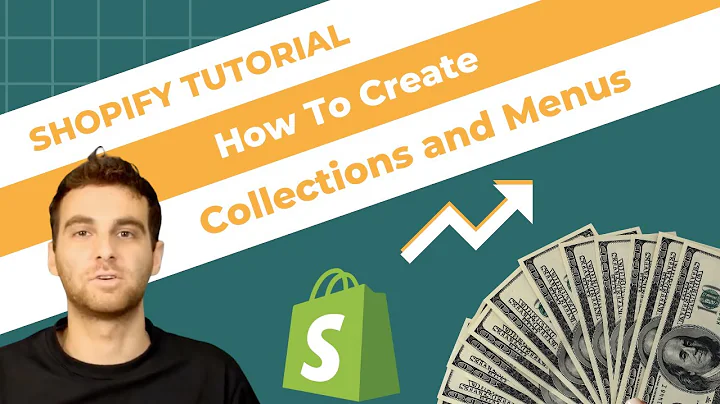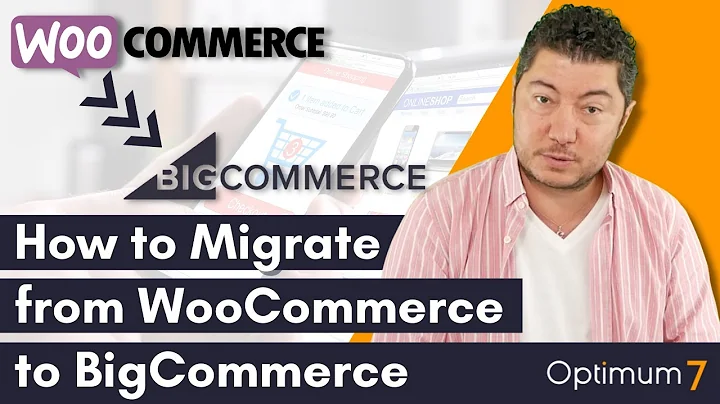The Best Way to Embed Instagram Videos on Your WordPress Website | Smash Balloon Instagram Feed Pro
Table of Contents:
- Introduction
- Getting Started with Smash Balloon Instagram Feed Pro
- Activating the License Key
- Creating Your Instagram Feed
4.1. Adding a Source for Your Feed
4.2. Selecting the Theme and Layout
4.3. Customizing the Appearance of Your Feed
- Embedding Your Instagram Feed on Your WordPress Website
5.1. Using Shortcodes to Embed Your Feed
5.2. Embedding Your Feed in Widgets
- Conclusion
Title: How to Embed Instagram Videos on Your WordPress Website using Smash Balloon Instagram Feed Pro
Introduction:
Embedding Instagram videos on your WordPress website can add visual appeal and engage your visitors. In this tutorial, we will guide you through the process of embedding your Instagram videos seamlessly using the Smash Balloon Instagram Feed Pro plugin. Whether you have a personal or business account, this plugin will help you display your Instagram feed in a beautiful and customizable way.
Getting Started with Smash Balloon Instagram Feed Pro:
To begin, you will need to purchase and download the Smash Balloon Instagram Feed Pro plugin from the official website. Once downloaded, activate the plugin on your WordPress dashboard using the provided license key. This will unlock the full features of the plugin and allow you to create stunning Instagram video feeds.
Activating the License Key:
After activating the plugin, navigate to the settings menu and locate the license key section. Here, you can paste the license key obtained from your Smash Balloon account and click on activate. This step ensures that you have a valid license to use the full functionality of the plugin.
Creating Your Instagram Feed:
To create your Instagram video feed, go to the Instagram Feed section on the left-hand side of your dashboard. Click on "All Feeds" and then "Add New" to get started. You have several feed types to choose from, such as user timeline, posts from public hashtags, or posts tagged with your account. In this tutorial, we will focus on the user timeline option.
Adding a Source for Your Feed:
Next, you will need to specify the source for your Instagram feed. If you have a personal account, select the "Personal" option. For business accounts, choose the "Business" option. Connect your Instagram account with your Facebook account, if prompted. Once connected, select the Instagram account and associated Facebook page that you want to display in your feed.
Selecting the Theme and Layout:
After adding the source, it's time to choose the theme and layout for your Instagram feed. Smash Balloon Instagram Feed Pro offers various themes, including default, modern, social wall, outline, and overlap. Select the theme that best aligns with your website's design aesthetics. Additionally, choose a layout template such as a simple grid, carousel, or masonry. The layout template determines how your videos will be displayed within the feed.
Customizing the Appearance of Your Feed:
Customization is key to ensuring your Instagram feed stands out. Within the plugin, you can modify various aspects of the feed's appearance. Under the "Customize" tab, you can enable or disable elements such as navigation arrows or pagination dots. You can also choose the number of posts to display, the number of columns, and whether to enable autoplay. Experiment with these options to create a visually appealing and user-friendly feed.
Embedding Your Instagram Feed on Your WordPress Website:
Once you have created and customized your Instagram feed, it's time to embed it on your WordPress website. There are two main methods to do this: using shortcodes or utilizing widgets.
Using Shortcodes to Embed Your Feed:
To embed your feed using shortcodes, copy the dedicated shortcode provided by the plugin. Then, navigate to the desired page on your WordPress website and use a shortcode block to paste the shortcode. Alternatively, if you are using the block editor, you can utilize the dedicated Instagram feed block. This block provides a live preview of your Instagram feed directly within your webpage.
Embedding Your Feed in Widgets:
If you prefer to embed your Instagram feed within the sidebar or footer of your website, you can use widgets. Copy the shortcode as before, but this time, go to the WordPress widgets menu. Add a new widget in the desired location (such as the footer), and insert the shortcode or use the Instagram feed block provided by the plugin. After updating your changes, you can see the embedded Instagram feed on your live website.
Conclusion:
With the Smash Balloon Instagram Feed Pro plugin, embedding Instagram videos on your WordPress website becomes a simple yet effective way to enhance user engagement and aesthetics. The flexibility to customize the feed's appearance and embed it in various sections of your website gives you complete control over your content. Experiment with different themes, layouts, and customization options to create an engaging Instagram feed that truly reflects your brand.
Highlights:
- Embed Instagram videos on your WordPress website effortlessly
- Customize your Instagram feed to match your website's design
- Add filters to display specific types of posts or videos
- Embed your feed using shortcodes or widgets
- Enhance user engagement and aesthetics with a visually appealing feed
FAQ:
Q: Can I embed my Instagram feed in multiple sections of my WordPress website?
A: Yes, you can embed your Instagram feed in multiple locations, such as pages, sidebars, or footers, by using shortcodes or widgets.
Q: Does the Smash Balloon Instagram Feed Pro plugin support multiple Instagram accounts?
A: Yes, you can connect multiple Instagram accounts with the plugin and choose which account to display in each feed.
Q: Can I customize the appearance of my Instagram feed to match my website's color scheme?
A: Absolutely! The plugin allows you to modify the color scheme of your feed, providing options to match your website's design or create a custom color palette.
Q: Can I filter and moderate the content displayed in my Instagram feed?
A: Yes, the plugin offers advanced filtering and moderation options to display specific types of posts, hide certain content, and add word filters.
Q: What support options are available if I encounter any technical issues?
A: If you require assistance or encounter any technical issues, you can reach out to the Smash Balloon support team. They are dedicated to helping users and resolving any problems efficiently.