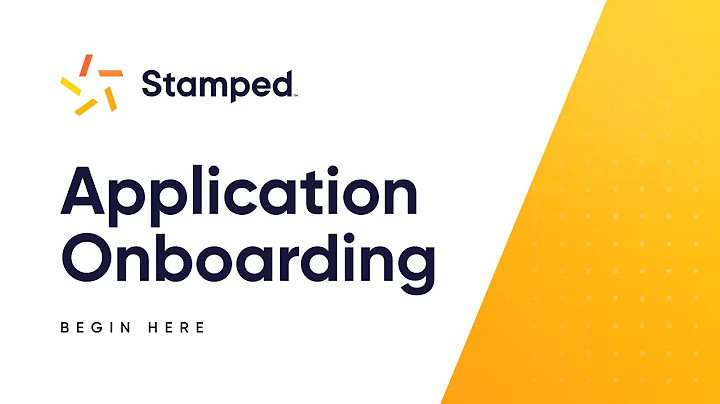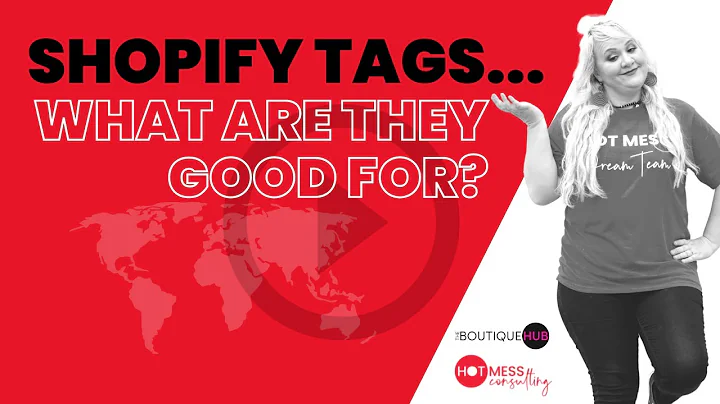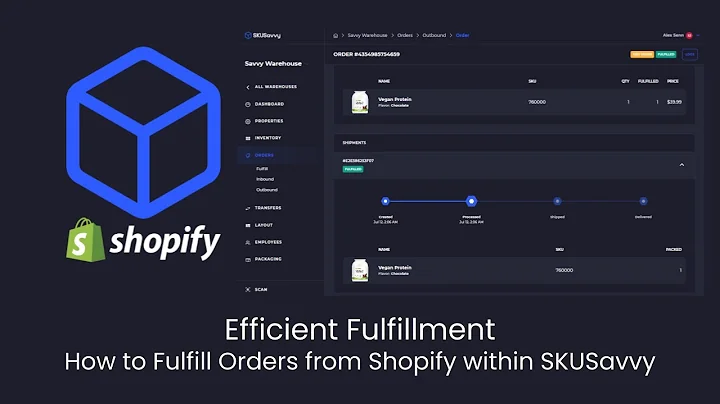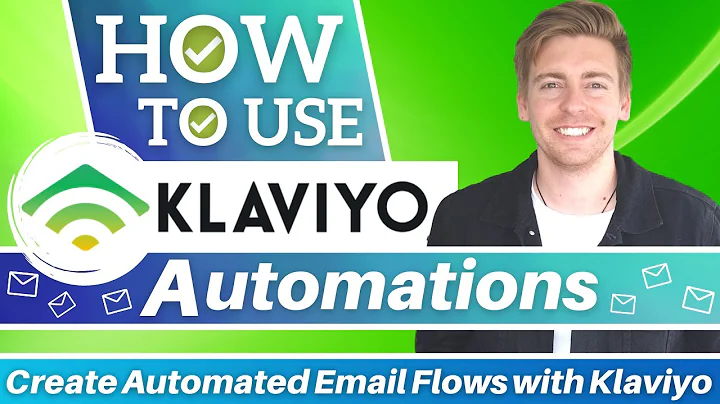Streamline Payments: AfterPay and ClearPay Integration
Table of Contents
- Introduction
- Understanding Afterpay and Clearpay
- Features of Afterpay and Clearpay
- Country Availability
- Currency and Settlement
- Payment Schedule
- Installing Afterpay and Clearpay on Shopify Store
- Obtaining API Keys from Stripe
- Configuring Webhooks
- Activating Afterpay and Clearpay App
- Conclusion
Introduction
In this article, we will explore Afterpay and Clearpay, two popular payment integration options for Shopify stores. We will delve into how these payment methods work, their features, country availability, currency and settlement options, payment schedules, and a step-by-step guide to installing Afterpay and Clearpay on your Shopify store. By the end of this article, you will have a comprehensive understanding of these payment options and be able to seamlessly integrate them into your online store.
Understanding Afterpay and Clearpay
Before diving into the installation steps, it's essential to understand the basics of Afterpay and Clearpay. These payment methods are provided through Stripe, a widely-used payment platform. With Afterpay and Clearpay, you don't need separate accounts for each service. As a merchant, all you need is a Stripe account to integrate these payment options into your Shopify store. However, it's crucial to note that the country where your Stripe account is registered will impact which payment method you can offer and the currency in which transactions will be settled.
Features of Afterpay and Clearpay
Afterpay and Clearpay offer several key features that make them attractive options for merchants. When customers choose these payment methods, they have the option to split their payments into installments over a period of six weeks. The first payment is taken immediately, while the remaining five payments are deducted every two weeks. From a merchant's perspective, it is advantageous to note that payments are received straightaway into the Stripe account once the first payment is completed. There is no need to wait for the full six weeks to receive the full payment. The settlement period varies depending on your agreement with Stripe and can take anywhere from three to five working days.
Country Availability
One crucial factor to consider when using Afterpay and Clearpay is the country availability. These payment options can be offered to customers in the United States, Canada, United Kingdom, Australia, New Zealand, France, and Spain. However, it is important to ensure that your Stripe account is registered in one of these countries to offer Afterpay or Clearpay to customers in the corresponding country. For example, if your Stripe account is registered in Australia, you can offer Afterpay to Australian customers. However, you cannot offer Afterpay to customers in New Zealand or the United Kingdom.
Currency and Settlement
The currency in which you can offer Afterpay and Clearpay payments is tied to the country in which your Stripe account is registered. For instance, if your Stripe account is registered in Australia, your default Shopify currency must be Australian dollars. Similarly, if your Stripe account is registered in the United Kingdom, your default Shopify currency should be GBP. It is essential to ensure that your default currency aligns with the country associated with your Stripe account to avoid any conflicts or complications during the payment process.
Payment Schedule
Afterpay and Clearpay allow customers to split their payments into installments over a six-week period. This can be an attractive option for customers who prefer not to pay the full amount upfront. From a merchant's perspective, this payment schedule does not affect the immediate receipt of payments. As soon as the customer completes the first payment, the funds are transferred to the Stripe account. The subsequent payments are then deducted automatically from the customer's chosen payment method at two-week intervals. This ensures a consistent and reliable cash flow for the merchant.
Installing Afterpay and Clearpay on Shopify Store
Now that we have covered the fundamental aspects of Afterpay and Clearpay, let's proceed with the installation process on your Shopify store. To install these payment options, you will need to navigate to the Afterpay and Clearpay app on the Shopify App Store. The app is not searchable, so it is best to use the provided URL to access it. Once you have installed the app, you will be directed to the configuration page, where you will need to enter your API keys. These keys are obtained from your Stripe account and play a crucial role in connecting your Shopify store with the Afterpay and Clearpay services.
Obtaining API Keys from Stripe
To obtain the necessary API keys from your Stripe account, you will need to access the developer section in your Stripe dashboard. Under the API Keys tab, you will find both the publishable key and the secret key. The publishable key is always visible and can be copied directly into the Afterpay and Clearpay app configuration. However, to access the secret key, you may need to create a new key with a meaningful name. Once you have copied the secret key, you can paste it into the corresponding field in the app configuration. It is also essential to configure webhooks in Stripe to establish communication between Stripe and the Afterpay and Clearpay app.
Configuring Webhooks
Configuring webhooks is a critical step that allows the Afterpay and Clearpay app to communicate with your Stripe account seamlessly. In the app configuration, you will find a button to configure webhooks. Ensure this button is pressed before activating the app to enable proper synchronization between Shopify, Stripe, and Afterpay/Clearpay. Once the webhooks are configured, the app will be able to manage payments effectively and provide accurate transaction information.
Activating Afterpay and Clearpay App
After completing the necessary API key configuration and webhook setup, you can proceed to activate the Afterpay and Clearpay app. Once activated, you will have the option to choose between the test mode and live mode. It is recommended to conduct test transactions before going live to ensure everything is functioning correctly. In the test mode, you can use test keys provided by Stripe and simulate transactions without any financial implications. For live transactions, make sure to untick the test mode checkbox and use your live API keys. With the app now activated, you can proceed to offer Afterpay and Clearpay as payment options on your Shopify store.
Conclusion
Afterpay and Clearpay are powerful payment integration options for Shopify stores, allowing customers to split their payments into installments and providing merchants with immediate funds. By following the step-by-step guide outlined in this article, you can seamlessly integrate Afterpay and Clearpay into your Shopify store. Offering these payment options can enhance the shopping experience for your customers and increase conversion rates. Keep in mind the country availability, currency considerations, and the payment schedule to ensure a smooth implementation process. With Afterpay and Clearpay, you can provide flexible payment options and streamline your online business operations.
Highlights
- Afterpay and Clearpay are popular payment integration options for Shopify stores.
- These payment methods are provided through Stripe, eliminating the need for separate accounts.
- The country where your Stripe account is registered determines the payment options you can offer.
- Payments are received into your Stripe account as soon as the customer completes the first payment.
- Afterpay and Clearpay allow customers to split payments into installments over six weeks.
- Installation involves obtaining API keys from Stripe and configuring webhooks.
- The Afterpay and Clearpay app can be activated in test mode for initial testing.
- Currency alignment and settlement periods are essential factors to consider.
- Offering Afterpay and Clearpay can enhance the shopping experience and increase conversion rates.
FAQ
Q: How can I determine if my Stripe account is registered in an eligible country for Afterpay and Clearpay integration?
A: The country where your Stripe account is registered will determine whether you can offer Afterpay or Clearpay payments. Check your Stripe account settings to see the registered country.
Q: Can I offer Afterpay and Clearpay payments to customers outside of the eligible countries?
A: No, Afterpay and Clearpay payments can only be offered to customers located in the United States, Canada, United Kingdom, Australia, New Zealand, France, or Spain.
Q: Do I need a separate account for Afterpay and Clearpay?
A: No, Afterpay and Clearpay payments are provided through Stripe. You only need a Stripe account to integrate these payment methods into your Shopify store.
Q: How soon will I receive payments into my Stripe account with Afterpay and Clearpay?
A: Once the customer completes the first payment, the funds are transferred to your Stripe account immediately. The settlement period varies based on your agreement with Stripe.
Q: Can I offer Afterpay and Clearpay payments in multiple currencies?
A: The currency for Afterpay and Clearpay payments is connected to the country registered in your Stripe account. Ensure your default Shopify currency aligns with the country to avoid complications.
Q: Should I conduct test transactions before going live with Afterpay and Clearpay?
A: Yes, it is recommended to utilize the test mode and conduct test transactions using test API keys to ensure the integration is functioning correctly before offering live transactions.