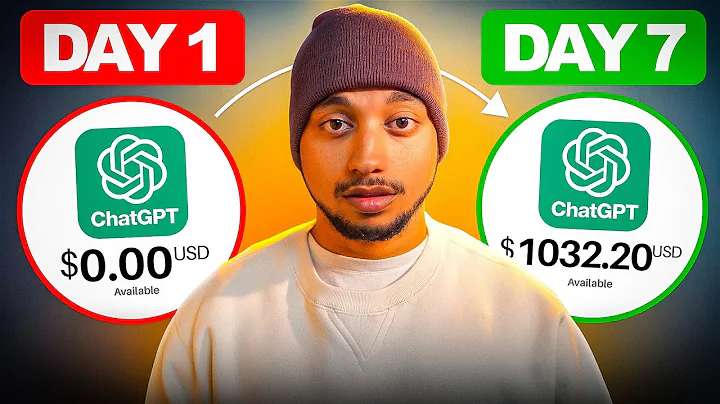Streamline Order Fulfillment: Updating Order Status in Odoo ERP and Shopify
Table of Contents
- Introduction
- Understanding Unshipped Orders in Shopify
- Validating Unshipped Orders in Odoo ERP
- 3.1 Switching to Shopify in Odoo
- 3.2 Viewing Unticked Orders in Shopify
- Updating Order Status in Shopify
- 4.1 Manually Updating Order Status
- 4.1.1 Switching to Shopify Operations
- 4.1.2 Updating Order Shipping Status
- 4.2 Automating Order Status Updates
- 4.2.1 Enabling the Update Order Shipping Status
- 4.2.2 Setting the Interval for Automated Updates
- Conclusion
Validating Unshipped Orders and Updating Order Status in Shopify
In this tutorial, we will explore the process of validating unshipped orders in the Shopify ecommerce platform directly from Odoo ERP, and also updating their status into the Shopify platform.
1. Introduction
When managing a Shopify store with a large volume of orders, it can become challenging to keep track of unshipped orders and ensure timely fulfillment. Thankfully, Odoo ERP offers a seamless integration with Shopify, allowing you to validate unshipped orders and update their status without switching between platforms.
2. Understanding Unshipped Orders in Shopify
Before we dive into the process, let's understand what unshipped orders are in Shopify. Unshipped orders refer to those orders that are yet to be fulfilled and shipped to the customers. In Odoo ERP, these orders appear as unticked orders under the Sales menu.
3. Validating Unshipped Orders in Odoo ERP
To validate unshipped orders in Odoo ERP:
3.1 Switching to Shopify in Odoo
First, switch to the Shopify module in Odoo ERP.
3.2 Viewing Unticked Orders in Shopify
In the Sales menu, you will find the unticked orders section. These orders are the unshipped ones. You can select a specific order and proceed to validate it directly from Odoo ERP.
4. Updating Order Status in Shopify
There are two ways to update the order status in the Shopify ecommerce platform: manual and automated.
4.1 Manually Updating Order Status
4.1.1 Switching to Shopify Operations
To manually update the order status, switch to the Shopify Operations menu in Shopify.
4.1.2 Updating Order Shipping Status
Under the Operations menu, select the option to update order shipping status. Choose Shopify as the connector and perform the operation. The selected order's status will be updated in real-time.
4.2 Automating Order Status Updates
If you want to automate the order status updates, follow these steps:
4.2.1 Enabling the Update Order Shipping Status
In the Shopify Configuration menu, select the connector for Shopify. In the Configuration Schedulers section, enable the "Update Order Shipping Status" option.
4.2.2 Setting the Interval for Automated Updates
Configure the scheduler to update the order status at a specific interval. For example, you can set it to update every 10 hours. The automated updates will start from the specified date.
5. Conclusion
Validating unshipped orders and updating their status in Shopify from Odoo ERP is a seamless process that streamlines the fulfillment workflow. By utilizing both manual and automated methods, you can ensure timely delivery to your customers without the need for manual intervention.
Thank you for reading this tutorial. If you have any queries, please feel free to reach out to us using the contact information provided in the description below.
Highlights
- Seamless integration between Odoo ERP and Shopify
- Validating unshipped orders directly from Odoo ERP
- Updating order status in Shopify manually or in automated ways
- Streamlining the fulfillment workflow for Shopify store owners
- Enhancing customer satisfaction through timely order delivery
FAQ
Q: Can I validate unshipped orders in Shopify directly from Odoo ERP?
A: Yes, Odoo ERP offers a seamless integration with Shopify, allowing you to validate unshipped orders and update their status directly from Odoo.
Q: How can I update the order status in Shopify manually?
A: To manually update the order status in Shopify, switch to the Shopify Operations menu and select the option to update order shipping status.
Q: Is it possible to automate order status updates in Shopify from Odoo ERP?
A: Yes, you can automate the order status updates by enabling the "Update Order Shipping Status" option in the Shopify Configuration menu and setting the desired interval for updates.
Q: How does automating order status updates benefit Shopify store owners?
A: Automating order status updates saves time and effort by eliminating the need for manual updates. This ensures that the order statuses are always up to date in the Shopify ecommerce platform.
Q: Can I contact you for further assistance or queries?
A: Absolutely! Please find the contact information provided in the description below and feel free to reach out to us. We're here to help!